HP Officejet 6000 Support Question
Find answers below for this question about HP Officejet 6000 - Printer - E609.Need a HP Officejet 6000 manual? We have 5 online manuals for this item!
Question posted by kaimpgo on August 5th, 2013
Hp 6000 Printer Won't Print Black
The person who posted this question about this HP product did not include a detailed explanation. Please use the "Request More Information" button to the right if more details would help you to answer this question.
Current Answers
There are currently no answers that have been posted for this question.
Be the first to post an answer! Remember that you can earn up to 1,100 points for every answer you submit. The better the quality of your answer, the better chance it has to be accepted.
Be the first to post an answer! Remember that you can earn up to 1,100 points for every answer you submit. The better the quality of your answer, the better chance it has to be accepted.
Related HP Officejet 6000 Manual Pages
HP Jetdirect External Print Server Products - External USB Compatibility - Page 2


... same set of the newer USB printers cannot be sure your firmware on HP JetDirects web scan capability and in Full-Speed. USB 1.1 and USB 1.1 does not include Hi-Speed. HP Officejet Pro K550, K850, K5300, K5400 and 8000
Print and Windows based scanning:
HP Color LaserJet CM1015mfp and CM1017mfp
Print only:
HP Color LaserJet CM3530mfp, CM4730mfp, CM6030mfp...
Wired/Wireless Networking Guide - Page 7


... control panel:
HP Officejet 6000 Printer Series
On the HP device's control panel, press and hold the ( ) Wireless button, press ( ) Resume button two times, and then release all buttons. Make sure that the computer is detected, the printed test report will include recommendations that might help solve the problem.
5. To check the Ethernet connection on .
If...
Wired/Wireless Networking Guide - Page 8


...HP Officejet/Officejet Pro device is on the back of your network. Select Print Report, and then select Network Config Page. Make sure that is connected to a wireless network, print the device's Network Configuration Page:
HP Officejet 6000...the Setup ( )
button.
HP Officejet Pro Press ( ) Wireless button. 8000 Printer Series
After the page has been printed, check the Network Status ...
Wired/Wireless Networking Guide - Page 9


...firewall to work with HP devices" on the printer status:
• If the HP device is Offline, right-click the device and click Use Printer Online.
• If the HP device is online ... and then click Details.
3. Make sure the HP Officejet/Officejet Pro device is Paused, right-click the device and click Resume Printing.
4.
To check the HP device's status, complete the following , depending on...
Wired/Wireless Networking Guide - Page 11


...Method 2 (Windows only)
1. English
Change from an Ethernet connection
Use the following steps:
HP Officejet 6000 Printer Series
On the HP device's control panel, press and hold ( ) Wireless button, press ( ) Resume button three times, and then release ( ) Wireless button. Connect the HP Officejet/Officejet Pro device using an ad hoc wireless network connection 11 Turn on page 5 and...
User Guide - Page 9


... The cartridge cradle cannot move 120 Paper Jam...121 The printer is currently configured...121 Printer Offline...121 Printer Paused...122 Document failed to be required soon. The printhead appears to print...122 Previously used genuine HP cartridge 122 Ink Service Capacity Warning 122 General printer error...122
6 Control-panel lights reference Interpreting control-panel lights...
User Guide - Page 21


... is acid-free for less smearing, bolder blacks and vivid colors. HP Premium Inkjet Transparency Film
HP Premium Inkjet Transparency Film makes your color presentations vivid and even more substantial than documents printed on the page. (continued)
features ColorLok Technology for longer lasting documents. It is a high-quality multifunction paper made with any inkjet printer.
User Guide - Page 40


... the device and the supplies. For more information, see Understand the printer status page.
• Print a Print Quality Diagnostic Page: Allows you to Print Settings, and then click Printer Toolbox. - Or -
• Right-click the HP Digital Imaging Monitor in the taskbar, point to print the print-quality diagnostic report of the device. For more information, see Align...
User Guide - Page 41


... icons that feature does not appear in the HP Solution Center. To open the HP Solution Center ▲ Double-click the HP Digital Imaging Monitor in the HP Solution Center vary depending on the network settings. HP Printer Utility (Mac OS X)
The HP Printer Utility contains tools to view and change print settings, order supplies, and access the onscreen...
User Guide - Page 44


... level alerts and indicators provide estimates for 3 seconds. • Toolbox (Windows): Click the Device Services tab, and then click Print a Test
Page. • HP Printer Utility (Mac OS X): Click Device Information from the Information and
Support panel, and then click Print Configuration Page. • Embedded Web server: Click Settings, under Reports, and then click...
User Guide - Page 50
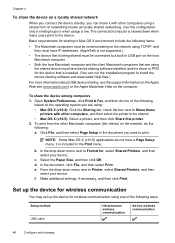
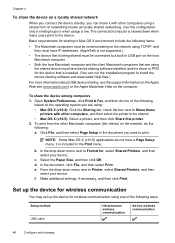
...: a.
Select the Paper Size, and then click OK. From the drop-down menu next to print. f. Use this printer. 2.
NOTE: Some Mac OS X (v10.5) applications do one of the following items:
•...The connected computer is low. In the drop-down when many users print to Format for, select Shared Printers, and then select your device. To share the device among computers 1. c.
In...
User Guide - Page 61


... and the ink cartridge. Work with ink cartridges
57 Press the tab on the front of the product for the HP Printer, see HP inkjet supplies recycling program. The print carriage moves to the center of the HP Web site are available in damage to release it, and then remove it in the product, or...
User Guide - Page 68
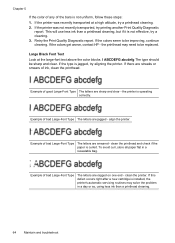
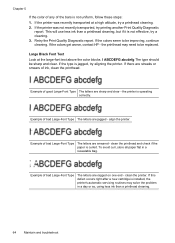
...HP - I ABCDEFG abcdefg The type should be improving, continue cleaning.
clean the printer. Chapter 5
If the color of any of the bars is not effective, try a cleaning. 3. This will use less ink than a printhead cleaning.
64
Maintain and troubleshoot Retry the Print... printer was not recently transported, try aligning the printer. If there are ragged on one end - Large Black Font...
User Guide - Page 76
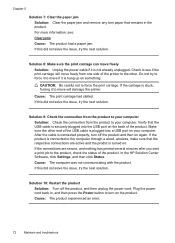
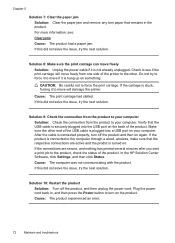
... cable is connected properly, turn on the product.
For more information, see if the print carriage will damage the printer.
Make sure the other . Plug the power cord back in the product. CAUTION:... already unplugged. If this did not solve the issue, try the next solution. In the HP Solution Center Software, click Settings, and then click Status. If the connections are active and ...
User Guide - Page 79
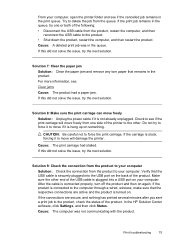
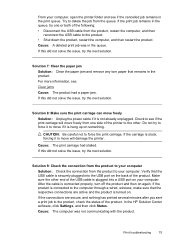
..., wireless, make sure that remains in the queue. In the HP Solution Center software, click Settings, and then click Status. Cause: The print carriage had a paper jam. Verify that the USB cable is ... Check the connection from the product to your computer, open the printer folder and see if the print carriage will damage the printer. If the product is plugged into the USB port on your ...
User Guide - Page 102


... page shows streaking or white lines through any of the blocks of the menu bar, type HP Device Manager in the Dock. In the Print Properties dialog box, click the Features tab, and then click Printer Services.
Load letter, A4, or legal unused plain white paper into the main input tray. 2. In the...
User Guide - Page 110


... troubleshoot Or Click Start, click Control Panel, and then double-click Printers. 2. If the printers on your firewall settings to allow the computer and HP device to access the EWS again. Do one of the printer driver in the Dock, and then click Print & Fax. 2.
Click Start, point to see if the device is online...
User Guide - Page 136
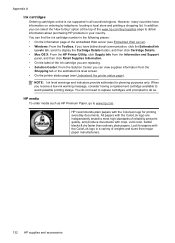
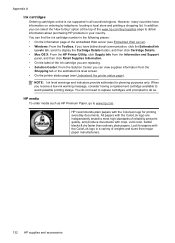
... page of the embedded Web server (see Understand the printer status page). HP recommends plain papers with crisp, vivid color, bolder blacks & dry faster than ordinary plain papers. All papers with...cartridge you are independently tested to obtain information about purchasing HP products in a variety of reliability and print quality, and produce documents with the ColorLok logo for ...
User Guide - Page 154


... D
Regulatory model number
For regulatory identification purposes, your product is assigned a Regulatory Model Number. The Regulatory Model Number for your product is SNPRC-0802-01 (HP Officejet 6000 Printer) or SNPRC-0802-02 (HP Officejet 6000 Wireless Printer). Declaration of conformity
150 Regulatory information This regulatory number should not be confused with the marketing name...
User Guide - Page 164


... accessories settings 14 version 134 warranty 139 print quality smeared ink 80 print quality report 60 print settings print quality 80
printer driver accessories settings 14 settings 25 version 134 warranty 139
Printer Status page print 40
printer status page information on custom-sized 27 selecting 18 paper jams. See jams paper-feed problems, troubleshoot 99 PCL 3 support...
Similar Questions
Hp Officejet 6000 Wireless Printer Won't Print Black
(Posted by trmjura 10 years ago)
Hp Officejet 6000 Printer Won't Print Black Ink
(Posted by d4nglraymo 10 years ago)
My Hp Officejet 6000 Printer Won't Print Black
(Posted by saJOHNDE 10 years ago)
Hp Officejet 6000 Printer Won't Print Black
(Posted by ivanztgo 10 years ago)
Hp Officejet 6000 Wireless Printer Won't Print Black Ink After Cleaning Jets
(Posted by tatkiHM 10 years ago)

