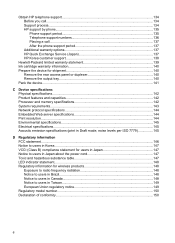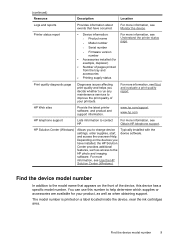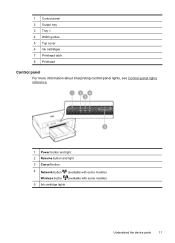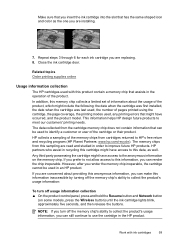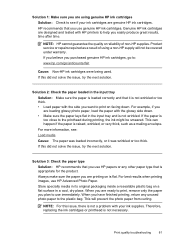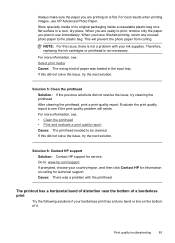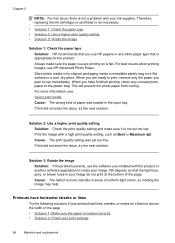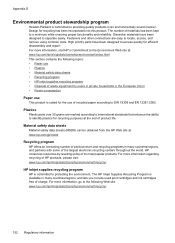HP Officejet 6000 Support Question
Find answers below for this question about HP Officejet 6000 - Printer - E609.Need a HP Officejet 6000 manual? We have 5 online manuals for this item!
Question posted by Luiscola on June 29th, 2014
Stuck Ink Cartridge Won't Return On An Officejet 6000
The person who posted this question about this HP product did not include a detailed explanation. Please use the "Request More Information" button to the right if more details would help you to answer this question.
Current Answers
Related HP Officejet 6000 Manual Pages
Similar Questions
How To Remove Stuck Ink Cartridges From Hp Laserjet Cp1025nw Printer
(Posted by bballuc 9 years ago)
How To Shut Off Ink Warning Lights On Hp Officejet 6000
(Posted by Deislgrace 10 years ago)
Instructions On How To Remove The Ink Cartridges From An Hp Officejet Pro 8100
(Posted by bltkr 10 years ago)
How Do I Correct 'ink System Failure' On Hp Officejet 6000
(Posted by office11870 10 years ago)
How To Reset The Ink Levels In An Hp Officejet 6000 Printer
(Posted by sheheya22 10 years ago)