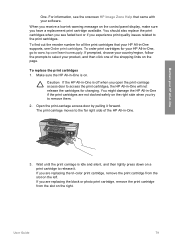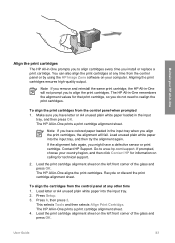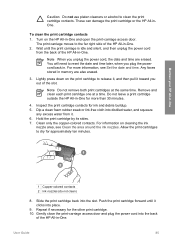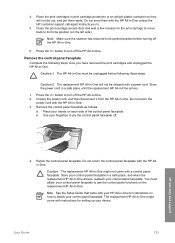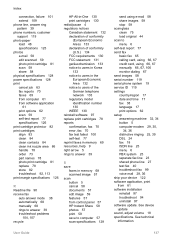HP Officejet 5600 Support Question
Find answers below for this question about HP Officejet 5600 - All-in-One Printer.Need a HP Officejet 5600 manual? We have 3 online manuals for this item!
Question posted by kamwanal on April 3rd, 2012
Cartridge Error
MY HP 5600 SERRIES ALL IN ONE SHOWS CARTRIDGE ERROR AND CAN NOT PRINT, SCAN, OR PHOTOCOPY. WHAT SHOULD I DO
Current Answers
Related HP Officejet 5600 Manual Pages
Similar Questions
I Have The Printer Hp Officejet 6500aplus, Now It Has Showing One Proplem Name
I have the printer HP Officejet 6500APlus, now it has showing one proplem name 0x6101 bef. I dont kn...
I have the printer HP Officejet 6500APlus, now it has showing one proplem name 0x6101 bef. I dont kn...
(Posted by tvscha 9 years ago)
Hp Oj6500 E 710a-f Cannot Print Scan Fax Usb Connection Error
(Posted by jobyou 9 years ago)
How To Reset Hp Officejet 5600 Series Printer Cartridge Error
(Posted by carpzamz 10 years ago)
Cartridge Error Message Coming And I Cant Print, Photocopy Or Scan
(Posted by kamwanal 12 years ago)
Print Cartridge Error Says To Refer To Documentation To Troubleshoot. ??
I am unable to find anything in the documentation that might help resolve this issue.
I am unable to find anything in the documentation that might help resolve this issue.
(Posted by hex 12 years ago)