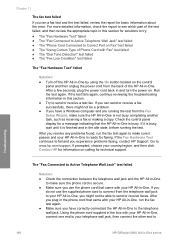HP Officejet 5600 Support Question
Find answers below for this question about HP Officejet 5600 - All-in-One Printer.Need a HP Officejet 5600 manual? We have 3 online manuals for this item!
Question posted by carpzamz on February 28th, 2014
How To Reset Hp Officejet 5600 Series Printer Cartridge Error
The person who posted this question about this HP product did not include a detailed explanation. Please use the "Request More Information" button to the right if more details would help you to answer this question.
Current Answers
Related HP Officejet 5600 Manual Pages
Similar Questions
How Do I See How Much Ink Is Left In My Hp Officejet 5600 Series Printer
(Posted by krazb22 9 years ago)
How To Reset Hp Officejet 5600 Series Printer
(Posted by OWjvdMegge 9 years ago)
The Hp Officejet J3600 Series Printer Shows Either And Offline Or An Error
(Posted by bullfries 9 years ago)
My Hp Photosmart C5100 Series Printer Won't Install On Windows 8.1. Help!
Hello, I have bought a new laptop with Windowns 8.1 and seem unable to install my HP photosmart C510...
Hello, I have bought a new laptop with Windowns 8.1 and seem unable to install my HP photosmart C510...
(Posted by audemalone 10 years ago)
How To Override Print Cartridge For Hp Officejet 5600 Series
(Posted by hemalmacoly 10 years ago)