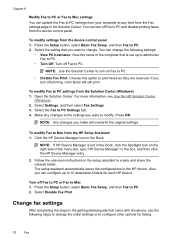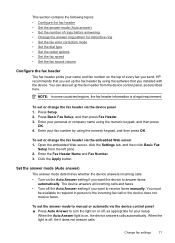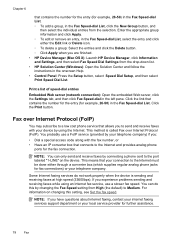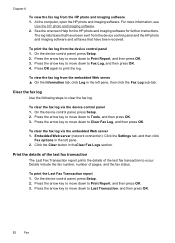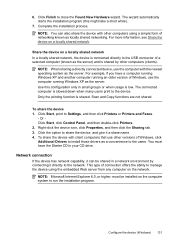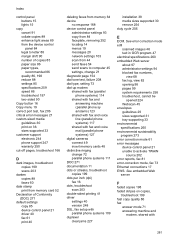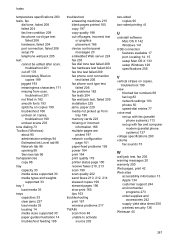HP 6500 Support Question
Find answers below for this question about HP 6500 - Officejet Wireless All-in-One Color Inkjet.Need a HP 6500 manual? We have 5 online manuals for this item!
Question posted by jobyou on May 26th, 2014
Hp Oj6500 E 710a-f Cannot Print Scan Fax Usb Connection Error
The person who posted this question about this HP product did not include a detailed explanation. Please use the "Request More Information" button to the right if more details would help you to answer this question.
Current Answers
Related HP 6500 Manual Pages
Similar Questions
How To Find The Tab To Print A Fax Log On A Hp Officejet 6500 Wireless Printer
fax machine
fax machine
(Posted by velsiacbr 9 years ago)
How Do I Print Out Fax Log For Hp Officejet 6500
(Posted by PhaniMa 10 years ago)
Hp 4500 Scanner Failure Cannot Print Scan Or Fax
(Posted by dusnotaus 10 years ago)
Print, Scan, Fax, Xerox 4 In 1 Hp Laser Printing Machine Details ,
M/s TUNGA PVC PIPES PVT LTD BOMMASANDRA, PRINT, SCAN, FAX, XEROX 4 IN 1 HP LASER PRINTING MACHIN...
M/s TUNGA PVC PIPES PVT LTD BOMMASANDRA, PRINT, SCAN, FAX, XEROX 4 IN 1 HP LASER PRINTING MACHIN...
(Posted by ttunga93 11 years ago)
My Hewlet Packard Won't Print, Scan Or Copy.
When I turn on my HP all I get is chinese letters and I cannot get it to print, copy or scan. I ca...
When I turn on my HP all I get is chinese letters and I cannot get it to print, copy or scan. I ca...
(Posted by dpdblue 12 years ago)