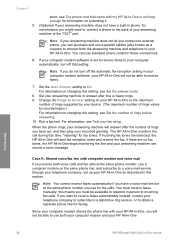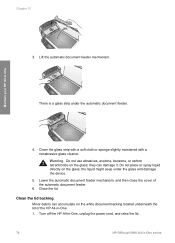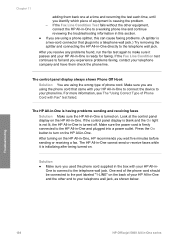HP Officejet 5600 Support Question
Find answers below for this question about HP Officejet 5600 - All-in-One Printer.Need a HP Officejet 5600 manual? We have 3 online manuals for this item!
Question posted by Belinda71 on September 2nd, 2014
Power Reset
My HP 5600 Officejet All-In-One All the lights is flashing and it says reset the power. I took out all cables and re-insurtted them but I get the same message over and over
Current Answers
Related HP Officejet 5600 Manual Pages
Similar Questions
How To Reset Hp Officejet 5600 Series Printer
(Posted by OWjvdMegge 9 years ago)
How To Reset Hp Officejet 5600 Series Printer Cartridge Error
(Posted by carpzamz 10 years ago)
What Do I Plug Into The Printer To Make The Fax Work On Hp Officejet 6700?
(Posted by joanvwood 10 years ago)
My Printer's (hp Officejet 5600 All-in-one)scanner Is Saying Scanner Failure?
Whenever I turn on my printer, a screen pops up on the monitor saying that there is a SCANNER FAILUR...
Whenever I turn on my printer, a screen pops up on the monitor saying that there is a SCANNER FAILUR...
(Posted by stephaniesalazar714 10 years ago)
Printer Driver For Officejet 5700 For Mac Os X V10.7
Does HP support Max OS 10.7 for it Officejet 5700?
Does HP support Max OS 10.7 for it Officejet 5700?
(Posted by henryreath 11 years ago)