HP Officejet 5600 Support Question
Find answers below for this question about HP Officejet 5600 - All-in-One Printer.Need a HP Officejet 5600 manual? We have 3 online manuals for this item!
Question posted by stLor on February 24th, 2014
Hp Officejet 5600 All In One Won't Work On Windows 7
The person who posted this question about this HP product did not include a detailed explanation. Please use the "Request More Information" button to the right if more details would help you to answer this question.
Current Answers
There are currently no answers that have been posted for this question.
Be the first to post an answer! Remember that you can earn up to 1,100 points for every answer you submit. The better the quality of your answer, the better chance it has to be accepted.
Be the first to post an answer! Remember that you can earn up to 1,100 points for every answer you submit. The better the quality of your answer, the better chance it has to be accepted.
Related HP Officejet 5600 Manual Pages
Distinctive Alert Faxibility Service - Page 1


... Faxability Service in order to work correctly with your HP All-in -One. 9 This equipment may not provide for which may constitute a
nuisance to other Telecom customers. 3 A Telepermit for any device is set to its network.
All rights reserved.
*Q7311-90101* *Q7311-90101*
Q7311-90101 Printed in [country]
The HP Officejet 5600 All-in destroyed Caller...
User Guide - Page 11


... Zone icon in the Dock.
8
HP Officejet 5600 All-in the onscreen HP Image Zone Help refers to both versions of the Windows taskbar, double-click the
HP Digital Imaging Monitor icon. -
To open the HP Image Zone software on the devices you have a Mac, the HP Image Zone software entry point is the HP Solution Center.
Tip Once the...
User Guide - Page 13


....
10
HP Officejet 5600 All-in other publications. Find more information
Chapter 2 (continued)
www.hp.com/support
HP Image Zone Help
The HP Image Zone Help provides detailed instructions on features of your HP All-in-One that are not described in this User Guide, including features that are only available using the HP Image Zone software with HP devices...
User Guide - Page 17


.... The hidden information is currently displayed on the computer screen. When you need .
14
HP Officejet 5600 All-in a new window. For example, if you click the "Show me how". If the Contents tab is ... contains buttons for the words Show All or Hide All at the top right side of the Help window. Chapter 2
this is not immediately visible on the page. Use the Help on a Mac
This ...
User Guide - Page 19


... how". By default, the results are listed in -One series The selected topic appears.
16
HP Officejet 5600 All-in a three-column table.
If the related topic appears in the same section of the...Relevance (assigned based on its relevance to your search criteria is not visible in the window without scrolling. ● Topics often include links or references to other software applications on...
User Guide - Page 21


...If you hear when faxing.
Press to Off, you quickly set up your HP All-in-One so that faxing works successfully with equipment and services you might enter the date in -One loses... Setup Wizard (Windows) or Fax Setup Utility (Mac) through the HP Image Zone
Finish setup
18
HP Officejet 5600 All-in -One provides three levels for PM. Press Setup. 2. Adjust the volume
Your HP All-in -...
User Guide - Page 41
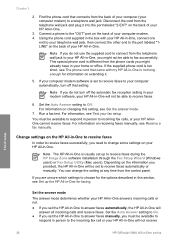
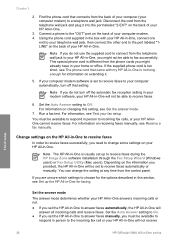
... the incoming fax call or your HP All-in -One will be set to receive faxes during the HP Image Zone software installation through the Fax Setup Wizard (Windows users) or Fax Setup Utility ... the answer mode The answer mode determines whether your HP All-in-One, you provided, the HP All-in-One will not receive
Finish setup
38
HP Officejet 5600 All-in person to receive faxes.
6. Using the...
User Guide - Page 47


...remember to letter- Note This device supports 10 x 15 cm (4 x 6 inch) with tab.
44
HP Officejet 5600 All-in the automatic document ...feeder. If your original print side down on the glass. For more information, see Clean the HP All-in -One. Load originals and load paper
3. Choose papers for the type of the special features will not work...
User Guide - Page 49


...that does not work well in the HP All-in place. You could push the paper too far forward, causing the HP All-in -One for your HP Allin-One. Load... Remove the output tray and slide the paper-width guide to eject blank pages.
46
HP Officejet 5600 All-in -One is free of paper on a flat surface to align the edges,... inside the device might result in curled paper that the HP All-in -One series
User Guide - Page 51


...type and paper size before copying or printing. Note The device leaves a 1.2 cm (.5 inch) border on changing paper settings, see the onscreen HP Image Zone Help. Slide the stack of photo paper ... 3. Load the photo paper so that does not work well in the HP All-in -One series Replace the output tray. For information on one short edge.
48
HP Officejet 5600 All-in -One. Chapter 4
Load 10 x 15...
User Guide - Page 65


...Windows users
Before you change print settings, you should decide if you want to make the settings the defaults for all future jobs 1.
To change the print settings for your print job. On the File menu in -One is the selected printer. 4. Make sure the HP... choose Print.
Select the HP All-in-One in your software application, click Print. 2. Print
62
HP Officejet 5600 All-in -One to ...
User Guide - Page 81


...) 3 Ink nozzles under tape
Hold the print cartridges by using the HP Image Zone software that came with your HP All-in-
78
HP Officejet 5600 All-in-One series
Tip You can also use these instructions to drop the print cartridges. Chapter 10
Work with print cartridges
To ensure the best print quality from your...
User Guide - Page 87


...the print cartridges, clean the print cartridge contacts. Tip Coffee filters are lint-free and work well for the first time. Clean the print cartridges
Use this wastes ink and shortens the... and then selects Clean Print Cartridge. Make sure you can damage the print cartridges).
84
HP Officejet 5600 All-in -One prints a page that came with your software. Press 6, then press 1. For ...
User Guide - Page 89


...HP Officejet 5600 All-in-One series Touching these parts can be corrected by using the control panel or the HP...Lightly press down on the HP All-in -One. 2.... lint-free and work well for more ...nozzles
If the HP All-in-One...HP All-in-One. You need to see streaks and smudges on a piece of the HP... All-in -One and open the print-carriage access door. Do not leave a print cartridge outside the HP...
User Guide - Page 93
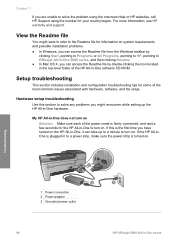
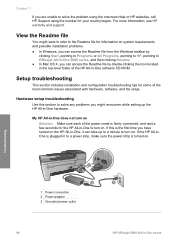
... the number for information on system requirements and possible installation problems. ● In Windows, you can access the Readme file from the Windows taskbar by
clicking Start, pointing to Programs or All Programs, pointing to HP, pointing to Officejet All-in-One 5600 series, and then clicking Readme. ● In Mac OS X, you can take...
User Guide - Page 95


... information, see Set your language and country/region. For more information, see Work with text on the control panel display to align the print cartridges. Solution ...cartridges and verify that they are showing in menus on the control panel display. Troubleshooting
92
HP Officejet 5600 All-in the input tray, for that the print cartridge alignment failed
Cause The incorrect type...
User Guide - Page 97


.... To check the installation on a Windows computer, verify the following:
● Start the HP Solution Center and check to restart your HP All-in-One. The software installs. 3. The HP All-in -One software, the following buttons appear: Scan Picture, Scan Document, Send a Fax. You are copied to
94
HP Officejet 5600 All-in-One series
Chapter...
User Guide - Page 99


... meters (9.8 feet) or less in the HP Solution Center (Windows) If the essential icons (Scan Picture, ...HP Officejet 5600 All-in-One series If that the USB cable is set up properly as follows: - For more information, see Uninstall and reinstall the software. If this does not work , stop and then restart the installation, and follow the directions on the screen. If you have several USB devices...
User Guide - Page 101


... the onscreen directions.
98
HP Officejet 5600 All-in-One series After the software is complete, the HP Digital Imaging Monitor icon appears in -One to your computer. If the HP Solution Center shows the essential icons (Scan Picture, Scan Document, and Send a Fax), the software has been properly installed. On the Windows taskbar, click Start...
User Guide - Page 103
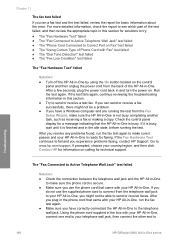
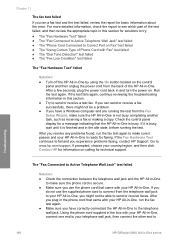
... problems found, run the fax test again. ● Make sure you have a Windows computer and are running the test. If prompted, choose your HP All-in -One series For more detailed information, check the report to see which ... wall jack, then connect the other end to
Troubleshooting
100
HP Officejet 5600 All-in -One is busy, wait until it passes and your country/region, and then click Contact...
Similar Questions
Hp Officejet 5600 Windows 7 64bit Will Not Print
(Posted by jacaphons 9 years ago)
Hp C4580 Scan Won't Work Windows Xp
(Posted by phan1pli 9 years ago)
Will Hp Officejet 5600 Series Work With Windows 8
(Posted by aocabilly 10 years ago)
Cannot Download Hp Officejet 5600 Series On My Windows Xp
(Posted by SHANERachae 10 years ago)

