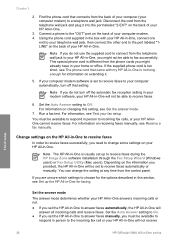HP Officejet 5600 Support Question
Find answers below for this question about HP Officejet 5600 - All-in-One Printer.Need a HP Officejet 5600 manual? We have 3 online manuals for this item!
Question posted by jacaphons on August 10th, 2014
Hp Officejet 5600 Windows 7 64bit Will Not Print
The person who posted this question about this HP product did not include a detailed explanation. Please use the "Request More Information" button to the right if more details would help you to answer this question.
Current Answers
Related HP Officejet 5600 Manual Pages
Similar Questions
Hp Officejet 5600 Printer Wont Print
(Posted by asiCasmir 9 years ago)
How To Check Ink Level On Hp Officejet 5600 Windows 8?
(Posted by sjhcntu 9 years ago)
Hp Officejet 5600 Printer Offline And Won't Print
(Posted by gaxra 10 years ago)
Hp Laserjet Pro Cm1415 Won't Print Printer Is Busy
(Posted by Wojgorsee 10 years ago)
Hp Officejet Pro 8600 Will Only Print One Copy When I Ask It For Multiple Copies
How Can I get my HP office jet pro 8600 to print multiple copies. Mine only prints when copy from Of...
How Can I get my HP office jet pro 8600 to print multiple copies. Mine only prints when copy from Of...
(Posted by wblindmj 11 years ago)