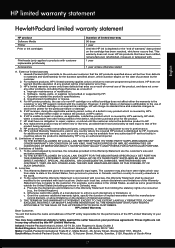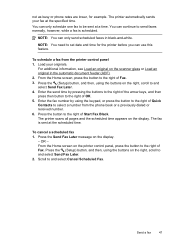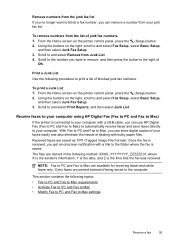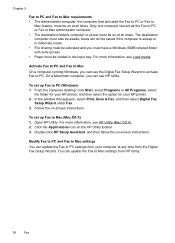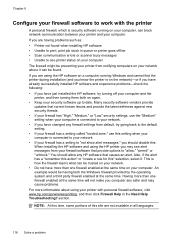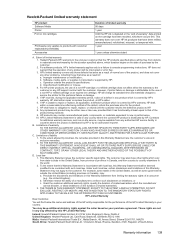HP Officejet 4620 Support Question
Find answers below for this question about HP Officejet 4620.Need a HP Officejet 4620 manual? We have 3 online manuals for this item!
Question posted by Retjj on October 23rd, 2013
How Do You Set The Date And Time On A Officejet 4620 Hp Printer, Fax, Scan,
copier,
Current Answers
Answer #1: Posted by DreadPirateRoberts on October 23rd, 2013 9:30 AM
Below you may find the steps to set the Date and Time for your device:
- On the control panel, touch the Right Arrow , and then touch Setup.
- Touch the Down Arrow , and then touch Preferences .
- Touch Date and Time: , and then touch the Up and Down Arrows to set the month, day, and year.
- Touch Done , and then touch the Return Arrow to return to the Main screen.
Related HP Officejet 4620 Manual Pages
Similar Questions
Will Hp Officejet 4622 Wirless Printer Fax Scan Work With Windows 8
(Posted by quisch 10 years ago)
How Do I Set The Date & Time On My Hp Officejet Pro 4620 Plus
(Posted by ninase 10 years ago)
How Can I Set Then Correct Fax Date/time On My Hp 8600 Officejet Pro Premium?
Everything works otherwise, but the date is over a month off: Today is July 5, 2012, fax header show...
Everything works otherwise, but the date is over a month off: Today is July 5, 2012, fax header show...
(Posted by wphillipsesq 11 years ago)