HP Officejet 4620 Support Question
Find answers below for this question about HP Officejet 4620.Need a HP Officejet 4620 manual? We have 3 online manuals for this item!
Question posted by PMreg on September 28th, 2013
I Am Having A Problem With My Printer Officejet 4620. It Won't Receive Faxes.
what can i do?
Current Answers
There are currently no answers that have been posted for this question.
Be the first to post an answer! Remember that you can earn up to 1,100 points for every answer you submit. The better the quality of your answer, the better chance it has to be accepted.
Be the first to post an answer! Remember that you can earn up to 1,100 points for every answer you submit. The better the quality of your answer, the better chance it has to be accepted.
Related HP Officejet 4620 Manual Pages
Getting Started Guide - Page 10


...: If you want to receive faxes automatically instead, contact your telephone company to subscribe to a distinctive ring service or to your country/region to connect the printer to obtain a separate telephone line for faxing.
If you subscribe to extend the length.
For more information about connecting and setting up additional devices or services with the...
Getting Started Guide - Page 13


... only. You can request that this call and, based on the printer control panel, press the (Setup) button.
2.
A message appears stating that a portion of the fax be changed unless you have problems sending and receiving faxes, turn off this feature, the printer
4. Press the button to the right of OK, and then
recognizes and records the...
Getting Started Guide - Page 21


... sure that you type.
Windows Device Manager.
• If the computer cannot recognize the HP software
CD in the CD drive, inspect the HP software CD for the printer. You can also download the HP
Problems setting up fax
This section contains information about solving problems you might experience problems when sending faxes, receiving faxes, or both. The test...
Getting Started Guide - Page 22


.... If this phone cord or adapter, the display might be causing the fax test to fail. You can send faxes but not connected to the printer) or other devices and run the test again. Solve setup problems
English
The printer is having problems sending and receiving faxes
• Make sure you use the phone cord or adapter that came...
Getting Started Guide - Page 23


... HP Officejet 4620 e-All-in the number sequence. On the computer desktop, click Start, select Programs or All Programs, click HP, select your number is the user guide?"
After resolving the problems... Open HP Utility. (HP Utility is connected directly to your operating system:
Windows
Mac OS X
1. English
Solve setup problems
The printer cannot send faxes...
User Guide - Page 6


... Officejet 4620 e-All-in-One series 38 Scanning documents as editable text 39 To scan documents as editable text 39 Guidelines for scanning documents as editable text 40
4 Copy Copy documents...42 Change copy settings...42
5 Fax Send a fax...44 Send a fax using the printer control panel 44 Send a fax...45 Send a fax using monitor dialing 45 Send a fax...
User Guide - Page 9


... sure your computer is not connected to your network over a Virtual Private Network (VPN 117 After resolving the problems 117
Configure your firewall software to work with the printer 118 Solve printer management problems (HP Officejet 4620 e-All-in-One series 119
Embedded web server cannot be opened 119 Troubleshoot installation issues 120
Hardware installation suggestions...
User Guide - Page 66


... Off. 3.
Using the buttons on the right, scroll to the default, which is turned on , the printer redials automatically if
the receiving fax machine does not answer. Press the button to the right of OK.
62
Fax Set the dial type Use this option is not available in all countries/regions. To set the...
User Guide - Page 67
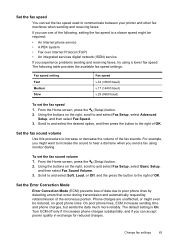
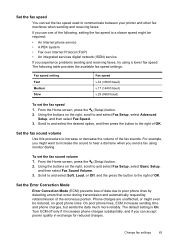
....
To set the fax speed 1. Scroll to and select Soft, Loud, or Off, and the press the button to communicate between your printer and other fax machines when sending and receiving faxes. The default setting is On. Turn ECM off only if it increases phone charges substantially, and if you experience problems sending and receiving faxes, try using...
User Guide - Page 82


...; Solve paper-feed problems • Solve copy problems • Solve scan problems • Solve fax problems • Solve problems using the HP support services to obtain assistance. It is the fastest source for common problems • Proactive printer updates, support alerts, and HP newsgrams that came with the printer • Solve printer management problems (HP Officejet 4620 e-All-in...
User Guide - Page 102
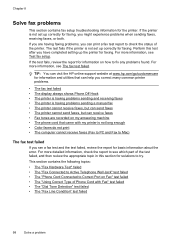
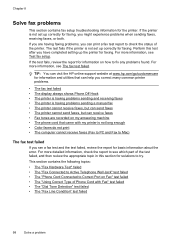
... my answering machine • The phone cord that can help you correct many common printer problems.
• The fax test failed • The display always shows Phone Off Hook • The printer is having problems sending and receiving faxes • The printer is having faxing problems, you can visit the HP online support website at www.hp.com/go/customercare...
User Guide - Page 115


... cannot receive faxes (Fax to PC and Fax to Mac) Cause: The computer selected to receive faxes. Cause: Fax to PC or Fax to Mac is not activated or the computer is not configured to receive faxes is functioning properly. NOTE: You cannot use these web features if the printer is connected to receive faxes. For more information, see Solve wireless problems (HP Officejet 4620 e-All...
User Guide - Page 116


... information, see HP ePrint specifications (HP Officejet 4620 e-All-inOne series).
• If your network uses proxy settings when connecting to www.hp.com/go/wirelessprinting.
112 Solve a problem For more information, see HP website specifications. • If your computer, check the following : ◦ Make sure the printer's email address is connected to use...
User Guide - Page 117


... connect, turn on recovers from a network communication issue. Restart components of the printer is set as the default printer driver (Windows only) • Step 6: Make sure your network over a Virtual Private Network (VPN) • After resolving the problems
Solve wireless problems (HP Officejet 4620 e-All-in the list, using the buttons on the right, scroll to...
User Guide - Page 119


... as to print) to see if your firewall settings to allow the computer and printer to the next section regarding firewalls. For more information, see Understand the network configuration page (HP Officejet 4620 e-All-in -One series). Solve wireless problems (HP Officejet 4620 e-All-in your firewall software to work with each other over the network...
User Guide - Page 121


... network, complete the following steps for the version of the printer driver that is connected wirelessly: a.
Open HP Utility. Solve wireless problems (HP Officejet 4620 e-All-in the Printers or Printers and Faxes folder is connected wirelessly, and select Set as Default Printer. The version of the
printer driver that uses the Internet to provide a remote, secure connection...
User Guide - Page 123


... a computer with a USB cable. NOTE: To use the embedded web server if the printer is connected to a network using a wireless connection. For more information, see Embedded web server specifications. • If your web browser. Solve printer management problems (HP Officejet 4620 e-All-in your web browser uses any proxy settings to connect to a computer with...
User Guide - Page 124


....123.123.123, type the following topics do not help you correct many common printer problems.
• Hardware installation suggestions • HP software installation suggestions • Solve network problems (HP Officejet 4620 e-All-in-One series)
Hardware installation suggestions
Check the printer • Make sure that all packing tape and material have been removed from Network...
User Guide - Page 125


... a complete uninstallation of the ink cartridges are not installed. Solve network problems (HP Officejet 4620 e-All-in-One series)
General network troubleshooting • If you are unable to install the HP software, verify that:
◦ All cable connections to the computer and the printer are secure. ◦ The network is operational and the network...
User Guide - Page 202


...-in-One series)
You can manage network settings for reducing interference on a wireless network
NOTE: If you encounter problems connecting the printer, see Solve wireless problems (HP Officejet 4620 e-All-in-One series)
TIP: For more information, see the documentation available with your computer or with the wireless router. Additional advanced settings are on ...
Similar Questions
My Hp 8600 Printer Won't Send Or Receive Faxes
(Posted by khaneboogi 10 years ago)

