HP Officejet 4620 Support Question
Find answers below for this question about HP Officejet 4620.Need a HP Officejet 4620 manual? We have 3 online manuals for this item!
Question posted by pacpapo on June 11th, 2014
How Do I Change The Number Of Rings On My Fax Hp 4620
The person who posted this question about this HP product did not include a detailed explanation. Please use the "Request More Information" button to the right if more details would help you to answer this question.
Current Answers
There are currently no answers that have been posted for this question.
Be the first to post an answer! Remember that you can earn up to 1,100 points for every answer you submit. The better the quality of your answer, the better chance it has to be accepted.
Be the first to post an answer! Remember that you can earn up to 1,100 points for every answer you submit. The better the quality of your answer, the better chance it has to be accepted.
Related HP Officejet 4620 Manual Pages
Getting Started Guide - Page 12


... changes, and rerun the test.
Step 3: Configure fax settings
Change fax settings to check the status of Fax,...after the number of rings specified in the Rings to the right of the test. Where can configure fax settings ...faxes. The printer will answer calls after you have installed the HP software on the right, scroll to fix the problem, make sure it is set to and select Fax...
Getting Started Guide - Page 15


... incoming call before the voicemail picks up and use fax
English
Receive faxes
You can receive faxes automatically or manually.
Remove any originals from a sending fax
connected to the printer). Set the Rings to Answer setting to a high number to allow you receive a legal-size or larger fax and the printer is loaded.
Note: If you to...
User Guide - Page 6


...37 Scan using Webscan (HP Officejet 4620 e-All-in-One series...faxes 53 Block unwanted fax numbers 54 Add numbers to the junk fax list 54 Remove numbers from the junk fax list 55 Print a Junk List...55 Receive faxes to your computer using HP Digital Fax (Fax to PC and Fax to Mac)..........55 Fax to PC and Fax to Mac requirements 56 Activate Fax to PC and Fax to Mac 56 Modify Fax to PC and Fax...
User Guide - Page 7


... 58 Delete Quick Contact entries 59 Print a list of speed-dial entries 59
Change fax settings...59 Configure the fax header...60 Set the answer mode (Auto answer 60 Set the number of rings before answering 60 Change the answer ring pattern for distinctive ring 61 Set the dial type...62 Set the redial options...62 Set the...
User Guide - Page 17


... to enter numbers and text.
For more information, see HP ePrint.
Help button: From the Home screen, pressing this button opens available settings. This button is only available on the HP Officejet 4620 e-All-inOne series. Use the printer control panel
13 Cancel button: Stops a job, exits a menu, or exits settings.
From the Copy, Fax, or...
User Guide - Page 46
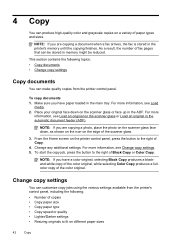
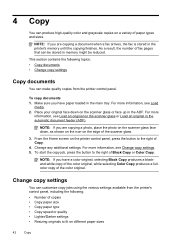
...8226; Lighter/Darker settings • Resizing originals to fit on different paper sizes
42
Copy Change any additional settings. For more information, see Load an original on the scanner glass or ...documents 1.
NOTE: If you are copying a document when a fax arrives, the fax is stored in the main tray. As a result, the number of paper types and sizes.
To start the copy job, ...
User Guide - Page 48
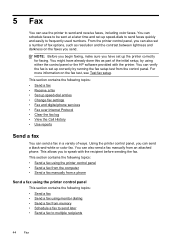
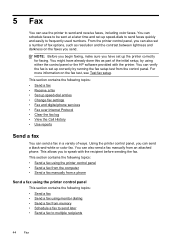
... entries • Change fax settings • Fax and digital phone services • Fax over Internet Protocol • Clear the fax log • View the Call History • Use reports
Send a fax
You can also send a fax manually from the control panel. This allows you can schedule faxes to be sent at a later time and set a number of fax options, such...
User Guide - Page 52


... for the recipient, change settings (such as selecting to each number in the name. 4. If a number is made, it from your computer by grouping individual speed dial entries into memory then dials the first number.
Open the document on the HP software CD provided with the printer. The printer scans the fax into group speed dial...
User Guide - Page 53
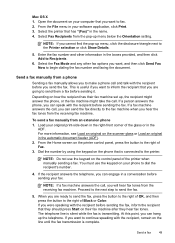
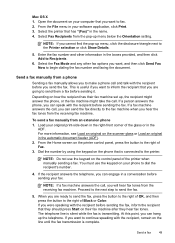
... feeder (ADF). 2. Select the printer that you can hang up menu, click the disclosure triangle next to dial the recipient's number.
4. Enter the fax number and other fax options you are going to send them a fax before sending your phone to the Printer selection or click Show Details.
5. The telephone line is silent while the...
User Guide - Page 54


... automatic reduction for incoming faxes • Block unwanted fax numbers • Receive faxes to your computer using HP Digital Fax (Fax to PC and Fax to use Legalsize paper, the printer reduces the fax so that it fits on the phone, the person you are copying a document when a fax arrives, the fax is five rings.) For more information, see Change fax settings. NOTE: If...
User Guide - Page 58
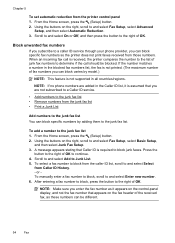
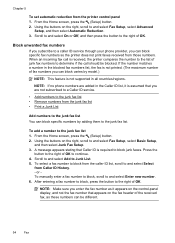
... that appears on the fax header of fax numbers you can be blocked. After entering a fax number to block, press the button to the right of junk fax numbers to continue. 4. or To manually enter a fax number to block, scroll to the junk fax list 1. NOTE: Make sure you enter the fax number as these numbers can block specific fax numbers so the printer does...
User Guide - Page 64


... be available to respond in the maximum number of rings. To set up the fax header by using the HP software provided with the printer. Set the number of rings before incoming calls are automatically answered.
Scroll to Answer setting is a legal requirement. The Rings to and select On or Off. HP recommends that you can also set...
User Guide - Page 65


..., select Basic Setup,
and then select Rings to the right of OK. Change fax settings
61 If you do not have multiple numbers on the same telephone line.
HP recommends that this call, automatically determines the distinctive ring pattern assigned by your fax number. With this service, each number is All Rings. Press the button to Answer. 3. A message appears stating...
User Guide - Page 85
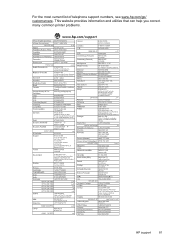
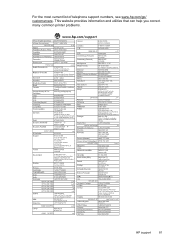
For the most current list of telephone support numbers, see www.hp.com/go/ customercare. This website provides information and utilities that can help you correct many common printer problems.
HP support
81
User Guide - Page 182
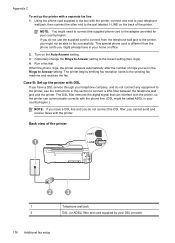
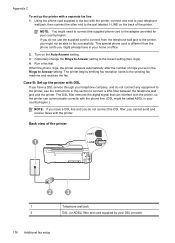
When the phone rings, the printer answers automatically after the number of rings you set up the printer with a separate fax line 1. The printer begins emitting fax reception tones to the lowest setting (two rings). 4.
Using the phone cord supplied in the Rings to the port labeled 1-LINE on the Auto Answer setting. 3. (Optional) Change the Rings to Answer setting...
User Guide - Page 185


... answer all . You might answer both voice calls and fax calls at all ring patterns.
TIP: You can also use the Ring Pattern Detection feature in the box with optional equipment, contact your fax number. For more information, see Change the answer ring pattern for distinctive ring.
4. (Optional) Change the Rings to Answer setting to your local service provider or...
User Guide - Page 189
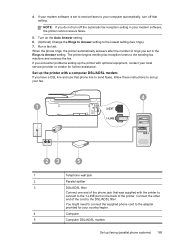
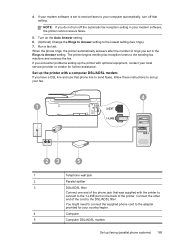
... Answer setting. 6. (Optional) Change the Rings to Answer setting to the DSL/ADSL filter. Turn on the back of the phone jack that setting. Run a fax test.
Connect the other end of rings you encounter problems setting up faxing (parallel phone systems) 185 When the phone rings, the printer automatically answers after the number of the cord...
User Guide - Page 195
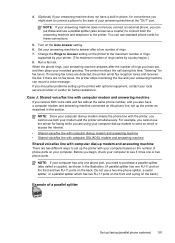
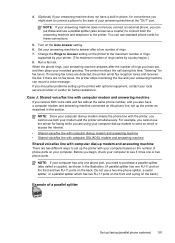
... answering machine can use the printer for these connections. 5. NOTE: Since your computer dial-up faxing (parallel phone systems) 191 Before you receive both the answering machine and telephone to the printer. Change the Rings to the maximum number of rings supported by country/region.) 8.
Do not use a two-line phone splitter, a serial splitter, or...
User Guide - Page 197
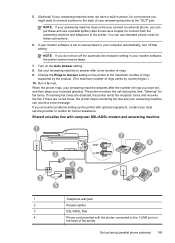
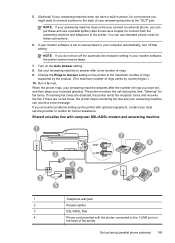
... receive faxes.
7. Change the Rings to the printer.
NOTE: If your answering machine does not let you connect an external phone, you encounter problems setting up faxing (parallel phone systems) 193 Turn on the printer to your computer automatically, turn off that setting. When the phone rings, your answering machine answers after a low number of rings. 9. 5. (Optional...
User Guide - Page 198


... the printer with DSL/ADSL service need to avoid noise when making voice calls.
2. This special phone cord is different from a sending fax machine might be recorded on the back of rings. 8. Set your home or office.
3. Change your recorded greeting. When the phone rings, your answering machine answers after a low number of the printer.
Similar Questions
How To Send More Than One Page To Same Fax Number Using The Hp 4620
(Posted by smtot 9 years ago)
How Do I Determine What My Fax Number Is For Hp 4620
(Posted by mcarnorber 10 years ago)
How To Change Number Of Rings Fax Hp 4500
(Posted by Alltani 10 years ago)

