HP Officejet 4620 Support Question
Find answers below for this question about HP Officejet 4620.Need a HP Officejet 4620 manual? We have 3 online manuals for this item!
Question posted by stubjoe3 on September 11th, 2013
How To Change Number Of Rings On Hp 4620
The person who posted this question about this HP product did not include a detailed explanation. Please use the "Request More Information" button to the right if more details would help you to answer this question.
Current Answers
There are currently no answers that have been posted for this question.
Be the first to post an answer! Remember that you can earn up to 1,100 points for every answer you submit. The better the quality of your answer, the better chance it has to be accepted.
Be the first to post an answer! Remember that you can earn up to 1,100 points for every answer you submit. The better the quality of your answer, the better chance it has to be accepted.
Related HP Officejet 4620 Manual Pages
Getting Started Guide - Page 12


...to the right of your computer. Step 3: Configure fax settings
Change fax settings to meet your needs after the number of rings specified in the Rings to fix the problem, make sure it is plugged into ...displays the status of the test.
The printer will answer calls after you have installed the HP software on the display and prints a report with the results of the test on your computer...
Getting Started Guide - Page 25


....
For more
changed, you can connect the printer to your HP printer in the "To" field.
the HP ePrint requirements. ... is enabled on page 7. To connect to access local devices (like your printer) on page
the printer control panel ... the printer is a computer network that meet
Officejet 4620 e-All-in either
information, see "HP ePrint guidelines" on the printer. Do not enter...
User Guide - Page 6


... Scan an original...37 Scan to a computer...37 Scan using Webscan (HP Officejet 4620 e-All-in-One series 38 Scanning documents as editable text 39 To... Guidelines for scanning documents as editable text 40
4 Copy Copy documents...42 Change copy settings...42
5 Fax Send a fax...44 Send a fax using... Forward faxes to another number 52 Set the paper size for received faxes 53 Set automatic reduction...
User Guide - Page 10


...151 Noise emission statement for Germany 151 Gloss of housing of peripheral devices for users in Japan 150 Notice to users of the U.S. ...HP ePrint specifications (HP Officejet 4620 e-All-in-One series 147 HP website specifications 147 Environmental specifications 148 Electrical specifications...148 Acoustic emission specifications 148
Regulatory information...149 Regulatory Model Number...
User Guide - Page 17


...a menu, or exits settings. Back button: Returns to enter numbers and text.
This button is only available on the HP Officejet 4620 e-All-in-One series.
Use the printer control panel
13...available on the HP Officejet 4620 e-All-inOne series. Use the printer control panel
This section contains the following topics: • Overview of buttons and lights • Change printer settings
Overview...
User Guide - Page 36
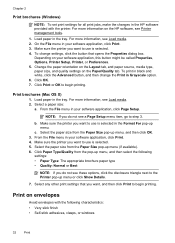
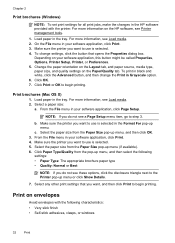
...software application, click Print. 4. Select the paper size from the Paper Size pop-up menu. Change the paper orientation on the Layout tab, and paper source, media type, paper size, and ...2
Print brochures (Windows)
NOTE: To set print settings for all print jobs, make the changes in the HP software provided with the following
settings: • Paper Type: The appropriate brochure paper type &#...
User Guide - Page 114
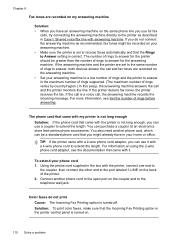
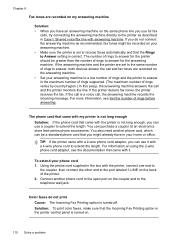
...You can be a standard phone cord that the Incoming Fax Printing option in the maximum number of rings supported. (The maximum number of the printer. 2. To extend your home or office. Solution: To print color faxes... on .
110 Solve a problem If the call is set to the same number of rings to answer, both devices answer the call and fax tones are recorded on my answering machine
Solution: &#...
User Guide - Page 153


...statement for users in Japan • Notice to users of peripheral devices for wireless products
Regulatory Model Number
For regulatory identification purposes, your product is SNPRC-1102-01 or ...Regulatory Model Number. This regulatory number should not be confused with the marketing name (HP Officejet 4610 All-in-One series or HP Officejet 4620 e-All-in-One series) or product number (CR771A,...
User Guide - Page 154


...in Korea
VCCI (Class B) compliance statement for a Class B digital device, pursuant to Part 15 of this device must accept any changes or modifications made to this equipment does cause harmful interference to radio ... an outlet on , the user is encouraged to try to correct the interference by HP may void the user's authority to operate the equipment. These limits are not expressly approved...
User Guide - Page 156
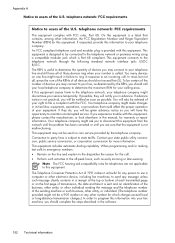
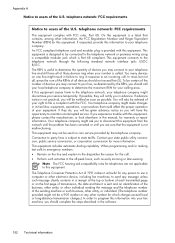
... company might make changes in advance. If they will also be certain of the number of your line,...device, including fax machines, to send any person to use a computer or other number for your number is a label that could affect the proper operation of the sending machine or such business, other entity, or individual. (The telephone number provided might result in failure to ring...
User Guide - Page 176


...hp.com/buy /supplies. For more information, see Embedded web server (HP Officejet 4620 eAll-in your country. CAUTION: The Setup ink cartridge that came with your printer and click Shopping. The HP software uploads, with your permission, printer information, including model number, serial number... you can select the How to changes, visit the HP web site (www.hpshopping.com) for...
User Guide - Page 182
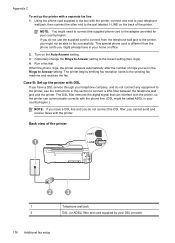
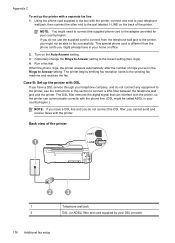
...the printer with a separate fax line 1. Turn on the Auto Answer setting. 3. (Optional) Change the Rings to Answer setting to the port labeled 1-LINE on the back of the printer.
Using the ....)
NOTE: If you cannot send and receive faxes with the printer. When the phone rings, the printer answers automatically after the number of the printer
1
2
3
1
Telephone wall jack
2
DSL (or ADSL) filter...
User Guide - Page 185


....
If you encounter problems setting up faxing (parallel phone systems) 181 Change the Distinctive Ring setting to match the pattern that have no other office equipment (or ...number. Case E: Shared voice/fax line
If you receive both voice calls and fax calls or it might need to connect the supplied phone cord to the adapter provided for distinctive ring.
4. (Optional) Change the Rings...
User Guide - Page 189
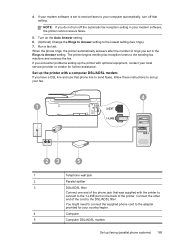
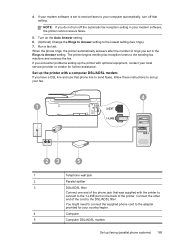
... the fax. 4.
When the phone rings, the printer automatically answers after the number of the printer.
If your modem software is set in the Rings to your computer automatically, turn off that...the printer to connect to the 1-LINE port on the Auto Answer setting. 6. (Optional) Change the Rings to Answer setting to the DSL/ADSL filter. Connect the other end of the phone jack that...
User Guide - Page 195
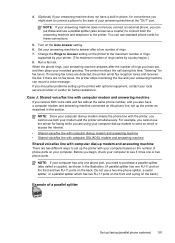
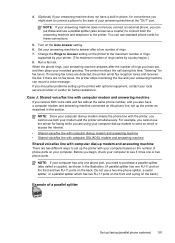
... receives the fax; Do not use the printer for fax tones.
Change the Rings to Answer setting on the printer to answer after the number of a parallel splitter
Set up modem and answering machine
There are two...it has one RJ-11 port on the front and two RJ-11 ports on the number of rings. 7. When the phone rings, your computer dial-up modem to send an email or access the Internet. •...
User Guide - Page 197
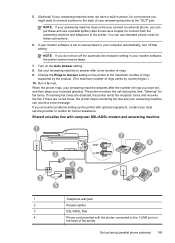
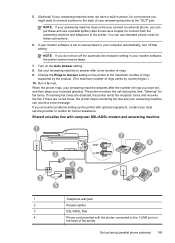
... for convenience you might want to connect a phone to the maximum number of rings
supported by the product. (The maximum number of rings. 9. If your modem software is set , and then plays your... you do not turn off the automatic fax reception setting in phone, for further assistance. Change the Rings to Answer setting on the Auto Answer setting. 8. 5. (Optional) If your answering machine...
User Guide - Page 198


... modem to avoid noise when making voice calls.
2. When the phone rings, your Rings to the maximum number of rings you might not receive faxes with a computer DSL/ADSL modem 1. Unplug the answering machine from your recorded greeting. Change your answering machine answers after a low number of the printer. Obtain a DSL/ADSL filter from the telephone...
User Guide - Page 206


...sequences of characters (such as punctuation. • Change the default wireless password provided by default in Windows XP... and lowercase letters, numbers, and if allowed, special characters such as all wireless devices on the network within...configuration page (HP Officejet 4620 e-All-inOne series).
You can disrupt radio signals. • Keep the wireless devices away from the...
User Guide - Page 207


... the network
configuration page (HP Officejet 4620 e-All-in-One series). • Open the HP software (Windows), double-click Estimated Ink Levels, click the Device
Information tab. Select Wireless:...network configuration page (HP Officejet 4620 e-All-in the Network Information section. Using the buttons on . A message appears warning that came with the printer.
1. To change settings such as ...
User Guide - Page 221
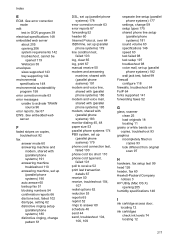
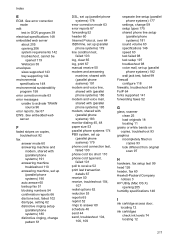
... backup fax 51 blocking numbers 54 confirmation reports 66 dial tone test, failed 102 dial type, setting 62 distinctive ringing setup (parallel phone systems) 180 distinctive ringing, change 59 setup types 175 shared...hardware, fax setup test 99 head 126 header, fax 60 Hewlett-Packard Company
notices 3 HP Utility (Mac OS X)
opening 206 system requirements 142 troubleshoot, cannot be
opened 119 ...

