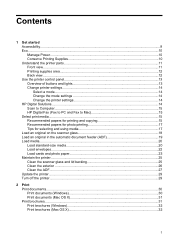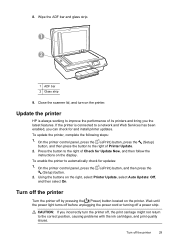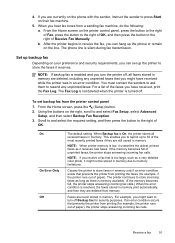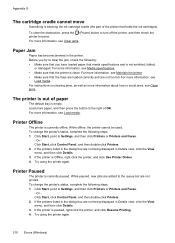HP Officejet 4610 Support Question
Find answers below for this question about HP Officejet 4610.Need a HP Officejet 4610 manual? We have 3 online manuals for this item!
Question posted by dobbinsfam5 on September 21st, 2012
My Officejet 4610/4620 Printer/fax Will Not Turn On. I Have Checked All Connecti
ns and it is ready to use online. I have been using it for last several months. We had a brief power-outage last week. It will not turn on! Is there a reset button? What could be the problem?
Current Answers
Answer #1: Posted by hzplj9 on October 3rd, 2012 1:38 PM
Sometimes these printers will lock up when suffering a power outage. I suggest removing the power from the mains and leaving for about 30 minutes. Then try again. I have attached a link to HP where troubleshooting info and help is available
Related HP Officejet 4610 Manual Pages
Similar Questions
Officejet 4610/4620 Getting Paper, But No Paper Is Stuck In Printer
how to fix paperjam error, when no paper is stuck in printer, paper pulls about 2-3 inches then stop...
how to fix paperjam error, when no paper is stuck in printer, paper pulls about 2-3 inches then stop...
(Posted by freidarainey78 9 years ago)
How To Connect Officejet 4610/4620 Printer To Computer
(Posted by wiltc 10 years ago)
Where Do You Go To Replace A Power Cord For The Hp Officejet 4610/4620 Printer?
(Posted by kbundy 11 years ago)