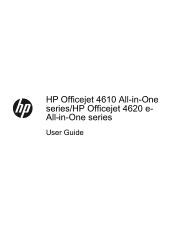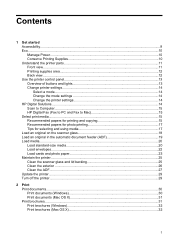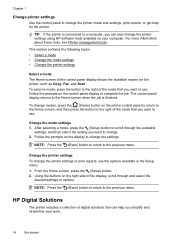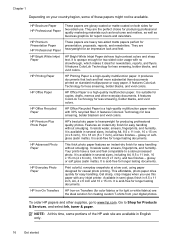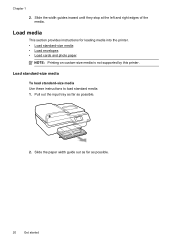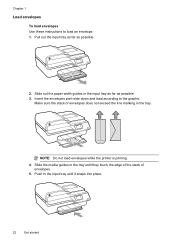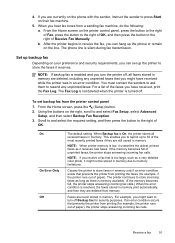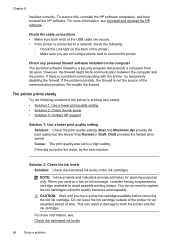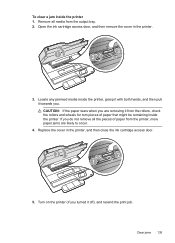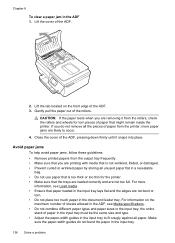HP Officejet 4610 Support Question
Find answers below for this question about HP Officejet 4610.Need a HP Officejet 4610 manual? We have 3 online manuals for this item!
Question posted by freidarainey78 on May 1st, 2014
Officejet 4610/4620 Getting Paper, But No Paper Is Stuck In Printer
how to fix paperjam error, when no paper is stuck in printer, paper pulls about 2-3 inches then stops and gives paper jam error. printer is only 1 1/2 years old, check fo pieces of stuck paper, found none, cleaned rollers and did print test from printer wrench
Current Answers
Related HP Officejet 4610 Manual Pages
Similar Questions
My Officejet 4610/4620 Printer/fax Will Not Turn On. I Have Checked All Connecti
ns and it is ready to use online. I have been using it for last several months. We had a brief power...
ns and it is ready to use online. I have been using it for last several months. We had a brief power...
(Posted by dobbinsfam5 11 years ago)
Hp Envy 100 Tray Extender Gets Stuck When Retracting After A Print Job.
HP Envy 100 tray extender gets stuck when retracting after a print job. How do I reset it so it full...
HP Envy 100 tray extender gets stuck when retracting after a print job. How do I reset it so it full...
(Posted by tedford 12 years ago)
What Do I Ask For To Get A New Usb-printer Cord For My Officejet 5110
what do i ask for to get a new usb-printer cord for my officejet 5110
what do i ask for to get a new usb-printer cord for my officejet 5110
(Posted by ra248369 12 years ago)