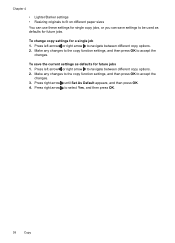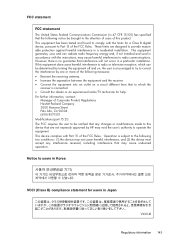HP Officejet 4500 Support Question
Find answers below for this question about HP Officejet 4500 - All-in-One Printer - G510.Need a HP Officejet 4500 manual? We have 3 online manuals for this item!
Question posted by becap2 on May 6th, 2014
Officejet 4500 How To Change Copy Size
The person who posted this question about this HP product did not include a detailed explanation. Please use the "Request More Information" button to the right if more details would help you to answer this question.
Current Answers
Related HP Officejet 4500 Manual Pages
Similar Questions
How To Change Copy Size With Hp Officejet 7500a
(Posted by cougSand 9 years ago)
Hp Officejet 4500 Change How Many Copies
(Posted by vinnyap 10 years ago)
How Do I Change The Font Color Of The Printer Hp Officejet 4500 Change
(Posted by AntRachie 10 years ago)
Changing Paper Size For Copying
how do change paper size to copy a legal size document
how do change paper size to copy a legal size document
(Posted by sjcope 11 years ago)
Hp Officejet G510g - Manual Copy Produces Size Error.set Default Copy Size ?
Trying to do a simply manual copy of 8.5 X 11 sheet from glass produces copy size error. How to set ...
Trying to do a simply manual copy of 8.5 X 11 sheet from glass produces copy size error. How to set ...
(Posted by sostpm 12 years ago)