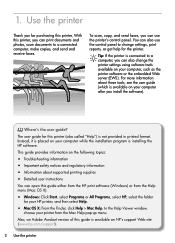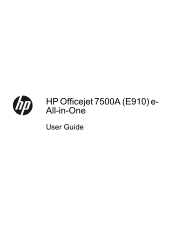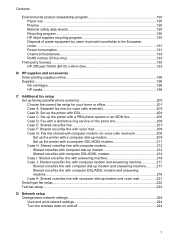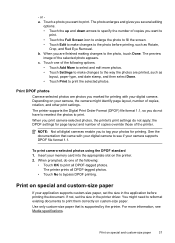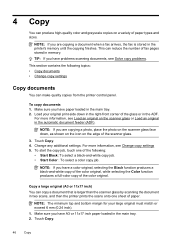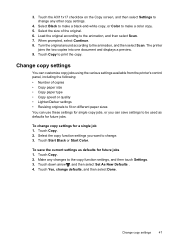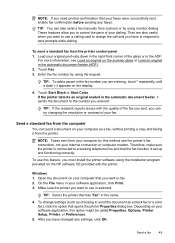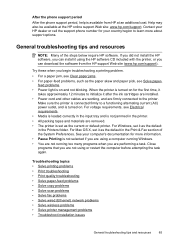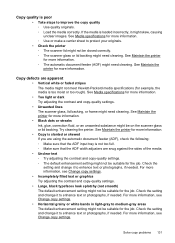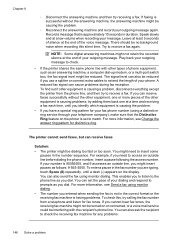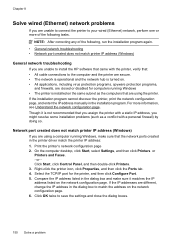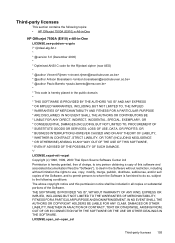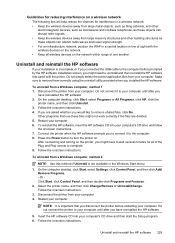HP Officejet 7500A Support Question
Find answers below for this question about HP Officejet 7500A - Wide Format e-All-in-One Printer.Need a HP Officejet 7500A manual? We have 3 online manuals for this item!
Question posted by cougSand on May 30th, 2014
How To Change Copy Size With Hp Officejet 7500a
The person who posted this question about this HP product did not include a detailed explanation. Please use the "Request More Information" button to the right if more details would help you to answer this question.
Current Answers
Related HP Officejet 7500A Manual Pages
Similar Questions
How Do I Change The Copy Default On My Hp Officejet 7500a
(Posted by 8088mar 9 years ago)
Hp Officejet 7500a How To Change The Size Of The Page
(Posted by autJT82 10 years ago)
How To Change Paper Size Hp Officejet Pro 8600 Premium To Print 4 Xx 6 Pictures
(Posted by klrhm 10 years ago)
How To Change File Size Hp Officejet Pro 8600 Plus
(Posted by laujonknk 10 years ago)
Hp Officejet 7500a Prints Blueish, No Reds In Color Copies
HP Officejet 7500A prints blueish, no reds in color copies. Can you explain how to adjust it?
HP Officejet 7500A prints blueish, no reds in color copies. Can you explain how to adjust it?
(Posted by luapsel58 11 years ago)