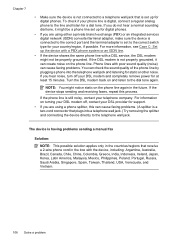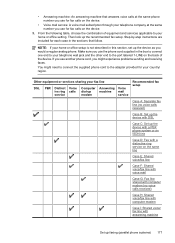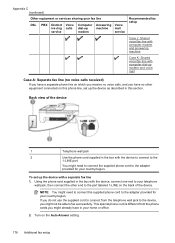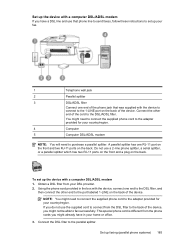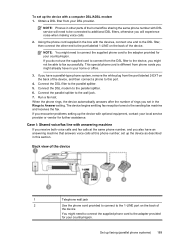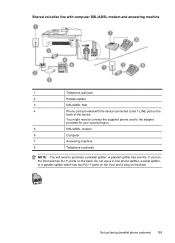HP Officejet 4500 Support Question
Find answers below for this question about HP Officejet 4500 - All-in-One Printer - G510.Need a HP Officejet 4500 manual? We have 3 online manuals for this item!
Question posted by RarUnszaszb on December 14th, 2013
How To Connect The Fax To A Laptop With A Dsl Modem Hp 4500 G510
The person who posted this question about this HP product did not include a detailed explanation. Please use the "Request More Information" button to the right if more details would help you to answer this question.
Current Answers
Related HP Officejet 4500 Manual Pages
Similar Questions
Why Can't I Connect My Laptop To My Hpenvy 4500?
WhenI try to connect my laptop to my HP ENVY 4500 it sends me an error and I don't know what they wa...
WhenI try to connect my laptop to my HP ENVY 4500 it sends me an error and I don't know what they wa...
(Posted by hanneyw 9 years ago)
Laptop Wont Recognize Hp 4500 Usb Connection
(Posted by jcfaaaaaa 9 years ago)
How To Set Up Hp 4500 Desktop Fax With Dsl Modem
(Posted by Vaandr 9 years ago)
How Do I Get A Fax History Off My Hp 4500
(Posted by carocecil 10 years ago)
How To Set Fax Send Option On Hp 4500 Officejet G510
(Posted by siwie 10 years ago)