HP Officejet 4500 Support Question
Find answers below for this question about HP Officejet 4500 - All-in-One Printer - G510.Need a HP Officejet 4500 manual? We have 3 online manuals for this item!
Question posted by Vaandr on July 19th, 2014
How To Set Up Hp 4500 Desktop Fax With Dsl Modem
The person who posted this question about this HP product did not include a detailed explanation. Please use the "Request More Information" button to the right if more details would help you to answer this question.
Current Answers
There are currently no answers that have been posted for this question.
Be the first to post an answer! Remember that you can earn up to 1,100 points for every answer you submit. The better the quality of your answer, the better chance it has to be accepted.
Be the first to post an answer! Remember that you can earn up to 1,100 points for every answer you submit. The better the quality of your answer, the better chance it has to be accepted.
Related HP Officejet 4500 Manual Pages
Getting Started Guide - Page 4


...printer's control panel.
Instead, it is placed on HP's support Web site (www.hp.com/support).
4 Use the printer Tip: If the printer is not provided in printed format. To scan, copy, and send faxes, you for this printer... change settings, print reports, or get help for the printer. OFFICEJET 4500
1. Also, an Adobe Acrobat version of this guide either from the HP Solution Center...
Getting Started Guide - Page 5


...
Wireless
HP Officejet 4500 Wireless
Ethernet
HP Officejet 4500
HP Officejet 4500
Mode Indicator:
Shows which mode is selected
Numeric Keypad:
Enter numbers and text
Note: After selecting Fax B&W or Fax Color, press and hold the numeric key corresponding to a speed-dial to delete an incorrect entry on the display.
Fax B&W
Copy B&W
Scan
Fax Color
Copy Color
Power: Turn device on...
Getting Started Guide - Page 10


... to the computer.
1 3
4
6
2
5
7
1 Telephone wall jack
2 Parallel Splitter
3 DSL/ADSL filter (available from your DSL/ADSL service provider)
4 Phone cord suppliedprovided with printer
5 DSL/ADSL Modem
6 Computer
7 Telephone
Step 2: Test fax setup
Test your fax setup to check the status of the printer and to make sure it is set or telephone answering machine to select Tools, and...
Getting Started Guide - Page 11


... buttons to configure. HP software
If you have connected the printer to a phone line, set the fax settings to meet your computer, you can configure fax settings using the HP Solution Center Software (Windows) or HP Utility (Mac OS X). On the printer's control panel, press the (Setup) button.
2. English
Step 3: Configure fax settings
Usually, the printer's default fax settings are after the...
Getting Started Guide - Page 14


... recipient has problems reading the fax you sent, try the following for the fax, and then click Send Fax. Note: Faxes sent from the printer. To use the printer's fax connection, not your Internet connection or computer modem. Enter the fax number and other information for the recipient, change settings (such as choosing to the Printer selection.
• Mac OS X (v10...
Getting Started Guide - Page 24


... uses the same phone line as the printer might be in the Search box. hp.com/support). Make sure extension phones (phones on the back of possible problems
If you have completed setting up properly for faxing, you might experience problems when sending faxes, receiving faxes, or both. Problems setting up fax
This section contains information about solving...
Getting Started Guide - Page 25


...the printer is set to an analog phone line and try faxing again.
• If you are using a DSL/ADSL...devices and run the test again. Leave at least 5 seconds of equipment is set to Off, or if you subscribe to fail. If the Dial Tone Detection Test passes, then one at a time and rerunning the test each time until you identify which piece of silence at a low volume when recording your modem...
User Guide - Page 78


..., and is on for more about support options. See your country/region to the device. When the device is not selected if you are using a computer running Windows. • You are... the Print & Fax section of the steps below require HP software. Chapter 7
After the phone support period After the phone support period, help is set as the current or default printer. Troubleshooting topics &#...
User Guide - Page 111


...ECM) off the hook, or if you are using a digital subscriber line (DSL) service, make sure that you have a DSL filter connected or you will also need another phone cord, which uses the same ... use the device for faxing if an extension phone is full (limited by plugging a phone into the telephone wall jack and listening for a dial tone. For more information, see Case B: Set up modem to send ...
User Guide - Page 112
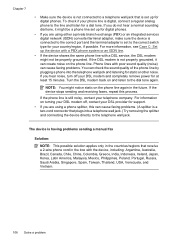
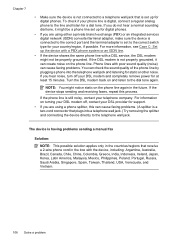
... cause faxing problems. You can check the sound quality of the phone line by plugging a phone into a telephone wall jack.) Try removing the splitter and connecting the device directly to the telephone wall jack. If the DSL modem is not properly grounded, it might be properly grounded. For more information, see Case C: Set up for...
User Guide - Page 179


...-type phone system, HP recommends you have an additional wall plug attached to the adapter provided for faxing, determine which kind of the device. Keep your fax setup. This section contains the following topics: • Set up faxing (parallel phone systems) • Serial-type fax setup • Test fax setup
Set up the device so that faxing works successfully with equipment...
User Guide - Page 180


... on the same line • Case E: Shared voice/fax line • Case F: Shared voice/fax line with voice mail • Case G: Fax line shared with computer modem (no voice calls received) • Case B: Set up the device with DSL • Case C: Set up modem and voice mail
Choose the correct fax setup for your telephone company provides multiple telephone numbers...
User Guide - Page 187


...modem and the device simultaneously. Back view of the device. You must initiate the manual fax before voicemail picks up the device with the device.
You might already have a computer modem connected on the back of the device... Internet.
• Set up the device with a computer dial-up modem • Set up the device with a computer DSL/ADSL modem
Set up modem shares the phone line...
User Guide - Page 190


... a plug on the back.)
Example of a parallel splitter
To set up the device with optional equipment, contact your computer. Connect the parallel splitter to the sending fax machine and receives the fax. The device begins emitting fax reception tones to the wall jack. 6. Connect the DSL modem to Answer setting. Do not use these instructions to purchase a parallel splitter...
User Guide - Page 193
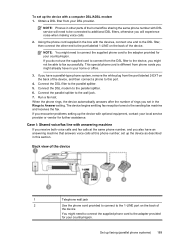
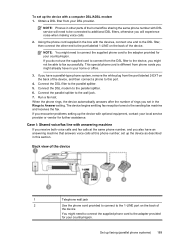
... the parallel splitter. 6. Connect the DSL modem to the parallel splitter. 5. If you do not use the supplied cord to connect from your country/region. Using the phone cord supplied in the Rings to Answer setting.
The device begins emitting fax reception tones to the wall jack. 7. Set up the device as described in your country/region...
User Guide - Page 198


..., use the same phone line for fax tones. If you have a computer DSL modem, follow these instructions to obtain a separate phone line for further assistance.
Set your answering machine can record a voice message. When the phone rings, your answering machine will experience noise when making voice calls.
2. The device monitors the call during this means...
User Guide - Page 200


... that setting. NOTE: If you might not be /fr/faxconfig www.hp.pt/faxconfig www.hp.es/faxconfig www.hp.com/fr/faxconfig www.hp.com/ie/faxconfig www.hp.com/it/faxconfig
196 Additional fax setup
Turn off the automatic fax reception setting in your country/region. Serial-type fax setup
For information on the back of the device. Appendix...
User Guide - Page 220


...
accessibility 3, 9 accessories
Printer Status Report 125 Self-Test Report 125 warranty 131 acoustic emissions 141 ADF (automatic document feeder) capacity 19 load originals 18 ADSL, fax setup with parallel phone... 53 parallel phone systems 180 answering machine fax tones recorded 111 set up with fax (parallel
phone systems) 189 set up with fax and
modem 190 automatic document feeder
(ADF) capacity ...
User Guide - Page 221


... event log 125 EWS. Index
default settings copy 38
deleting faxes from memory 46 device control panel
locating 10 network settings 198 scan from memory 46 dial tone test, failed 104 dial type, setting 54 distinctive ringing setup (parallel phone systems) 180 distinctive ringing, change pattern 53 DSL, set up (parallel phone systems) 189 auto answer 52...
User Guide - Page 223


...set for fax 47
paper-feed problems, troubleshoot 92
parallel phone systems answering machine setup 189 countries/regions with 175 distinctive ringing setup 180 DSL setup 179 ISDN setup 180 modem and answering machine setup 190 modem and voice mail setup 194 modem setup 183 modem... print-carriage access door, locating 11 printer driver warranty 131 Printer Status Report information on 124 print 125...
Similar Questions
How To Set Hp 4500 Office Print Default To Fast
(Posted by udubill 10 years ago)
How To Set Hp 4500 G510g-m Printer To Print Black And White
(Posted by AvrVac 10 years ago)
How To Reset Printer Settings Hp 4500
(Posted by kkPaisa7 10 years ago)
How To Reset Printer To Default Settings Hp 4500
(Posted by srtpin 10 years ago)
How To Set Hp 4500 Wireless Printer On Black And White Mode
(Posted by quiluvmy 10 years ago)

