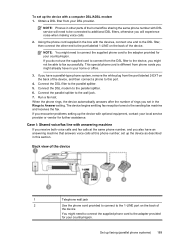HP Officejet 4500 Support Question
Find answers below for this question about HP Officejet 4500 - All-in-One Printer - G510.Need a HP Officejet 4500 manual? We have 3 online manuals for this item!
Question posted by carocecil on January 25th, 2014
How Do I Get A Fax History Off My Hp 4500
The person who posted this question about this HP product did not include a detailed explanation. Please use the "Request More Information" button to the right if more details would help you to answer this question.
Current Answers
Answer #1: Posted by TommyKervz on January 25th, 2014 2:05 AM
Greetings. To view the fax log/history from the HP software Follow the instructions for your operating system. Windows 1. Open the HP Solution Center software. For instructions, see Use the HP Solution Center (Windows). 2. Click Settings. 3. In the Fax Settings area, click More Fax Settings, and then click Fax Log.
Related HP Officejet 4500 Manual Pages
Similar Questions
Cannot See The Images Of Faxes Received Hp 4500
(Posted by carolme 10 years ago)
How Do I Save Incoming Fax In Hp 4500
(Posted by Denepgo 10 years ago)
How To Print Back Up Fax On Hp 4500
(Posted by bahcoxi 10 years ago)
Cannot Send A Fax On Hp 4500 To A Certain Number But Able To Send In Other
numbers
numbers
(Posted by obimosu69 10 years ago)
How To Fax From Hp 4500 Using A Cell Phone
(Posted by tiffgrantl 10 years ago)