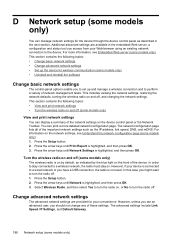HP Officejet 4500 Support Question
Find answers below for this question about HP Officejet 4500 - All-in-One Printer - G510.Need a HP Officejet 4500 manual? We have 3 online manuals for this item!
Question posted by timciardelli on November 11th, 2015
I Have Been Wireless Installed New Router Now Printer Will Not Print. Do Not Ha
not have original cd fro printer
Current Answers
Answer #1: Posted by TechSupport101 on November 11th, 2015 7:13 AM
Hi. Download the content (driver & software) of the original disc here https://support.hp.com/us-en/drivers/hp-officejet-4500-all-in-one-printer-series---g5/model/3919447
The manuals here as I reckon the printer will have to be reconfigured to the new router.
Related HP Officejet 4500 Manual Pages
Similar Questions
Hp Officejet 4500 Wireless All-in-one Printer - G510n Only Print In Black Ink
how to
how to
(Posted by Herrmart 10 years ago)
I Installed A New Router And Now The Hp Officejet 4500 Will Not Print
(Posted by dfroxy 10 years ago)
How To Install New Router Hp Officejet 4500
(Posted by rpaolkings 10 years ago)
Installed New Router, And Added Ssid And Pswd, But Wont Print
(Posted by pdanzi 11 years ago)
Mac Computer, New Router, Printer No Longer Works
I have a new router for my mac. We have wireless connection and now the printer no longer works. ple...
I have a new router for my mac. We have wireless connection and now the printer no longer works. ple...
(Posted by sgeniab 11 years ago)