HP Mini 210-1000 Support Question
Find answers below for this question about HP Mini 210-1000 - PC.Need a HP Mini 210-1000 manual? We have 5 online manuals for this item!
Question posted by sundayudofia66 on December 6th, 2012
How Is It Open To Check Ram Hardware
The person who posted this question about this HP product did not include a detailed explanation. Please use the "Request More Information" button to the right if more details would help you to answer this question.
Current Answers
There are currently no answers that have been posted for this question.
Be the first to post an answer! Remember that you can earn up to 1,100 points for every answer you submit. The better the quality of your answer, the better chance it has to be accepted.
Be the first to post an answer! Remember that you can earn up to 1,100 points for every answer you submit. The better the quality of your answer, the better chance it has to be accepted.
Related HP Mini 210-1000 Manual Pages
End User License Agreement - Page 1
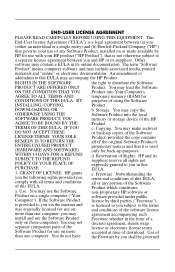
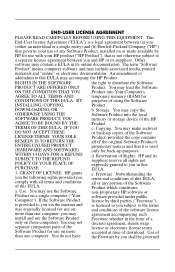
... DO NOT ACCEPT THESE LICENSE TERMS, YOUR SOLE REMEDY IS TO RETURN THE ENTIRE UNUSED PRODUCT (HARDWARE AND SOFTWARE) WITHIN 14 DAYS FOR A REFUND SUBJECT TO THE REFUND POLICY OF YOUR PLACE OF... You do not have
Software Product into Your Computer's
AGREE TO ALL TERMS AND
temporary memory (RAM) for use the Software Product only on a single computer ("Your Computer"). c. Other
software may...
HP Mini 2102, HP Mini 210, and Compaq Mini 210 - Maintenance and Service Guide - Page 9
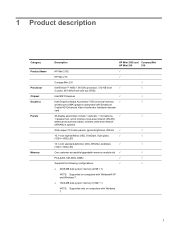
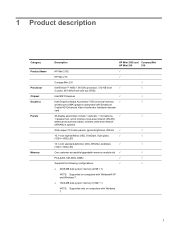
... Processor Chipset Graphics Panels
Memory
Description
HP Mini 2102 and Compaq Mini
HP Mini 210
210
HP Mini 2102
√
HP Mini 210
√
Compaq Mini 210
√
Intel® Atom™ ...: Supported only on computers with Broadcom
Crystal HD Enhanced Video Accelerator hardware decoder
card
All display assemblies include 1 webcam, 1 microphone, √
√
1 ...
HP Mini 2102, HP Mini 210, and Compaq Mini 210 - Maintenance and Service Guide - Page 10
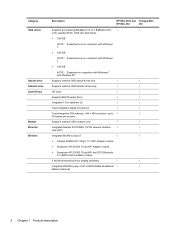
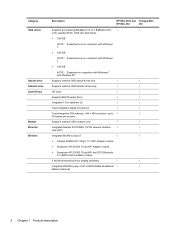
Category Hard drives
Optical drive Diskette drive Audio/Visual
Modem Ethernet Wireless
Description
HP Mini 2102 and Compaq Mini
HP Mini 210
210
Supports the following 9.5-mm (0.37-in) × 6.35-cm (2.50- √
√
inch), parallel SATA, 7200-rpm hard drives:
● 320-GB
NOTE: Supported only ...
HP Mini 2102, HP Mini 210, and Compaq Mini 210 - Maintenance and Service Guide - Page 12
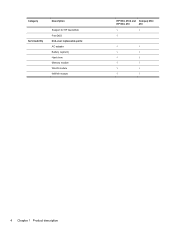
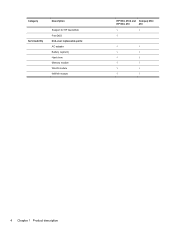
Category Serviceability
Description
Support for HP QuickWeb FreeDOS End-user replaceable parts: AC adapter Battery (system) Hard drive Memory module WLAN module WWAN module
HP Mini 2102 and Compaq Mini
HP Mini 210
210
√
√
√
√
√
√
√
√
√
√
√
√
√
√
√
4 Chapter 1 Product description
HP Mini 2102, HP Mini 210, and Compaq Mini 210 - Maintenance and Service Guide - Page 23
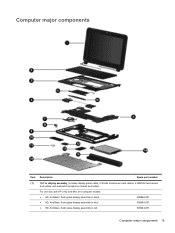
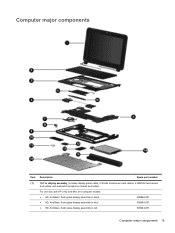
... (includes display panel cable, 2 WLAN transceivers and cables, 2 WWAN transceivers
and cables, and webcam/microphone module and cable):
For use only with HP 2102 and Mini 210 computer models: ● HD, AntiGlare, flush glass display assembly in black ● HD, AntiGlare, flush glass display assembly in blue ● HD, AntiGlare, flush glass...
HP Mini 2102, HP Mini 210, and Compaq Mini 210 - Maintenance and Service Guide - Page 35
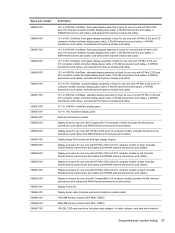
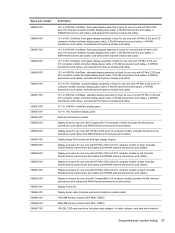
...display panel
Webcam/microphone module
Display bezel for use only with Compaq Mini 210 computer models (includes WLAN antenna transceivers and cables and WWAN antenna transceivers and cables)
Display ... cables and WWAN antenna transceivers and cables)
Display enclosure for use only with Compaq Mini 210 computer models (includes WLAN antenna transceivers and cables and WWAN antenna transceivers and cables)...
HP Mini 2102, HP Mini 210, and Compaq Mini 210 - Maintenance and Service Guide - Page 66
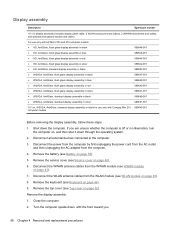
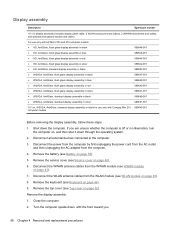
... are unsure whether the computer is off or in black for use only with Compaq Mini 210 589640-001 computer models
Before removing the display assembly, follow these steps: 1. Remove the... 2 WWAN transceivers and cables, and webcam/microphone module and cable):
For use only with HP Mini 2102 and 210 computer models: ● HD, AntiGlare, flush glass display assembly in black ● HD, ...
Mini User Guide - Windows 7 - Page 27


...information: ▲ Select Start > Control Panel > Hardware and Sound > Power Options > Tell me more about the battery: ● Battery Check tool to test battery performance ● Information on ...initiate Hibernation or shut down the computer through Windows before removing the battery.
Using Battery Check
Help and Support provides information on a flat surface.
To insert the battery: 1....
Mini User Guide - Windows 7 - Page 33


...is to use the Windows Shut down command closes all open programs, including the operating system, and then turns off ..., do not dispose of in Hibernation, you are connecting an external hardware device that does not connect to a USB port ● When ... puncture; Shutting down the computer
CAUTION: Unsaved information will be checked every 6 months. To shut down the computer, follow these steps...
Mini User Guide - Windows 7 - Page 39
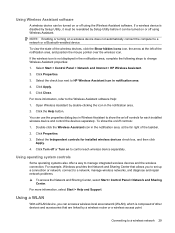
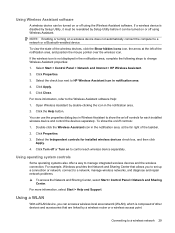
Click Properties. 3. Select the check box next to manage integrated wireless devices and the wireless connection. Open Wireless Assistant by a wireless router or a wireless access point. Click Properties. 3.
You can use the properties ...mouse pointer over the wireless icon. To show the on or off controls for installed wireless devices check box, and then click
Apply. 4.
Mini User Guide - Windows 7 - Page 41


... security features such as WEP does, WPA uses "temporal key integrity protocol" (TKIP) to , click Open Network and Sharing Center, and then click Set up a new network connection. Connecting to a WLAN
To... is white. Find the solution that works best for data that is a barrier that checks both software and hardware. NOTE: If no WLANs are listed, you can set up a new connection or ...
Mini User Guide - Windows 7 - Page 53


...Connecting external audio devices
WARNING!
Click Sound. 4. Open Windows Media Player or TouchSmart and play back the sound. Click Hardware and Sound. 3. Under Program Events, select any...audio-in a setting free of background noise. Checking your audio functions
To check the system sound on headphones, earbuds, or a headset. To check the record functions of the computer, follow these...
Mini User Guide - Windows 7 - Page 74
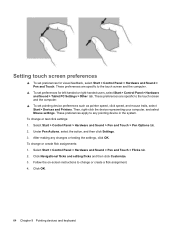
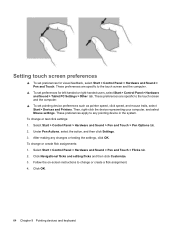
...and the computer.
▲ To set preferences for visual feedback, select Start > Control Panel > Hardware and Sound > Pen and Touch. Under Pen Actions, select the action, and then click Settings....To set preferences for left-handed or right-handed users, select Start > Control Panel > Hardware and Sound > Tablet PC Settings > Other tab.
To change or test click settings: 1. Click OK.
64 ...
Mini User Guide - Windows 7 - Page 91
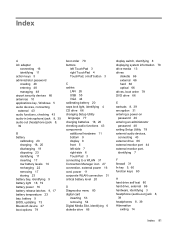
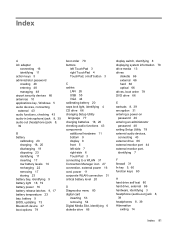
...devices 66 antennas 10 applications key, Windows 5 audio devices, connecting external 43 audio functions, checking 43 audio-in (microphone) jack 8, 39 audio-out (headphone) jack 8, 39
B ...identifying 4 CD drive 66 changing Setup Utility language 77 charging batteries 18, 20 checking audio functions 43 components additional hardware 11 bottom 9 display 8 front 5 left-side 7 right-side 6 TouchPad ...
Mini User Guide - Windows XP - Page 33


... operating system, and then turns off the display and computer. Save your work and close all open programs. 2.
do not disassemble, crush, or puncture; do not dispose of a used battery...from external power and remove the battery. If the computer is unresponsive and you are connecting an external hardware device that does not connect to a USB port ● When the computer is in Standby or ...
Mini User Guide - Windows XP - Page 38


To view the state of hardware or software. Click Properties. 3. Using a WLAN
With a WLAN device, you must connect to the Wireless Assistant software Help: 1. Open Wireless Assistant by a wireless router or a wireless access point. To show the on /off controls: 1. Click Turn off controls for installed wireless devices check box, and then click
Apply...
Mini User Guide - Windows XP - Page 39


...The illustration below shows an example of a wireless network installation that is a barrier that checks both types. ● Use wireless encryption
Connecting to a wireless network 29 With the... the Internet. The common security levels are available in many varieties, both software and hardware. As your network grows, additional wireless and wired devices can pick up unprotected signals...
Mini User Guide - Windows XP - Page 53


... Audio Devices > Sounds and Audio
Devices. 2. When the Sound and Audio Device Properties window opens, click the Sounds tab. To connect external devices such as a beep or alarm, and...Regulatory, Safety and Environmental Notices. Open a multimedia program and play back the sound. To reduce the risk of the computer, follow these steps: 1.
To check the record functions of personal ...
Mini User Guide - Windows XP - Page 68


... TouchPad buttons like the corresponding buttons on an external mouse. Select the device, and then click Settings.
58 Chapter 9 Pointing devices and keyboard Select the check box to disable or reenable the TouchPad gesture. 4.
Double-click the Synaptics icon in the notification area, at the factory. Using TouchPad gestures
The TouchPad...
Mini User Guide - Windows XP - Page 92


...devices 67 antennas 10 applications key, Windows 5 audio devices, connecting external 43 audio functions, checking 43 audio-in (microphone) jack 8, 39 audio-out (headphone) jack 8, 39
B ... identifying 4 CD drive 67 changing Setup Utility language 78 charging batteries 18, 20 checking audio functions 43 components additional hardware 11 bottom 9 display 8 front 5 left-side 7 right-side 6 TouchPad ...
Similar Questions
How To Check Ram In Bios 6930p
(Posted by Rocnascar 10 years ago)
Hp Mini 210-1100 Does It Support 3g Sim.
HP mini 210-1100 has a sim slot but does it supports 3G Sim?
HP mini 210-1100 has a sim slot but does it supports 3G Sim?
(Posted by anshul612 11 years ago)
Recovery Cd Xp Hp Mini 210 1000
how i can get recovery for Hp mini 210 1000 ?
how i can get recovery for Hp mini 210 1000 ?
(Posted by cbuuni5 12 years ago)
Ram Memory Uppgrade (laptop)
What is the maximum RAM memory uppgrade my laptop is capable of. My laptop is an "Hewlett Packard O...
What is the maximum RAM memory uppgrade my laptop is capable of. My laptop is an "Hewlett Packard O...
(Posted by bluezteel 12 years ago)

