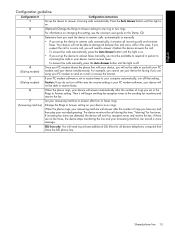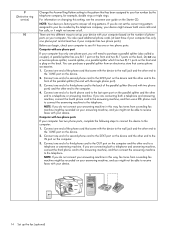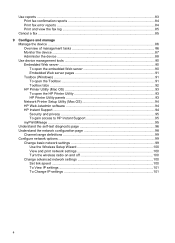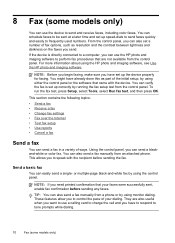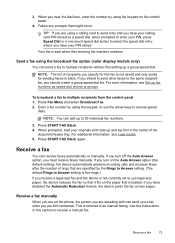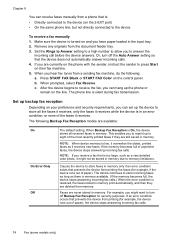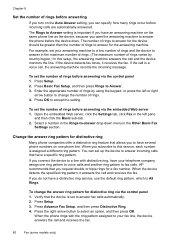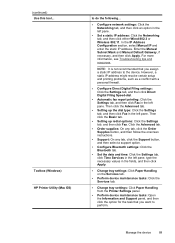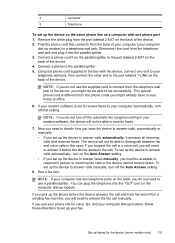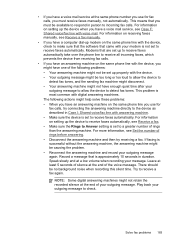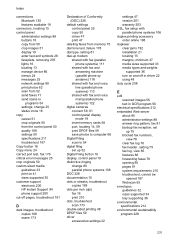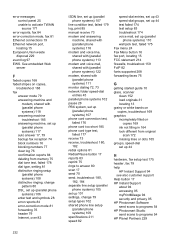HP L7590 Support Question
Find answers below for this question about HP L7590 - Officejet Pro All-in-One Color Inkjet.Need a HP L7590 manual? We have 3 online manuals for this item!
Question posted by mdilullo on January 8th, 2013
I Have Never Set To Do S Up My Hp Offpro L7590 As A Fax Machine, Manual?
The person who posted this question about this HP product did not include a detailed explanation. Please use the "Request More Information" button to the right if more details would help you to answer this question.
Current Answers
Answer #1: Posted by hzplj9 on January 8th, 2013 2:16 PM
I have attached a link to HP for your printer. There is all the information available from this link.
Related HP L7590 Manual Pages
Similar Questions
How To Set Up Hp Officejet Pro L7590 Wireless
(Posted by devnz 10 years ago)
How To Change Scan Paper Size Setting On Hp L7590
(Posted by PK54rayp 10 years ago)
How To Preset Phone Numbers On Hp M1210 Series Fax Machine
(Posted by mashoeb 10 years ago)
Why Does Hp Printer L7590 Keep Alignment
(Posted by jiyorvas 10 years ago)
I Want Hp Laserjetm1216nfh Mfp Fax Option Manual?
HP LASERJETM1216nfh MFP manual
HP LASERJETM1216nfh MFP manual
(Posted by thsrinu234 12 years ago)