HP L7590 Support Question
Find answers below for this question about HP L7590 - Officejet Pro All-in-One Color Inkjet.Need a HP L7590 manual? We have 3 online manuals for this item!
Question posted by devnz on March 21st, 2014
How To Set Up Hp Officejet Pro L7590 Wireless
The person who posted this question about this HP product did not include a detailed explanation. Please use the "Request More Information" button to the right if more details would help you to answer this question.
Current Answers
There are currently no answers that have been posted for this question.
Be the first to post an answer! Remember that you can earn up to 1,100 points for every answer you submit. The better the quality of your answer, the better chance it has to be accepted.
Be the first to post an answer! Remember that you can earn up to 1,100 points for every answer you submit. The better the quality of your answer, the better chance it has to be accepted.
Related HP L7590 Manual Pages
HP Jetdirect External Print Server Products - External USB Compatibility - Page 2


...HP Designjet Z2100, Z3100, 30, 70, 90, 110+, 130, 500, 510, 800, and 820mfp; HP Officejet Pro K550, K850, K5300, K5400 and 8000
Print and Windows based scanning:
HP Color LaserJet CM1015mfp and CM1017mfp
Print only:
HP Color... supports IPv6. They are respectively HP's wireless value line external print server and HP's full featured external print server. HP LaserJet P2014, P2015, P2035, P2055...
HP Jetdirect External Print Server Products - External USB Compatibility - Page 3


... these USB network-capable HP printers:
HP Color LaserJet CM1015/1017mfp*, CM3530mfp*, CM4730mfp*, CM6030mfp*, CM6040mfp*, 4730mfp*, 9500mfp*; HP Officejet D, G series, K80/K80xi, and 9100 series; HP Officejet Pro K550, K850, K5300, K5400, K8600, L7300, L7500, L7600, L7700, 8000, and 8500
Also works with these USB network-capable HP printers:
HP Business Inkjet 1000, 1100, 1200, 2280...
HP Jetdirect External Print Server Products - External USB Compatibility - Page 4


...M3027mfp*, M3035mfp*, M4345mfp*, M5025mfp*, M5035mfp*, M9040mfp*, M9050mfp*, 3050*; HP CM 8060 Color MFP with these USB network-capable HP peripherals:
HP Business Inkjet 1000, 1100, 1200, 2280, 2300, 2600, 2800, 3000; HP Deskjet 1180c, 1220c, 1280, 5150, 5550, 5650, 6122, 9300c, 9600c, 9650, 9670, 9680, and 9800 series; HP Officejet Pro K550, K850, K5300, K5400, L7300, L7500, L7600, and...
Setup Guide - Page 20


... the all -in -one . Setting it up Direct Digital Filing. With Direct Digital Filing, you do not need any scanning software.
in -one models that is available with HP Officejet L7600/L7700 all-in -one to create an electronic copy that are connected directly to the network either through a wireless connection or with an...
Setup Guide - Page 23
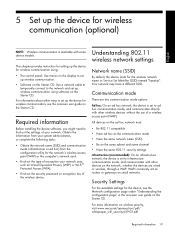
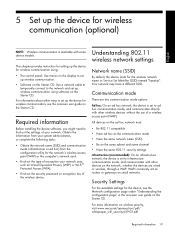
... page" in the onscreen user guide on the network, whether the devices are two communication mode options:
Ad hoc: On an ad hoc network, the device is set to the network and set up the device for wireless communication (optional)
English
NOTE: Wireless communication is set to set up wireless communication.
• Software on the Starter CD: Use a network cable...
Setup Guide - Page 28
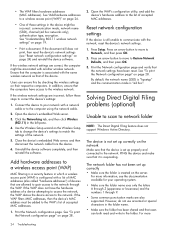
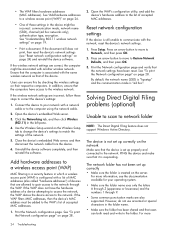
... and connected to the network. For more information, see "Reset network configuration settings" on page 19.
• Print a document. See "Add hardware addresses to a wireless access point (WAP)" on the Wireless Setup tab to change the device's settings to correct the device's settings:
1. Use the Wireless Setup wizard on page 24.
• One of these steps to match...
User Guide - Page 32
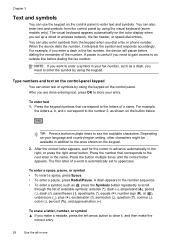
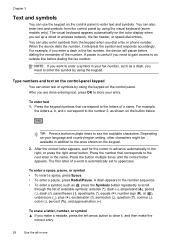
... and country/region setting, other characters might be available in the fax number, the device will pause before dialing the fax number. A pause is automatically set up a wired or wireless network, the fax... text 1. Press the keypad numbers that corresponds to the next letter in -one
Depending on the color display when you dial a fax or phone number.
To erase a letter, number, or symbol ...
User Guide - Page 33


..., select the 123 button on the control panel to select it. When you are setting up a wired or wireless network, the fax header, or speed-dial entries. Text and symbols
29
The selection...sure you use the right arrow button on the color display when you are finished entering text, numbers, or symbols, select Done on the color display. Type text using the visual keyboard (some...
User Guide - Page 61
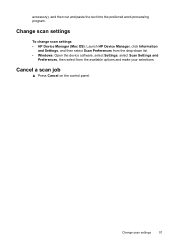
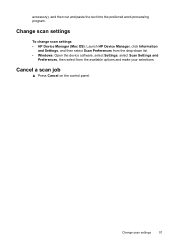
... job
▲ Press Cancel on the control panel.
Change scan settings
To change scan settings • HP Device Manager (Mac OS): Launch HP Device Manager, click Information
and Settings, and then select Scan Preferences from the drop-down list. • Windows: Open the device software, select Settings, select Scan Settings and
Preferences, then select from the available options and make...
User Guide - Page 97


...: Displays information about the device and the supplies.
Printer Settings panel • Trays Configuration: Set the default media type and size for the device, register the device, and find support for a tray, and set the
tray priority.
This page contains information about the model and serial number. HP Printer Utility (Mac OS)
The HP Printer Utility contains tools...
User Guide - Page 103
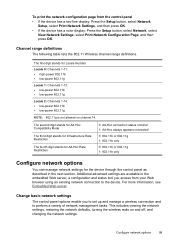
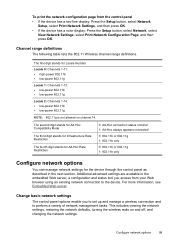
... table lists the 802.11 Wireless channel range definitions.
This includes viewing the network settings, restoring the network defaults, turning the wireless radio on channel 14.
The... Setup, select Print Network Settings, and then press OK.
• If the device has a color display: Press the Setup button, select Network, select View Network Settings, select Print Network Configuration ...
User Guide - Page 104
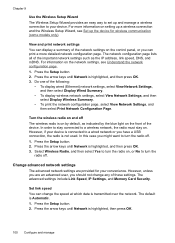
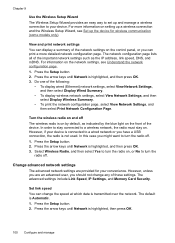
... highlighted, and then press OK. 3. Chapter 9
Use the Wireless Setup Wizard The Wireless Setup Wizard provides an easy way to set up the device for your convenience. Press the Setup button. 2. For information on the network settings, see Set up and manage a wireless connection to your device is connected to a wireless network, the radio must stay on the control...
User Guide - Page 135
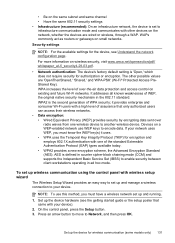
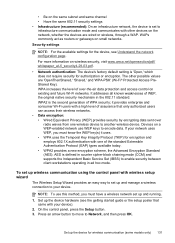
....11 standard. WAPs commonly act as routers or gateways on a WEP-enabled network use this method, you must have a wireless network set up the device for encryption and employs 802.1X authentication with one wireless device to encode data. WPA increases the level of over radio waves from one of WEP, the original native security...
User Guide - Page 136
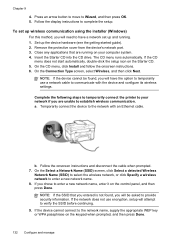
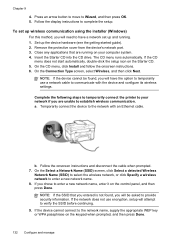
... Select a Network Name (SSID) screen, click Select a detected Wireless
Network Name (SSID) to select the wireless network, or click Specify a wireless network to the network with the device and configure its wireless settings. The CD menu runs automatically. On the Connection Type screen, select Wireless, and then click Next. Temporarily connect the device to enter a new network name. 8.
User Guide - Page 137
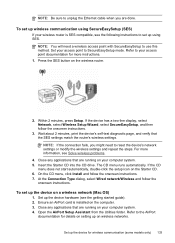
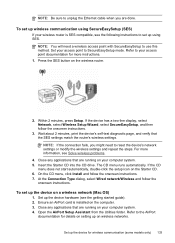
... automatically, double-click the setup icon on a wireless network (Mac OS)
1. Set up the device for details on setting up on your wireless router is installed on the wireless router.
2. Close any applications that the SES settings match the router's wireless settings. The CD menu runs automatically. To set up wireless communication using SES. Refer to the AirPort
documentation...
User Guide - Page 145


Select HP Officejet Pro All-in the Windows Start menu. 1. Follow the onscreen instructions.
3. Do not connect the device to your computer. 5. To uninstall from a Windows computer, method 3
NOTE: Use this method if Uninstall is uninstalled, restart your computer until after you have reinstalled the software.
5.
To reinstall the software, insert the device Starter CD into...
User Guide - Page 205


...support numbers, see www.hp.com/support.
4. Obtain the version number of the printer driver, open the printer settings or properties dialog box, and click the About tab.)
6.
Obtain HP telephone support 201 If ...support numbers listed below may not be toll free. Note how the device is connected to your system, such as HP Officejet Pro L7500 Series Version: 60.52.213.0. (To find the version ...
User Guide - Page 217
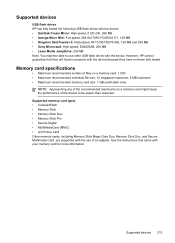
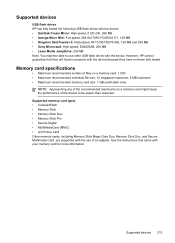
... Duo • Memory Stick Pro • Secure Digital • MultiMediaCard (MMC) • xD-Picture Card Other memory cards, including Memory Stick Magic Gate Duo, Memory Stick Duo, and Secure Multimedia Card, are supported with the use other USB flash drives with the device. Supported devices
USB flash drives HP has fully tested the following...
User Guide - Page 223


The Regulatory Model Number for wireless products 219 This regulatory number should be discarded or returned to users in Spain
Regulatory information for your product is assigned a Regulatory Model Number. Power cord statement The power cord cannot be confused with the marketing name (HP Officejet Pro L7300/ L7500/L7600/L7700) or product number (CB778A, C8157A...
Similar Questions
How To Install Hp Officejet Pro L7590 Wireless
(Posted by donbomarce 9 years ago)
Is Hp Officejet Pro L7590 Wireless?
(Posted by KRhinomaster 9 years ago)
How To Setup Hp Officejet Pro L7590 Wireless
(Posted by adwtaza 10 years ago)
How To Make A Hp Officejet Pro L7590 Wireless Setup
(Posted by Ribetty 10 years ago)
How To Set Hp Officejet Pro 8600 To Black White Only
(Posted by kaswick4 10 years ago)


