HP L7590 Support Question
Find answers below for this question about HP L7590 - Officejet Pro All-in-One Color Inkjet.Need a HP L7590 manual? We have 3 online manuals for this item!
Question posted by donbomarce on August 25th, 2014
How To Install Hp Officejet Pro L7590 Wireless
The person who posted this question about this HP product did not include a detailed explanation. Please use the "Request More Information" button to the right if more details would help you to answer this question.
Current Answers
There are currently no answers that have been posted for this question.
Be the first to post an answer! Remember that you can earn up to 1,100 points for every answer you submit. The better the quality of your answer, the better chance it has to be accepted.
Be the first to post an answer! Remember that you can earn up to 1,100 points for every answer you submit. The better the quality of your answer, the better chance it has to be accepted.
Related HP L7590 Manual Pages
HP Jetdirect External Print Server Products - External USB Compatibility - Page 2


...5200 series; They are respectively HP's wireless value line external print server and HP's full featured external print server.
HP Color LaserJet CP1515, CP1518, CP2025,...HP Designjet Z2100, Z3100, 30, 70, 90, 110+, 130, 500, 510, 800, and 820mfp; HP Officejet Pro K550, K850, K5300, K5400 and 8000
Print and Windows based scanning:
HP Color LaserJet CM1015mfp and CM1017mfp
Print only:
HP Color...
HP Jetdirect External Print Server Products - External USB Compatibility - Page 3


... these USB network-capable HP printers:
HP Business Inkjet 1000, 1100, 1200, 2280, 2300, 2600, 2800, 3000; HP Officejet Pro K550, K850, K5300, K5400, K8600, L7300, L7500, L7600, L7700, 8000, and 8500
Also works with these USB network-capable HP printers:
HP Business Inkjet 1000, 1100, 1200, 2280, 2300, 2600, 2800, 3000; HP Color Inkjet cp1160 and cp1700; HP PSC 2110*, 2210*, 2400...
HP Jetdirect External Print Server Products - External USB Compatibility - Page 4


...-Packard Development Company, L.P. HP Color LaserJet CP4005, 1500, 2500, 2550, 3000, 3500, 3550, 3600, 3700, 3800, 4610, 4650, 4700, and 5550 series; HP Designjet 30, 70, 90, 110+, 130, 500, and 800; HP Officejet Pro K550, K850, K5300, K5400, L7300, L7500, L7600, and L7700
Also works with these USB network-capable HP peripherals:
HP Business Inkjet 1000, 1100, 1200...
Setup Guide - Page 20


... display.
• Appropriate privileges on the all -in -one to create an electronic copy that are connected directly to the network either through a wireless connection or with HP Officejet L7600/L7700 all -inone control panel for scanning (optional) Setting it up to 10) on the computer that would be used to store the...
Setup Guide - Page 23
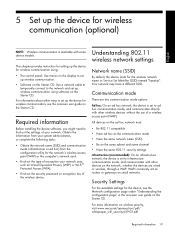
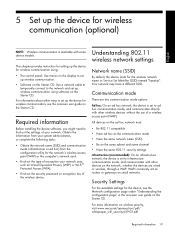
...information on the Starter CD.
5 Set up the device for wireless communication (optional)
English
NOTE: Wireless communication is set to infrastructure communication mode, and communicates with some device models.
Required information
Before installing the device software, you might need to find out the settings of the wireless device. Security Settings
For the available settings for the...
Setup Guide - Page 24


....
2. If you must have built-in 802.11 capabilities or an 802.11 wireless card installed.
• HP recommends that the device and the computers that only authorized users can access their wireless networks. Set up the device for wireless communication (optional) Temporarily connect the device to an available port on the network hub, switch, or router with...
User Guide - Page 96


... site from which you can order printing supplies for the device online.
• Order by Phone: Shows telephone numbers that you can call to perform linefeed calibration. Information tab options include:
• Hardware information
• myPrintmileage (if installed)
• HP Instant Support
• HP printhead health
• Print PQ (print quality) Diagnostic Page: Allows...
User Guide - Page 97


... the default media type and size for network connectivity.
HP Printer Utility panels
Information and Support panel • Supplies Status: Shows the information about currently installed printheads and
ink cartridges. • Supply Info: Shows the ink cartridge replacement options. • Device Information: Displays information about the device and the supplies. Select Library, and then...
User Guide - Page 100
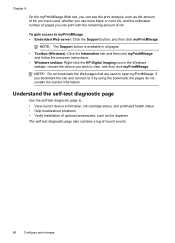
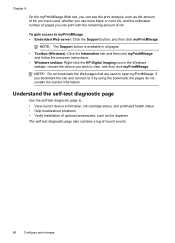
...: Right-click the HP Digital Imaging icon in the Windows taskbar, choose the device you bookmark the site... and connect to open myPrintMileage.
NOTE: Do not bookmark the Web pages that are used , whether you use more black or color...device information, ink cartridge status, and printhead health status • Help troubleshoot problems • Verify installation ...
User Guide - Page 131
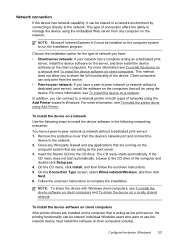
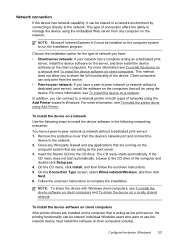
... in Windows. On the Connection Type screen, select Wired network/Wireless, and then click Next. 6. Individual Windows users who want to use the network device must be shared.
For more information, see To install the device on a network and To install the device software on the client computers. If the
CD menu does not start automatically...
User Guide - Page 136
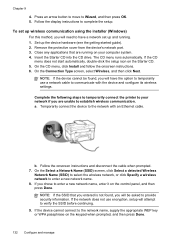
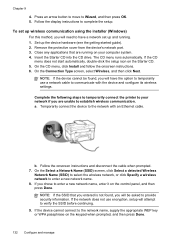
... on your network if you will have a network set up wireless communication using the installer (Windows)
For this method, you are running . 1. Complete the following steps to temporarily connect the printer to the network with the device and configure its wireless settings. If the device cannot connect to complete the setup. Follow the display instructions...
User Guide - Page 141


... computer is available for Bluetooth communication 137 Also, on the computer. If you are unable to connect your device now... If your computer. Attach an HP Bluetooth adapter to finish the installation. 7. Once the available devices are prompted to select a Bluetooth profile, select HCRP. It is possible to have both a USB and a Bluetooth connection...
User Guide - Page 142
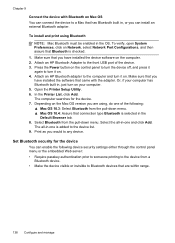
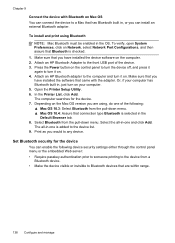
... on the computer. 2. Select the all -in the
Default Browser tab. 8. Attach an HP Bluetooth adapter to Bluetooth devices that Bluetooth is added to turn the device off, and press it on. 4. The all -in , or you have installed the software that has Bluetooth built in -one is checked.
1. Press the Power button on...
User Guide - Page 145


... method if Uninstall is important that you disconnect the device before connecting the device (recommended). Do not connect the device to your computer. Follow the onscreen instructions. 4. ROM drive.
Select HP Officejet Pro All-in the Windows Start menu. 1. Follow the onscreen instructions and also see To install the software before restarting your computer until after you...
User Guide - Page 148


... the estimated ink levels from its color-coded slot and insert the cartridge into ... cartridge from the Toolbox (Windows), the HP Printer Utility (Mac OS), or the ...device management tools. Close the ink cartridge cover.
144 Maintain and troubleshoot After removing a cartridge from the device for long periods of time. Do not remove a cartridge from its package, install it between your device...
User Guide - Page 151
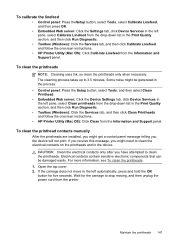
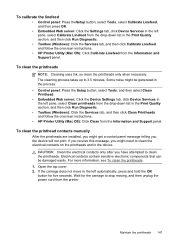
...After the printheads are installed, you might get a control panel message telling you have attempted to clean the electrical contacts on the printheads and in the device. Open the top cover...Click the Services tab, and then click Calibrate Linefeed and follow the onscreen instructions. • HP Printer Utility (Mac OS): Click Clean from the Information and Support panel.
If you receive ...
User Guide - Page 205


... and version number.
For the most current list of the support numbers listed below may not be toll free. Note how the device is connected to your system, such as HP Officejet Pro L7500 Series Version: 60.52.213.0. (To find the version number of the printer driver, open the printer settings or properties...
User Guide - Page 217
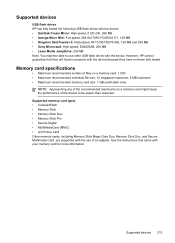
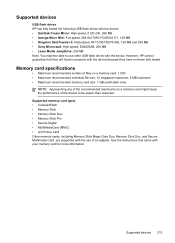
... • Memory Stick Pro • Secure Digital • MultiMediaCard (MMC) • xD-Picture Card Other memory cards, including Memory Stick Magic Gate Duo, Memory Stick Duo, and Secure Multimedia Card, are supported with the use other USB flash drives with the device. Supported devices 213
Supported devices
USB flash drives HP has fully tested the...
User Guide - Page 223


...LED classification
Regulatory information for wireless products 219 This regulatory number should be discarded or returned to users in Spain
Regulatory information for wireless products
• Notice to ...supplier.
Power cord statement The power cord cannot be confused with the marketing name (HP Officejet Pro L7300/ L7500/L7600/L7700) or product number (CB778A, C8157A, C8158A, C8159A). ...
Similar Questions
Is Hp Officejet Pro L7590 Wireless?
(Posted by KRhinomaster 9 years ago)
How To Set Up Hp Officejet Pro L7590 Wireless
(Posted by devnz 10 years ago)
How To Setup Hp Officejet Pro L7590 Wireless
(Posted by adwtaza 10 years ago)
How To Make A Hp Officejet Pro L7590 Wireless Setup
(Posted by Ribetty 10 years ago)
How To Install Hp Officejet Pro 8600 Without Cd On Mac
(Posted by rcpoRobop 10 years ago)


