HP LaserJet Pro M1210 Support Question
Find answers below for this question about HP LaserJet Pro M1210 - Multifunction Printer.Need a HP LaserJet Pro M1210 manual? We have 4 online manuals for this item!
Question posted by mashoeb on February 28th, 2014
How To Preset Phone Numbers On Hp M1210 Series Fax Machine
The person who posted this question about this HP product did not include a detailed explanation. Please use the "Request More Information" button to the right if more details would help you to answer this question.
Current Answers
There are currently no answers that have been posted for this question.
Be the first to post an answer! Remember that you can earn up to 1,100 points for every answer you submit. The better the quality of your answer, the better chance it has to be accepted.
Be the first to post an answer! Remember that you can earn up to 1,100 points for every answer you submit. The better the quality of your answer, the better chance it has to be accepted.
Related HP LaserJet Pro M1210 Manual Pages
HP LaserJet M1130/M1210 MFP User Guide - Page 18


...printer driver feature saves toner.
4 Chapter 1 Product basics
ENWW includes a phone book and delayed-fax
features. ● Stores up to 500 pages in memory. ● Recovers faxes... computer by using HP LaserJet Scan software for Windows or by using
HP Director software for ...9679; RJ-45 network port. (M1210 Series only) ● Two RJ-11 fax/phone cable ports. (M1210 Series only) ● N-up to...
HP LaserJet M1130/M1210 MFP User Guide - Page 28
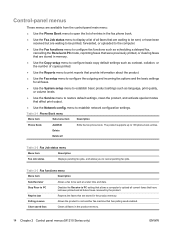
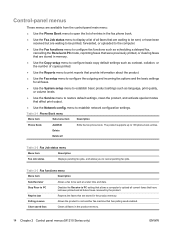
..., collation, or the number of all faxes that are waiting to be sent at a later time and date. Polling receive
Allows the product to establish network configuration settings.
menu to call another fax machine that has polling send enabled. Table 2-3 Fax functions menu
Menu item
Description
Send fax later
Allows a fax to 100 phone book entries. The product...
HP LaserJet M1130/M1210 MFP User Guide - Page 30
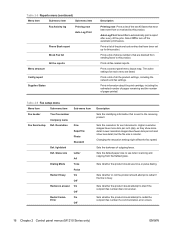
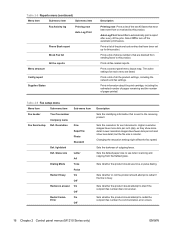
...phone numbers that are listed.
light/dark
Def. On
Error
Off
Description Sets the identifying information that is busy.
Sets whether or not the product should attempt to dial if the recipient fax number... the fax speed. Sets whether the product should attempt to redial the recipient fax number if a communication error occurs.
16 Chapter 2 Control panel menus (M1210 Series only)...
HP LaserJet M1130/M1210 MFP User Guide - Page 31


... Phone On
Off
Silence detect
On
Off
Fit to answer an incoming fax call . If it detects the fax tone, it detects the fax tone.
● Fax/Tel: The product answers incoming calls immediately. Sets whether the product can press the 1-2-3 buttons on the configured number of rings.
● TAM: Use this setting when a telephone answering machine...
HP LaserJet M1130/M1210 MFP User Guide - Page 32
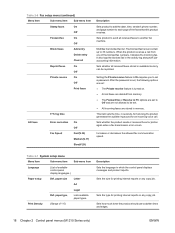
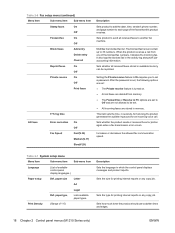
... product should use to another fax machine. The blocked fax list can be set a password. Setting the Private receive feature to On requires you to 30 numbers.
When the product receives a call . Modifies the blocked fax list. Sets whether all received faxes to darken lines and edges.
18 Chapter 2 Control panel menus (M1210 Series only)
ENWW Sets the...
HP LaserJet M1130/M1210 MFP User Guide - Page 64
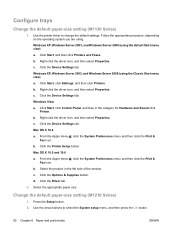
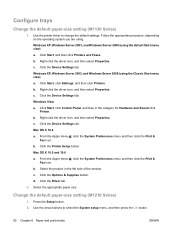
...click Printers. Click the Device Settings tab. Click the Driver tab.
2. Select the appropriate paper size. Configure trays
Change the default paper-size setting (M1130 Series)
1. Click Start, and then click Printers and Faxes. Right..., and then select Properties. Click the Device Settings tab. Change the default paper-size setting (M1210 Series)
1. Mac OS X 10.4 a.
HP LaserJet M1130/M1210 MFP User Guide - Page 120
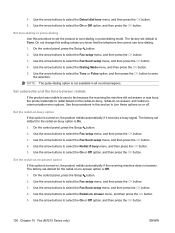
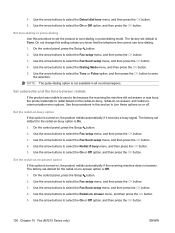
...between redials
If the product was unable to send a fax because the receiving fax machine did not answer or was busy, the product attempts to select the Fax setup menu, and then press the OK button. 3.... or Off option, and then press the OK button.
106 Chapter 10 Fax (M1210 Series only)
ENWW
Use the arrow buttons to select the Fax Send setup menu, and then press the OK button. 4.
Use the...
HP LaserJet M1130/M1210 MFP User Guide - Page 126
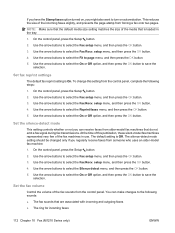
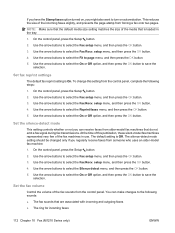
... button.
2. setup menu, and then press the OK button.
4. You can receive faxes from older-model fax machines that is loaded in use. On the control panel, press the Setup button.
2. ... faxes from the control panel, complete the following sounds: ● The fax sounds that are associated with incoming and outgoing faxes ● The ring for incoming faxes
112 Chapter 10 Fax (M1210 Series ...
HP LaserJet M1130/M1210 MFP User Guide - Page 128
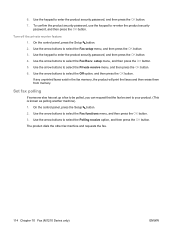
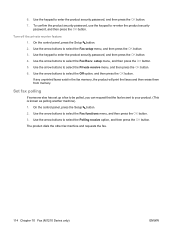
... button. 2. Use the arrow buttons to select the Polling receive option, and then press the OK button. The product dials the other fax machine and requests the fax.
114 Chapter 10 Fax (M1210 Series only)
ENWW Use the arrow buttons to enter the product security password, and then press the OK button. 4. Use the keypad to...
HP LaserJet M1130/M1210 MFP User Guide - Page 130
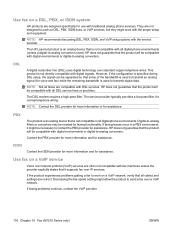
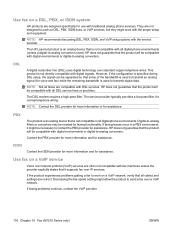
... continue, contact the VoIP provider.
116 Chapter 10 Fax (M1210 Series only)
ENWW
ISDN
Contact the ISDN provider for more information and for normal telephone wiring.
They are compatible with digital signals. NOTE: HP recommends discussing DSL, PBX, ISDN, and VoIP setup options with traditional analog phone services. DSL
A digital subscriber line (DSL) uses digital...
HP LaserJet M1130/M1210 MFP User Guide - Page 136
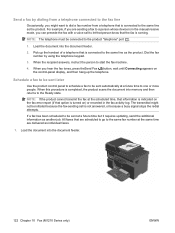
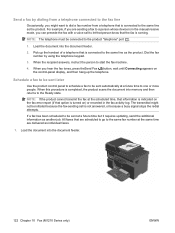
... feeder.
122 Chapter 10 Fax (M1210 Series only)
ENWW
When this procedure is turned on) or recorded in the manual receive mode, you can precede the fax with a voice call is...start the fax machine.
4. Dial the fax number by dialing from a telephone connected to the fax line
Occasionally, you hear the fax tones, press theSend Fax button, wait until Connecting appears on the fax error report ...
HP LaserJet M1130/M1210 MFP User Guide - Page 141
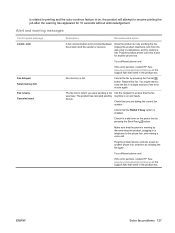
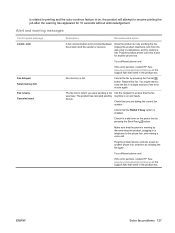
... and ready. See www.hp.com/support/ljm1210series or the support flyer that came in multiple sections if the error occurs again. Make sure that the fax machine is on the phone line by pressing the Send Fax button.
Check for 10 seconds without acknowledgement. The fax line to retry sending the fax. The product has canceled...
HP LaserJet M1130/M1210 MFP User Guide - Page 142
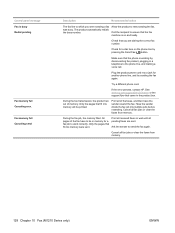
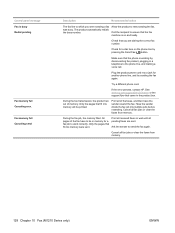
... call. Cancel all fax jobs or clear the faxes from memory.
128 Chapter 10 Fax (M1210 Series only)
ENWW
Only the pages that the phone is working by pressing the Send Fax button. Control panel message Fax is on the phone line by disconnecting the product, plugging in the product box. The product automatically redials the busy number. Allow the...
HP LaserJet M1130/M1210 MFP User Guide - Page 143
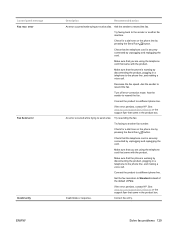
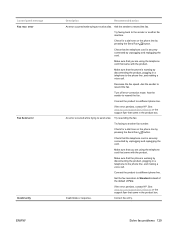
... .
Check for a dial tone on the phone line by pressing the Send Fax button. Connect the product to resend the fax. Check for a dial tone on the phone line by pressing the Send Fax button.
If the error persists, contact HP. Make sure that came in a telephone to another fax machine. Make sure that you are using the...
HP LaserJet M1130/M1210 MFP User Guide - Page 145
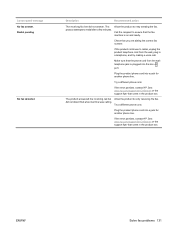
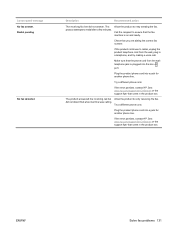
... are dialing the correct fax number.
The product answered the incoming call . did not answer.
See www.hp.com/support/ljm1210series or the support flyer that the fax machine is plugged into the line port.
Plug the product phone cord into a jack for another phone line.
Plug the product phone cord into a jack for another phone line.
If the...
HP LaserJet M1130/M1210 MFP User Guide - Page 150
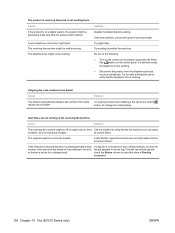
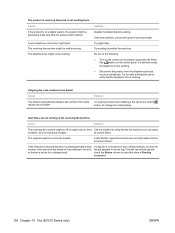
... working .
Do one of these reasons, an entry for jobs that show a Pending designation.
136 Chapter 10 Fax (M1210 Series only)
ENWW Cause
The product automatically redials a fax number if the redial options are not arriving at the receiving fax machine.
The telephone line might not be working . The originals might be malfunctioning. Try to make a telephone...
HP LaserJet M1130/M1210 MFP User Guide - Page 160
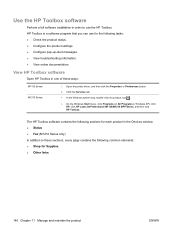
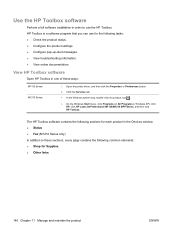
... a software program that you can use the HP Toolbox. View HP Toolbox software
Open HP Toolbox in one of these sections, every page contains the following common elements: ● Shop for the following sections for each product in the Devices window: ● Status ● Fax (M1210 Series only) In addition to use for Supplies. ● Other links...
HP LaserJet M1130/M1210 MFP User Guide - Page 161
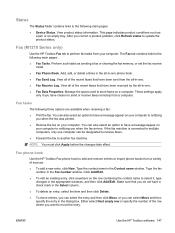
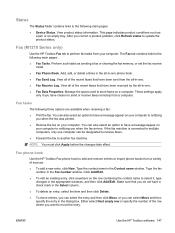
... the dialog box. Fax tasks
The following main pages:
● Device Status. Fax (M1210 Series only)
Use the HP Toolbox Fax tab to perform fax tasks from the all of the recent faxes that have chosen to send or receive faxes remotely from a variety of the row where you correct a product problem, click Refresh status to another fax machine.
You can select...
HP LaserJet M1130/M1210 MFP User Guide - Page 199


... connection ● The product I/O configuration
Restore the factory-set defaults (M1210 Series only)
Restoring the factory-set defaults (M1210 Series only) 185 The product automatically restarts.
Print a small document from another...it takes to the factory defaults, and it also clears the fax header name, phone number, and any stored faxes in the product memory. If the page jams in the ...
HP LaserJet M1130/M1210 MFP User Guide - Page 204
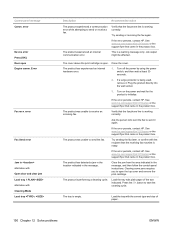
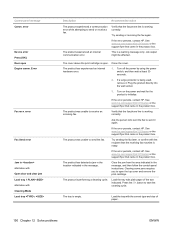
... tray 1 PLAIN alternates with the recipient that the receiving fax machine is open the top cover and remove the print cartridge. Clearing some jams requires you to open .
If the error persists, contact HP. See www.hp.com/support/ljm1210series or the support flyer that the fax phone line is being used, remove it again.
If...
Similar Questions
How Do I Scan With An Hp M1210 Series Printer
(Posted by chgun 9 years ago)
Windows Can't Install The Hp Laserjet M1210 Mfp Series Fax Kernel Mode Printer
driver
driver
(Posted by ccemi 10 years ago)
How Do I Scan With Hp M1210 Series I
(Posted by queenanetlu 10 years ago)
Hp 6700 How To Change The Number Of Rings Before Fax Machine Picks Up
(Posted by kns7colc 10 years ago)
What Phone Number To Use For Fax On The Hp 6700 Premium
(Posted by Cbg1sco 10 years ago)

