HP L7590 Support Question
Find answers below for this question about HP L7590 - Officejet Pro All-in-One Color Inkjet.Need a HP L7590 manual? We have 3 online manuals for this item!
Question posted by BmgoDennis on June 22nd, 2014
Hp L7590 Printer Jam Won't Clear
The person who posted this question about this HP product did not include a detailed explanation. Please use the "Request More Information" button to the right if more details would help you to answer this question.
Current Answers
There are currently no answers that have been posted for this question.
Be the first to post an answer! Remember that you can earn up to 1,100 points for every answer you submit. The better the quality of your answer, the better chance it has to be accepted.
Be the first to post an answer! Remember that you can earn up to 1,100 points for every answer you submit. The better the quality of your answer, the better chance it has to be accepted.
Related HP L7590 Manual Pages
HP Jetdirect External Print Server Products - External USB Compatibility - Page 2


...As a result, some of printers. HP Jetdirect en1700
Supported with USB 1.1 in many cases no longer rely on Laserjet MFP's.
As always, be supported. HP Deskjet 5550, 5650, 6940, 6980, and 9800 series; HP Officejet Pro K550, K850, K5300, K5400 and 8000
Print and Windows based scanning:
HP Color LaserJet CM1015mfp and CM1017mfp
Print only:
HP Color LaserJet CM3530mfp, CM4730mfp...
HP Jetdirect External Print Server Products - External USB Compatibility - Page 3


..., 4250, 4350, and 5200 series; HP Officejet Pro K550, K850, K5300, K5400, K8600, L7300, L7500, L7600, L7700, 8000, and 8500
Also works with these USB network-capable HP printers:
HP Business Inkjet 1000, 1100, 1200, 2280, 2300, 2600, 2800, 3000; HP Photosmart 1100, 1200, 1300, 7000**, and 8000 series; HP Color Inkjet cp1160 and cp1700; HP Color LaserJet CP1515, CP1518, CP3505, CP3525, CP4005...
HP Jetdirect External Print Server Products - External USB Compatibility - Page 4


... 30, 70, 90, 110+, 130, 500, and 800; HP Officejet D, G series, K80/K80xi, and 9100 series; HP Officejet Pro K550, K850, K5300, K5400, L7300, L7500, L7600, and L7700
Also works with these USB network-capable HP peripherals:
HP Business Inkjet 1000, 1100, 1200, 2280, 2300, 2600, 2800, 3000; HP LaserJet M3027mfp*, M3035mfp*, M4345mfp*, M5025mfp*, M5035mfp*, 3050*, 3052*, 3055*, 3390...
Setup Guide - Page 13
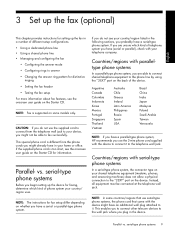
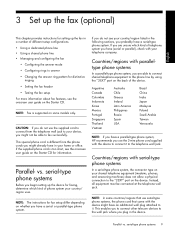
...Starter CD.
This special phone cord is supported on the back of the device.
Argentina Canada Colombia Indonesia Korea Mexico Portugal Singapore Thailand Vietnam
Australia Chile Greece... setting up the device for faxing, determine which kind of telephone system you have (serial or parallel), check with the device might have a parallel-type phone system, HP recommends you use ...
User Guide - Page 11


... suggestions 188 Solve alignment page problems 189 Solve software installation problems 189 Solve network problems 190 Solve wireless problems 191
Clear jams ...192 Clear a jam in the device 193 Clear jams in the ADF ...195 Tips for avoiding jams ...197
A HP supplies and accessories Order printing supplies online 198 Accessories ...198 Supplies ...198 Ink cartridges ...198 Printheads ...199...
User Guide - Page 22
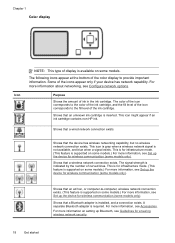
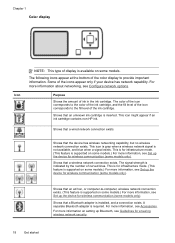
...ink cartridge contains non-HP ink. This icon is gray when a wireless network signal is supported on some models.) For more information, see Set up the device for wireless communication (some...the icons appear only if your device has network capability.
For more information on setting up the device for wireless communication (some models only). Chapter 1 Color display
NOTE: This type of ...
User Guide - Page 23


... on some models only). Connection information
Description USB connection
Ethernet (wired) connection
Printer sharing
802.11 wireless HP bt300, Printer and PC Adapter with
Recommended number of the Photo menu.
One Bluetooth device or Printing from the other computers cannot print to the device using a hub or router.
Follow the instructions in To share the...
User Guide - Page 26


... more information, see Accessories. Set the device on accessories in
the print driver. Turn... surface must be sturdy and level.
2.
Turn off the device, and disconnect the power cord. 3. CAUTION: Be careful to the prepared location. ...Connect the power cord and turn on accessories on the device. 5. For ordering information, see Turn on top of the tray.
Unpack...
User Guide - Page 29


..., your attention, but they do not prevent the device from these messages can change as adding media or clearing a media jam. Critical error messages
Critical error messages inform you of a device failure. An example of the device changes. Write down the error code, and then go to HP Instant Support to continue printing. If a critical error...
User Guide - Page 52


...
• Specify duplex options in your application or in the printer driver. • Do not print on both sides of transparencies... Windows, the device prints the first side of a page
• Always use media that
Automatic is selected. 6. Jams might result in... each page to the device specifications. When printing is complete, the media is selected. Select or clear the Flip Pages Up ...
User Guide - Page 96


...Printer Information: Provides a link to order supplies for the device online.
• Order by Phone: Shows telephone numbers that you to print the self-test diagnostic page of the device... options include:
• Hardware information
• myPrintmileage (if installed)
• HP Instant Support
• HP printhead health
• Print PQ (print quality) Diagnostic Page: Allows you through...
User Guide - Page 97


...: Displays information about the device and the supplies. Use device management tools
93 To open the HP Printer Utility 1. For more information, see To calibrate the linefeed. • HP Support: Gain access to HP Web site where you to print the self-test diagnostic page of the device. HP Printer Utility (Mac OS)
The HP Printer Utility contains tools to configure...
User Guide - Page 106
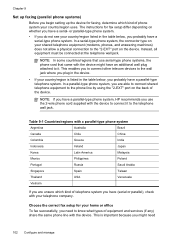
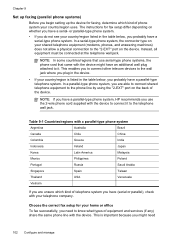
...below , you probably have a parallel-type phone system, HP recommends you use serial-type phone systems, the phone cord that came with the device might need to know what types of equipment and services ...additional wall plug attached to it to the phone line by using the "2-EXT" port on the device. or parallel-type phone system.
• If you do not see your country/region uses.
...
User Guide - Page 147


... supplies • Clean the device • Troubleshooting tips and resources...Clear jams
Supported ink cartridges
The availability of the ink cartridge you are replacing. • Windows: From the Toolbox, if you have bidirectional communication, click the
Estimated Ink Levels tab, scroll to display the Cartridge Details button, and then click Cartridge Details. • Mac OS: From the HP Printer...
User Guide - Page 161


... device. Make sure the device is connected firmly to resolve printing problems. • For a paper jam, see Clear a jam in the device. • For paper-feed problems, such as the default in the Printer ... in the Printers folder. For Windows, set as the default in their correct color-coded slots. Clean the exterior
NOTE: Before cleaning the device, turn off of the device does not ...
User Guide - Page 169


...quality diagnostic page. For more information, see Clear a jam in the device.
Another paper-feed problem is occurring
Media is not supported for the printer or tray Use only media that is ...on resolving jams, see HP supplies and accessories. Solve paper-feed problems
For information on a clean sheet of your software to the device or printhead. Printout shows bleeding colors
Check ...
User Guide - Page 171
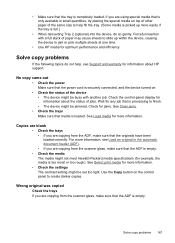
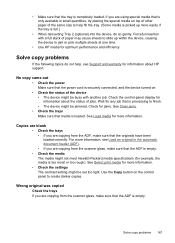
Check the control-panel display for jams. See Clear jams.
• Check the trays Make sure that media is loaded. Copies are blank
• Check the trays... on top of other paper of the device • The device might be jammed.
Use the Copy button on .
• Check the status of the same size to jam or pick multiple sheets at one time.
• Use HP media for any job that the ADF ...
User Guide - Page 198
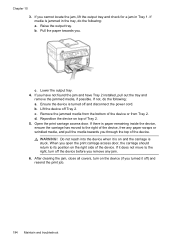
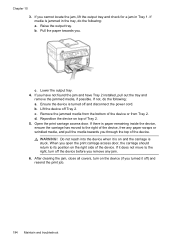
...! Raise the output tray. If not, do the following : a. If there is stuck. Ensure the device is jammed in Tray 1. When you through the top of the device, free any jam. 6. After clearing the jam, close all covers, turn off and disconnect the power cord. d. Open the print carriage access door. If media is turned off...
User Guide - Page 237


...clear fax 76 log, fax print 85 view 85
M
Mac OS Bluetooth 138 borderless printing 43 duplexing 49 HP Photosmart Studio 26 HP Printer Utility 93 install software 128 Network Printer Setup Utility 94
print on special, or customsized media 41
print settings 47 sharing device...(MSDSs) 229 media ADF capacity 30 borderless printing 42 clear jams 192 duplexing 48 HP, order 199 load tray 1 37 load tray 2 ...
User Guide - Page 239


...diagnostic page 145 print-carriage access door, locating 14 printer driver accessories settings 22
settings 47 version 201 warranty... 145 supported 208 troubleshoot 159 warranty 203 privacy, HP Instant Support 95 processor specifications 209 Proof Sheet button ...radio, turn off 100 readme 10 rear access panel clear jams 192 illustration 15 receive faxes auto answer mode 79 ...Color Photo button 17
235
Similar Questions
Ipad Can't Find Hp L7590 Printer
(Posted by littbzay 9 years ago)
How To Override Expiration Date On Hp L7590 Printer
(Posted by liuboslp 9 years ago)
Why Does My Hp L7590 Printer Stop Printing Due To Cartridge Problems?
(Posted by ekilbRosas 10 years ago)
Hp 6310 - Carriage Jam - How To Clear It
My all in one HP 6310 continues to show a carriage jam - I can still print or copy and print with "c...
My all in one HP 6310 continues to show a carriage jam - I can still print or copy and print with "c...
(Posted by jmshumka 12 years ago)

