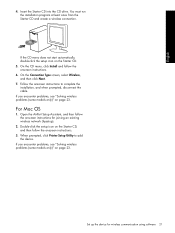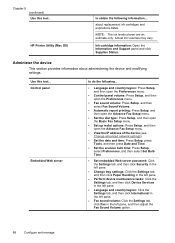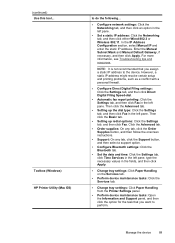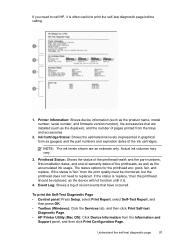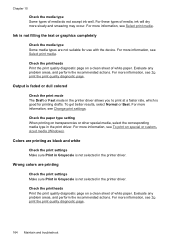HP L7590 Support Question
Find answers below for this question about HP L7590 - Officejet Pro All-in-One Color Inkjet.Need a HP L7590 manual? We have 3 online manuals for this item!
Question posted by liuboslp on June 20th, 2014
How To Override Expiration Date On Hp L7590 Printer
The person who posted this question about this HP product did not include a detailed explanation. Please use the "Request More Information" button to the right if more details would help you to answer this question.
Current Answers
Related HP L7590 Manual Pages
Similar Questions
Can The Hp F4240-deskjet All-intone Color Inkjet Use 61 Printer Cartridge
(Posted by lawrencemauppin 2 years ago)
Ipad Can't Find Hp L7590 Printer
(Posted by littbzay 9 years ago)
How To Over Ride Print Cartrige Expiration In Hp L7590
(Posted by jesthana1 9 years ago)
Hp L7590 Printer Jam Won't Clear
(Posted by BmgoDennis 9 years ago)
Why Is My Hp Wireless Printer Officejet G510 Not Responding
(Posted by jamdiamon 10 years ago)