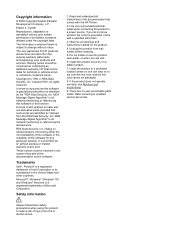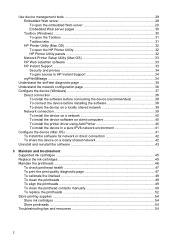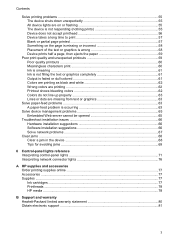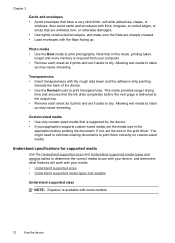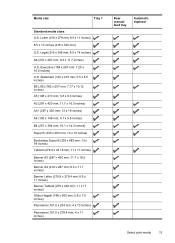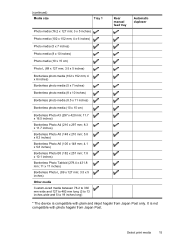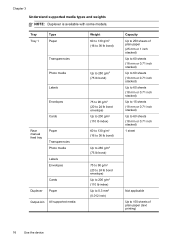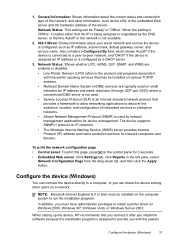HP K8600 Support Question
Find answers below for this question about HP K8600 - Officejet Pro Color Inkjet Printer.Need a HP K8600 manual? We have 2 online manuals for this item!
Question posted by mmarnell on March 8th, 2015
Office Jet Pro 8600 Says 'spool Is Full.' Won't Print From A Mac
The person who posted this question about this HP product did not include a detailed explanation. Please use the "Request More Information" button to the right if more details would help you to answer this question.
Current Answers
Answer #1: Posted by TommyKervz on March 9th, 2015 9:07 AM
Related HP K8600 Manual Pages
Similar Questions
Hp Office Jet Pro K5400 Will Only Print A Few Pages Then Power And Resume Light
blink
blink
(Posted by gmansy 10 years ago)
Hp Office Jet Pro K5400 How To Print From Top Tray
(Posted by tlsaryt 10 years ago)
Hp Printer K8600 Won't Print Says Error
(Posted by ozgbubbaa 10 years ago)
Hp Office-jet 8600
My HP officejet 8600 isn't sending faxes... Can it send faxes?
My HP officejet 8600 isn't sending faxes... Can it send faxes?
(Posted by immzmike 10 years ago)
Office Jet Pro 8600 Printer Disk Lost
How to install this now to my all without the disk??
How to install this now to my all without the disk??
(Posted by gripo 10 years ago)