HP K5400 Support Question
Find answers below for this question about HP K5400 - Officejet Pro Color Inkjet Printer.Need a HP K5400 manual? We have 1 online manual for this item!
Question posted by pinkish on August 30th, 2012
Printers
The person who posted this question about this HP product did not include a detailed explanation. Please use the "Request More Information" button to the right if more details would help you to answer this question.
Current Answers
There are currently no answers that have been posted for this question.
Be the first to post an answer! Remember that you can earn up to 1,100 points for every answer you submit. The better the quality of your answer, the better chance it has to be accepted.
Be the first to post an answer! Remember that you can earn up to 1,100 points for every answer you submit. The better the quality of your answer, the better chance it has to be accepted.
Related HP K5400 Manual Pages
User Manual - Page 4
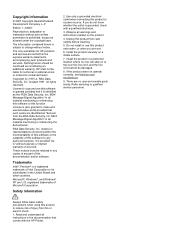
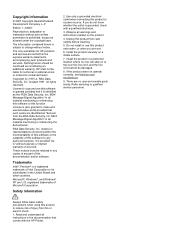
... product to make and use derivative works provided that such works are set forth in the documentation that it is grounded, check with the HP Printer. Install the product in any copies of Microsoft Corporation. Refer servicing to copy and use this software is granted provided that comes with a qualified electrician...
User Manual - Page 6


... network 39
Network connection ...40 To install the device on a network 40 To install the device software on client computers 41 To install the printer driver using Add Printer 41
Configure the device (Mac OS 41 To install the software for network or direct connection 42 To share the device on a locally...
User Manual - Page 9
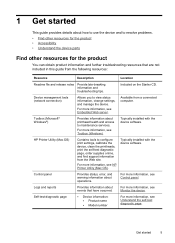
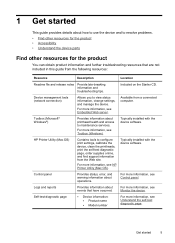
For more information, see HP Printer Utility (Mac OS).
Available from the Web site.
Typically installed with the device software.
Self-test diagnostic ...Provides status, error, and warning information about how to use the device and to maintenance services.
HP Printer Utility (Mac OS)
Contains tools to view status information, change settings, and manage the device.
User Manual - Page 10
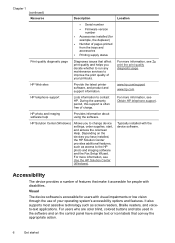
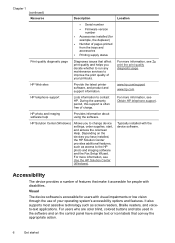
...and features.
Typically installed with visual impairments or low vision through the use of charge. For users who are color blind, colored buttons and tabs used in the software and on the devices you to contact HP. During the warranty period... accessible for users with the device software.
HP Web sites
Provide the latest printer software, and product and support information.
User Manual - Page 15
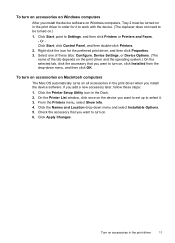
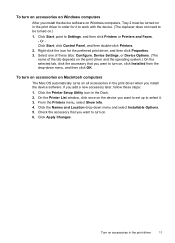
... select it to work with the device. (The duplexer does not need to turn on. 6. Or Click Start, click Control Panel, and then double-click Printers.
2. Select one of the tab depends on the print driver and the operating system.) On the selected tab, click the accessory that you want to...
User Manual - Page 25
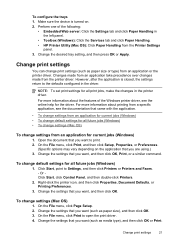
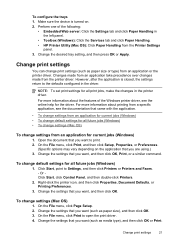
...default settings for the driver. On the File menu, click Print to Settings, and then click Printers or Printers and Faxes. - Change the desired tray setting, and then press OK or Apply. Changes ... settings return to print. 2.
Change print settings
You can change settings from an application or the printer driver. Open the document that you want , and then click OK, Print, or a similar ...
User Manual - Page 26
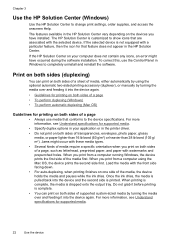
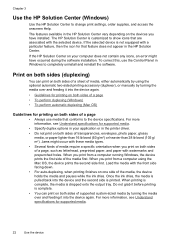
..., the device holds the media and pauses while the ink dries. For more information, see Understand specifications for that feature does not appear in the printer driver. • Do not print on both sides of media, either automatically by using the Mac OS, the device prints the second side first. When...
User Manual - Page 29
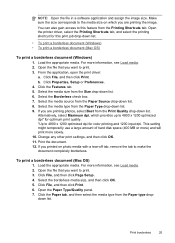
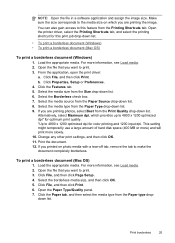
Open the printer driver, select the Printing Shortcuts tab, and select the printing shortcut for this feature from the Print Quality drop-down list. 9. From the ...photo media with a tear-off tab, remove the tab to the media size on which provides up to 4800 x 1200 optimized dpi* for color printing and 1200 input dpi. Click File, and then click Print. 6. Open the Paper Type/Quality panel. 7.
User Manual - Page 30
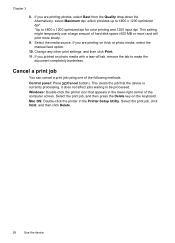
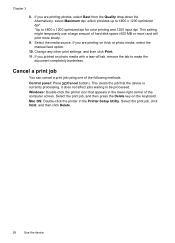
... amount of the following methods. If you printed on the keyboard. Chapter 3
8. Mac OS: Double-click the printer in the lower-right corner of the computer screen. It does not affect jobs waiting to make the
document completely borderless... to 4800 x 1200 optimized dpi*. *Up to 4800 x 1200 optimized dpi for color printing and 1200 input dpi. This clears the job that appears in the...
User Manual - Page 52
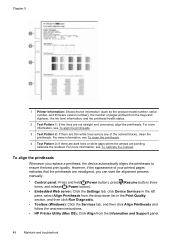
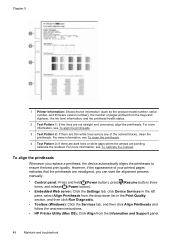
...the Services tab, and then click Align Printheads and follow the onscreen instructions.
• HP Printer Utility (Mac OS): Click Align from the trays and duplexer, the ink level information, and...Test Pattern 2: If there are thin white lines across any of the colored blocks, clean the printheads. Chapter 5
1 Printer Information: Shows device information (such as the product model number, serial ...
User Manual - Page 53


...Services tab, and then click Calibrate Linefeed and follow the onscreen instructions.
• HP Printer Utility (Mac OS): Click Clean from the Information and Support panel. To clean the... the linefeed
If your printout is showing bandings (dark or light lines across colored block) or staggered lines, calibrate the printer's linefeed.
• Control panel: Press and hold (Power button), press ...
User Manual - Page 58
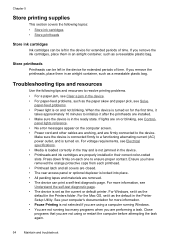
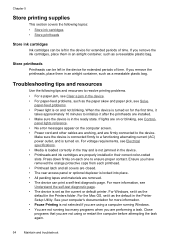
... device is not selected if you remove the printheads, place them in their correct color-coded slots. If you have removed the orange protective caps from each one to the...and ink cartridges are performing a task. Ensure you remove the ink cartridges, place them in the Printer Setup Utility.
panel lights reference. • No error messages appear on each printhead. • Printhead...
User Manual - Page 60
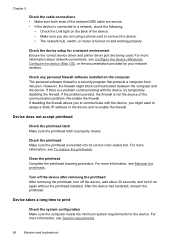
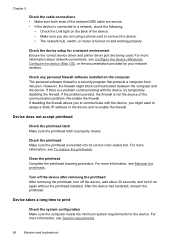
...the computer meets the minimum system requirements for a network environment Ensure the correct device driver and printer driver port are not using a phone cord to connect the device. • The network...seconds, and turn it on the computer The personal software firewall is inserted into its correct color-coded slot. Chapter 5
Check the cable connections • Make sure both ends of the...
User Manual - Page 61
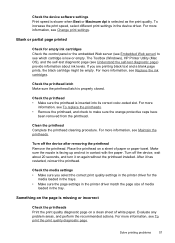
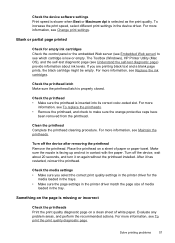
... text and a blank page prints, the black cartridge might be empty.
The Toolbox (Windows), HP Printer Utility (Mac OS), and the self-test diagnostic page (see Replace the ink cartridges.
Place the ...when Best or Maximum dpi is inserted into its correct color-coded slot. If you select the correct print quality settings in the printer driver for empty ink cartridges Check the control panel ...
User Manual - Page 62
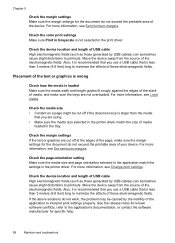
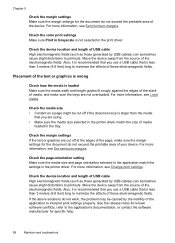
...size and page orientation selected in the application match the settings in the tray. Check the color print settings Make sure Print in the print driver.
Move the device away from the source ...are using. • Make sure the media size selected in the printer driver match the size of media
loaded in the printer driver. See the release notes for known software conflicts, refer to ...
User Manual - Page 64


...the Power light is printing, the device might give printouts a "washed-out" quality. • Color documents that is on again without connecting the cable, and delete any remaining jobs from the same...printhead Remove the printhead. Check the document file The document file may occur. In the printer driver, select the Best print quality, and also increase the ink drying time and reduce...
User Manual - Page 65
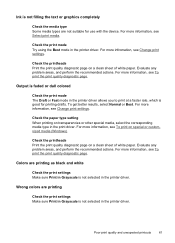
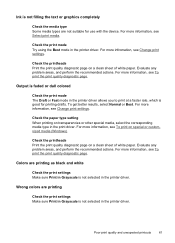
... a clean sheet of white paper. Evaluate any problem areas, and perform the recommended actions. Output is faded or dull colored
Check the print mode The Draft or Fast mode in the printer driver allows you to print at a faster rate, which is not filling the text or graphics completely
Check the media...
User Manual - Page 83


... dialog box, and click the About tab.)
6. Note how the device is connected to your system, such as HP Officejet Pro K5400 Series Version: 60.52.213.0. (To find the version number of the printer software, such as through USB or network connection.
5.
Telephone support numbers In many locations, HP provides toll free telephone...
User Manual - Page 99
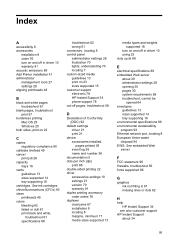
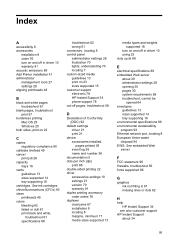
... order 76 turn on and off in driver 10 warranty 81 acoustic emissions 89 Add Printer installation 41 administrator management tools 27 settings 28 aligning printheads 48
B
black and white ... Union waste disposal 94 EWS. See ink cartridges chlorofluorocarbons (CFCs) 93 clean printheads 49 colors bleeding 62 faded or dull 61 print black and white,
troubleshoot 61 specifications 88
troubleshoot...
User Manual - Page 102
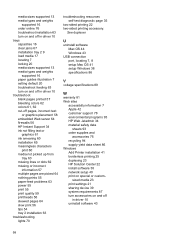
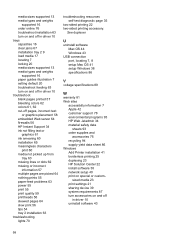
... 39 system requirements 87 turn on and off in driver 10 troubleshoot blank pages printed 57 bleeding colors 62 colors 61, 62 cut-off
in driver 10 trays capacities 16 clear jams 67 installation tray 2 9... supplies and
accessories 76 recycling 94 supply yield data sheet 86 Windows Add Printer installation 41 borderless printing 25 duplexing 23 HP Solution Center 22 install software 38 network setup...
Similar Questions
How To Tell How Many Pages Hp Officejet Pro K5400 Printer (c8184a) Has Printed
(Posted by mkrwiggy 9 years ago)
How To Test Page Printer K5400
(Posted by jsterri 9 years ago)
My Hp Deskjet 5650 Color Inkjet Printer Won't Print Black
(Posted by jedMart 10 years ago)
How To Reset Hp Officejet Pro K5400 Printer Manual
(Posted by jess0kq9 10 years ago)
Hp Deskjet Color Inkjet Printer Driver
(Posted by kkljeyamurugan1995 11 years ago)

