HP J4680c Support Question
Find answers below for this question about HP J4680c - Officejet All-in-One Color Inkjet.Need a HP J4680c manual? We have 4 online manuals for this item!
Question posted by sabrina on August 10th, 2010
Cartiage Problem
i need trouble shooting information i have lost the owner/operation maunal
Current Answers
There are currently no answers that have been posted for this question.
Be the first to post an answer! Remember that you can earn up to 1,100 points for every answer you submit. The better the quality of your answer, the better chance it has to be accepted.
Be the first to post an answer! Remember that you can earn up to 1,100 points for every answer you submit. The better the quality of your answer, the better chance it has to be accepted.
Related HP J4680c Manual Pages
Wireless Getting Started Guide - Page 3


English
Contents
Set up Wireless (802.11) communication 3 Step 1: Obtain required information and equipment 3 Step 2: Install software for your HP Officejet/Officejet Pro device 4 Step 3: Test the connection 4
Solving wireless (802.11) problems 5 Basic troubleshooting 5 Advanced troubleshooting 6
Change the connection method 9 Change from a USB connection 9 Change from an Ethernet ...
Wireless Getting Started Guide - Page 5


... Disconnect the USB wireless setup cable when prompted.
4. If you have problems, see "Solving wireless (802.11) problems" on the computer.
1.
Close any USB port on page 5. When...a file on your computer.
2.
NOTE: If the firewall software on your HP Officejet/Officejet Pro device
You must run the installation program from the Starter CD.
The installation program installs ...
Wireless Getting Started Guide - Page 6


... help solve the problem.
5 Solving wireless (802.11) problems Connecting an Ethernet cable turns off the router and the HP device, and then turn on your HP Officejet/Officejet Pro device over a network, try the following steps:
Windows Place the Starter CD into the computer and run the Wireless Network Test from the Information and Settings list...
Wireless Getting Started Guide - Page 7


... device over the network. For more information, click the Help button in the window.
b. c.
Make sure that the HP Officejet/ Officejet Pro device is connected to your network
If your device...the router, the Ethernet cable, or your wireless computer could be a problem with the IP address and other status information. Click Start, point to your network (page 6)
2. Make sure ...
Wireless Getting Started Guide - Page 8


... will need to a network, you still encounter problems after you can access the EWS, try using the instructions at the beginning of the HP device. If you can access the EWS, try using the HP device over the network. Make sure the HP Officejet/Officejet Pro device is on the network
• If the HP Officejet/Officejet Pro device supports...
Wireless Getting Started Guide - Page 9


...more information see if the device is connected wirelessly and select Set as Default Printer.
6. If you still cannot use the HP device ...Officejet/Officejet Pro device is connected wirelessly has Standard TCP/IP Port as the default printer driver (Windows only)
If you can check the HP device's status from using it. Click Start, point to the checkmark.
3. Solving wireless (802.11) problems...
Wireless Getting Started Guide - Page 11


...operating system.
2. NOTE: Some firewalls continue to your computer.
Another common problem is security software running Windows, you do . If this occurs, and if you disable them. For more information, see printer status on your HP device...you know the HP device is the easiest approach to the ad hoc network profile for your HP Officejet/Officejet Pro device" on your network ...
Fax Getting Started Guide - Page 3


... have a serial-type phone system. Before you probably have (serial or parallel), check with your HP Officejet/ Officejet Pro device, see the "Solve fax problems" on page 8.
The following sections, you begin setting up the HP Officejet/Officejet Pro device for setting up the fax.
If the supplied phone cord is different from the telephone wall jack...
Fax Getting Started Guide - Page 9


...need ...information about answering machine - related problems for fax calls, you can only receive faxes manually. English
The HP Officejet/Officejet Pro device...color faxes
To print color faxes, make sure that the software that came with the HP Officejet/Officejet Pro device:
• Check that the answering machine is working properly.
• Make sure the HP Officejet/Officejet Pro device...
User Guide - Page 3


...device doors, buttons, paper trays, and paper guides can be construed as StickyKeys, ToggleKeys, FilterKeys, and MouseKeys. For accessibility information for HP products and services are color blind, colored... line cord cannot be liable for users with mobility impairments, the device software functions can be operated by users with a qualified electrician. 3.
The only warranties for...
User Guide - Page 12


... period, this support is often free of charge. Understand the device parts
• Front view • Printing supplies area • Back view • Device control panel buttons and lights • Connection information
Front view
1 Device control panel 2 Main tray 3 Front access door
8
Get started
Device control panel instructions
Available through Solution Center and Toolbox (Windows...
User Guide - Page 18


... HP photo and imaging software to show icons that are not available from the device control panel. For more information, see Use the HP photo and imaging software. The HP Solution Center is ...the HP photo and imaging software differs by operating system (OS). Use the HP photo and imaging software
You can use the Control Panel in the Devices drop-down menu. 3. Access to change print...
User Guide - Page 70


... Settings menu, click Maintain Printer. 4. Understand the self-test report
Use the self-test report to: • View current device information and ink cartridge status • Help troubleshoot problems The self-test report also contains a log of recent events.
66
Configure and manage
Chapter 7
HP Printer Utility (Mac OS)
The HP Printer Utility...
User Guide - Page 119


... there is selected as the print quality. Device takes a long time to the Help system for the operating system for the device. Check the device software settings Print speed is slower when Best or Maximum dpi is a problem communicating with the device, try temporarily disabling the firewall. For more information, see Change print settings. Check any personal...
User Guide - Page 122


... are connected with ink cartridges. Cancel the print job and wait for supported media.
For more information, see Understand specifications for supported media. For more information, see Manage the device and Work with a USB cable, the problem may need to minimize the effects of the job. Meaningless characters print
If an interruption occurs to a job...
User Guide - Page 129
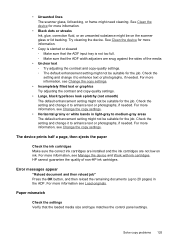
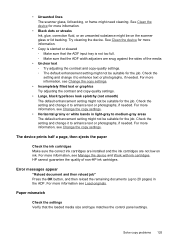
...information, see Manage the device and Work with ink cartridges. The device prints half a page, then ejects the paper
Check the ink cartridges Make sure the correct ink cartridges are installed and the ink cartridges are snug against the sides of non-HP ink cartridges. Solve copy problems... text or photographs, if needed . Try cleaning the device. For more information, see Change the copy ...
User Guide - Page 142
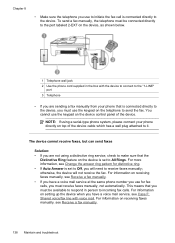
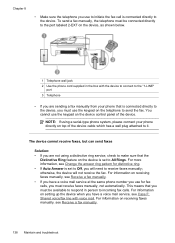
... shown below.
1 Telephone wall jack 2 Use the phone cord supplied in person to the device. otherwise, the device will need to Off, you must use for distinctive ring. • If Auto Answer is connected directly to All Rings.
For information on receiving faxes manually, see Receive a fax manually. • If you have a voice mail...
User Guide - Page 144
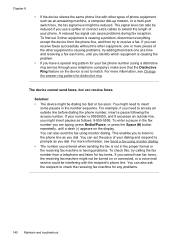
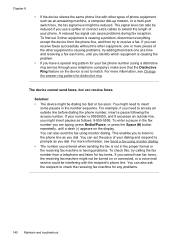
...other equipment is not in the number sequence. If you need to prompts as you entered when sending the fax is causing problems; For example, if you cannot hear fax tones, the ... back one or more information, see Change the answer ring pattern for fax tones. You can set the pace of your number is causing a problem, disconnect everything except the device from a telephone and ...
User Guide - Page 154


... the self-test report of the device) 2. Check the operating system that you have a problem printing from a particular application, note the application and version number.
150 Support and warranty Obtain the version number of the printer software. (To find support and warranty information, go to common printing problems. For more information, see Toolbox (Windows) or HP...
User Guide - Page 161
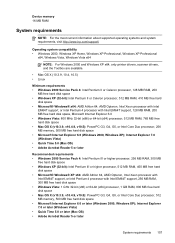
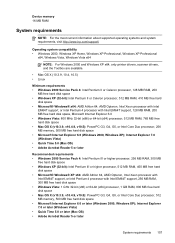
... 5.0 or later (Mac OS) • Adobe Acrobat Reader 5 or later
System requirements 157 Device memory 16 MB RAM
System requirements
NOTE: For the most current information about supported operating systems and system requirements, visit http://www.hp.com/support/
Operating system compatibility • Windows 2000, Windows XP Home, Windows XP Professional, Windows XP Professional...
Similar Questions
I Have A Hp 4680call In One Printer
How Do I Load On My Ipad
(Posted by Karendufrane 11 years ago)
Hp L7590 - Officejet Pro All-in-one Color Inkjet.
how do i chance the header on my printer?
how do i chance the header on my printer?
(Posted by annette98254 11 years ago)
The Banner Says: Print Cartridge Problem, Tri-color. Refer To Device Doc.
(Posted by sueward45282 11 years ago)
Hp J4680c Is Very Slow Printing Text I'm Using Mac Newer Computer
it's in a settings somewhere but where is the question
it's in a settings somewhere but where is the question
(Posted by judyblack62 13 years ago)
How To Use All In One J4680c Printer
(Posted by mo123go 14 years ago)

