HP J4680c Support Question
Find answers below for this question about HP J4680c - Officejet All-in-One Color Inkjet.Need a HP J4680c manual? We have 4 online manuals for this item!
Question posted by judyblack62 on September 18th, 2010
Hp J4680c Is Very Slow Printing Text I'm Using Mac Newer Computer
it's in a settings somewhere but where is the question
Current Answers
There are currently no answers that have been posted for this question.
Be the first to post an answer! Remember that you can earn up to 1,100 points for every answer you submit. The better the quality of your answer, the better chance it has to be accepted.
Be the first to post an answer! Remember that you can earn up to 1,100 points for every answer you submit. The better the quality of your answer, the better chance it has to be accepted.
Related HP J4680c Manual Pages
Wireless Getting Started Guide - Page 9


... for the version of the HP Officejet/Officejet Pro device is connected wirelessly and select Set as Default Printer.
6. NOTE: If there is more information see if the device is Paused, right-click the device and click Resume Printing.
4. After the service restarts, try using the HP device over the network again. If you still cannot use your device over the network, continue...
Fax Getting Started Guide - Page 5


... pattern that came with the HP Officejet/Officejet Pro device between the 1-LINE port on using the following type of the HP Officejet/Officejet Pro device.
2-EXT
3. Step 3: Manage and configure fax settings
After you have connected the HP Officejet/Officejet Pro device to a phone line, set up the HP Officejet/Officejet Pro device to work with the device you have voicemail service included...
User Guide - Page 3


...the Mac OS, visit the Apple Web site at www.hp.com/ accessibility. Do not install or use of...HP shall not be construed as allowed under copyright laws. If you are color blind, colored buttons and tabs used in the documentation that make it accessible for technical or editorial errors or omissions contained herein. Install the product securely on the device control panel have simple text...
User Guide - Page 9


...print 118 Ink is smearing ...119 Ink is not filling the text or graphics completely 119 Output is faded or dull colored 120 Colors are printing as black and white 120 Wrong colors are printing 120 Printout shows bleeding colors 121 Colors......144 Avoid paper jams ...146
A HP supplies and accessories Order printing supplies online 147 Supplies ...147 HP media ...147
B Support and warranty ...
User Guide - Page 12


... warranty period, this support is often free of charge. For more information, see Use the HP photo and imaging software.
www.hp.com/support www.hp.com
Lists information to contact HP. Understand the device parts
• Front view • Printing supplies area • Back view • Device control panel buttons and lights • Connection information
Front view...
User Guide - Page 17


...device is turned on the control-panel display. 3.
Select the value that function. 2.
Change device settings
13 They inform you are using (for example, Copy Color).
For more information, see Use the HP...button to turn off the device, and then turn off the device, and then turning it on again. Press OK to continue printing. Change device settings
You can be performed, ...
User Guide - Page 21
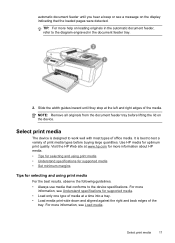
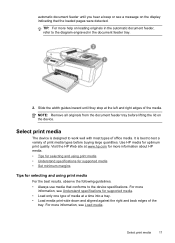
Select print media
The device is best to the device specifications. For more
information, see Understand specifications for supported media. • Load only one type of media at www.hp.com for more information about HP media. • Tips for selecting and using print media • Understand specifications for supported media • Set minimum margins
Tips for optimum print quality...
User Guide - Page 29
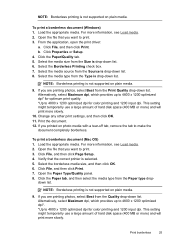
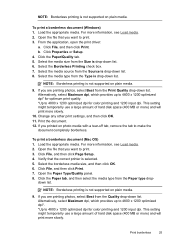
... provides up to 4800 x 1200 optimized dpi*. *Up to 4800 x 1200 optimized dpi for color printing and 1200 input dpi.
NOTE: Borderless printing is not supported on plain media.
9. Change any other print settings, and then click OK. 11. To print a borderless document (Mac OS) 1. Click File, and then click Page Setup. 4. Open the Paper Type/Quality...
User Guide - Page 30


... numbers quickly by using the device control panel. • Set up fax numbers as speed-dial entries or groups • Print and view a list of speed-dial entries. • Set up speed-dial entries • Set up a speed-dial group
Set up a speed-dial entry for a group in the onscreen Help. • HP Device Manager (Mac OS): Launch HP Device Manager, click...
User Guide - Page 31
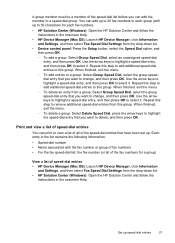
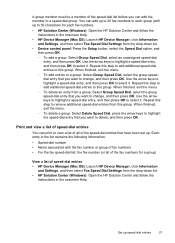
...-dial entries • HP Device Manager (Mac OS): Launch HP Device Manager, click Information
and Settings, and then select Fax Speed Dial Settings from the drop-down list. • HP Solution Center (Windows): Open the HP Solution Center and follow the instructions in the onscreen Help.
• HP Device Manager (Mac OS): Launch HP Device Manager, click Information and Settings, and then select...
User Guide - Page 41


... on the network or a program on a computer. Scan
37
If it will launch the HP ScanPro application. Scan functions are only available after you can edit a scanned image and create special projects using the Mac OS, open the HP Device Manager, and click Scan Picture. This section explains how to scan an image, including panorama...
User Guide - Page 43


..., it is always converted to black-and-white text before being sent to OCR.
You can edit a scanned photo or graphic using the HP Photosmart Software. The OCR software does not support scanning colored text. Change scan settings
To change scan settings • HP Device Manager (Mac OS): Launch HP Device Manager, click Information
and Settings, and then select Scan Preferences from the...
User Guide - Page 68


... until print quality becomes unacceptable. Device control panel
Toolbox (Windows) HP Printer Utility (Mac OS)
to do not need to perform.
Use this tool...
Use device management tools
• Toolbox (Windows) • HP Printer Utility (Mac OS)
Toolbox (Windows)
The Toolbox provides maintenance information about administering the device and modifying settings.
Perform device...
User Guide - Page 109


... sides.
For more information, see HP Printer Utility (Mac OS). 2.
NOTE: Depending how long the HP All-in -One. Follow the prompts until the print carriage is covering the ink cartridge ...with the quality of the device. 2.
You might contain contaminants that will not come apart
or leave fibers.
Open the HP Printer Utility. CAUTION: Do not use platen cleaners or alcohol to...
User Guide - Page 121


... the margin settings If the text or graphics are missing from the source of the application to interpret print settings properly. For more information, see Change print settings. For more information, see Manage the device and Work with ink cartridges. Also, it is recommended that you use a USB cable that is faded or dull colored • Colors are printing as those...
User Guide - Page 123


... ink saturation might give printouts a "washed-out" quality. • Color documents that use much ink, allow more information, see Manage the device and Work with ink cartridges. Try using another print mode, such as Normal, to dry before
handling the printouts. For more information, see Change print settings.
Check the ink cartridges Make sure the correct ink...
User Guide - Page 125


... supported for supported media. For more information, see Change print settings. Lines or dots are missing from text or graphics
Check the ink cartridges Make sure the ink cartridges are not low on changing this setting, see Understand specifications for the device and the tray being used. For more information, see Align the ink cartridges. For...
User Guide - Page 134


...Correct Port on . If it is busy, wait until it is not long enough • Color faxes do not print • The computer cannot receive faxes (Fax to see The fax test failed. • The... off the device by using the Power button located on the device control
panel and then unplug the power cord from the Fax Setup Wizard (Windows) or HP Fax Setup Utility (Mac OS), make sure the device is busy....
User Guide - Page 179


...device Mac OS 94 Windows 93 shipping the device 153 size scans, troubleshoot 129 troubleshoot copy 124 skew, troubleshoot copy 125 print 122 scan 128 slow print, troubleshoot 115 software connection types 11 HP Photosmart 14 installation on Mac...
text ...print 115 speed dial fax numbers, set up 26 groups, set up 26 print...printed 115 bleeding colors 121 colors 120, 121 copy 123 copy quality 124
175
User Guide - Page 180
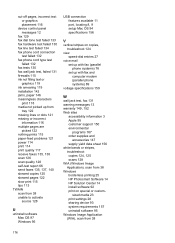
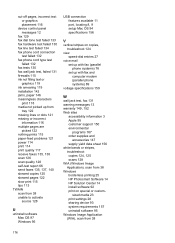
sized media 23 print settings 28 sharing device 93 system requirements 157 uninstall software 95 Windows Image Application (WIA), scan from 38 Windows borderless printing 25 HP Photosmart Software 14 HP Solution Center 14 install software 92 print on special or custom- cut-off pages, incorrect text or graphics placement 116
device control panel messages 12
fax 129 fax dial...
Similar Questions
Hp 8600 Cant Print Double Sided On Mac
(Posted by tewow1 9 years ago)
I Have A Hp 4680call In One Printer
How Do I Load On My Ipad
(Posted by Karendufrane 11 years ago)
I Would Like To Know How To Get My Hp 6510 To Print 8x11 Photos Using Airprint
How do I get my hp6510 to print photos from my iPhone to 8x11 size. I can only get the printer to pr...
How do I get my hp6510 to print photos from my iPhone to 8x11 size. I can only get the printer to pr...
(Posted by Tonyq2 12 years ago)
How To Use All In One J4680c Printer
(Posted by mo123go 13 years ago)

