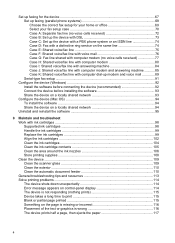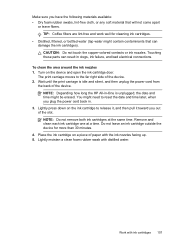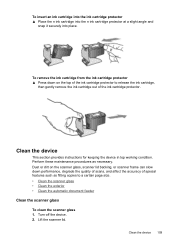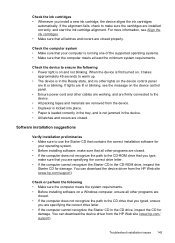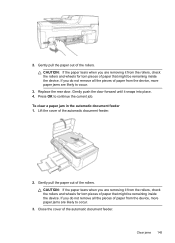HP J4680 Support Question
Find answers below for this question about HP J4680 - Officejet All-in-One Color Inkjet.Need a HP J4680 manual? We have 4 online manuals for this item!
Question posted by sallytslc on August 6th, 2011
Ink Stains On Printer
My HP J4680 keeps giving me a message to "clean ink stains from printer," while it refuses to print my documents. It's been doing this for a while off and on, and I've never noticed any problem with documents it's printed out. Where are these ink stains, and how do I clean them so that my printer will deign to work?
Current Answers
Related HP J4680 Manual Pages
Similar Questions
What Do I Do When My Hp Printer Says Clean Ink Stains From Printer ?
(Posted by enea2moll 9 years ago)
How To Clean Ink Stains From Printer In The Officejet J4680
(Posted by stpri 9 years ago)
Where Are The Ink Stains In Hp4500 Error Message 'clean Ink Stains From Printer?
This question has been asked numerous times but does not seemed to be answered. Referrals are made t...
This question has been asked numerous times but does not seemed to be answered. Referrals are made t...
(Posted by omtx3 10 years ago)
Hp Officejet J4680 Driver Mac Os X 10.7 Won't Print
(Posted by skycpolo 10 years ago)
My Printer Keeps Giving 'failed Alignment' Msg And Is Now Printing All 'skrewwy'
(Posted by littleonescc 12 years ago)