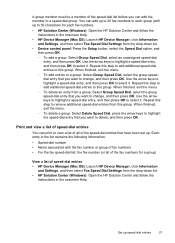HP J4680 Support Question
Find answers below for this question about HP J4680 - Officejet All-in-One Color Inkjet.Need a HP J4680 manual? We have 4 online manuals for this item!
Question posted by valarie29282 on December 13th, 2012
What Is The Price
what is the price of hp j4680
Current Answers
Answer #1: Posted by bengirlxD on December 13th, 2012 2:25 PM
Around 200 on amazon
Feel free to resubmit the question if you didn't find it useful.
Related HP J4680 Manual Pages
Similar Questions
How To Find Officejet J4680 Device Mac Id
(Posted by rosomeze 10 years ago)
How To Open The Device's Embedded Web Server Officejet J4680
(Posted by Chanpjkae 10 years ago)
Price Hp Officejet K80 All In One Printer
(Posted by aposlasher 11 years ago)
Officejet Pro L7700 Hp Wireless Network Problems
I have a Officejet Pro L7700 hp wireless and am now running Windows 7. Printer has been functioning ...
I have a Officejet Pro L7700 hp wireless and am now running Windows 7. Printer has been functioning ...
(Posted by lindaachee 12 years ago)