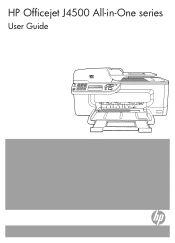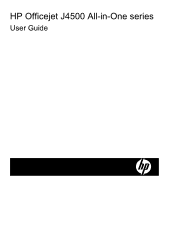HP J4680 Support Question
Find answers below for this question about HP J4680 - Officejet All-in-One Color Inkjet.Need a HP J4680 manual? We have 4 online manuals for this item!
Question posted by DBySharq on February 12th, 2014
How Do I Do A Mirror Copy On A Hp Officejet J4680 Series
The person who posted this question about this HP product did not include a detailed explanation. Please use the "Request More Information" button to the right if more details would help you to answer this question.
Current Answers
Related HP J4680 Manual Pages
Similar Questions
Hp Officejet J4680 Series, Trying To Install, Cannot Connect
(Posted by surfcarne 9 years ago)
How To Enlarge When Copying Hp Officejet J4680
(Posted by Jihjulie 10 years ago)
Printer Hp Officejet J4680 Series Cannot Contacted Over Network
(Posted by Marbl 10 years ago)
What Causes Lines In Copies Hp Officejet 4500
(Posted by RbalcPmc 10 years ago)
Cd Software 2007 Scrash.can I Have Copy
Hp Officejet 4215 Q5601a
(Posted by nad1 11 years ago)