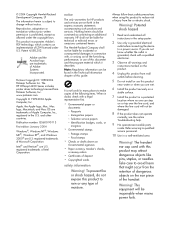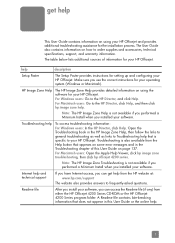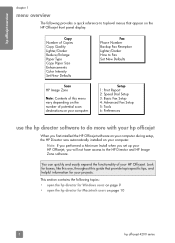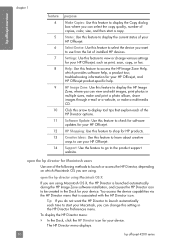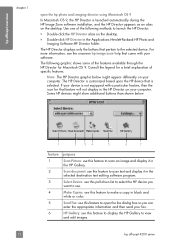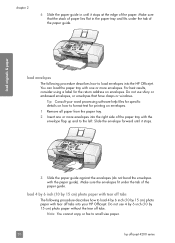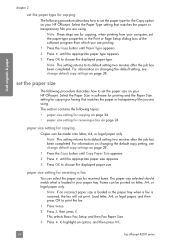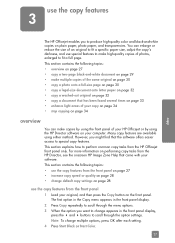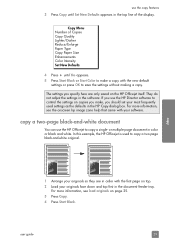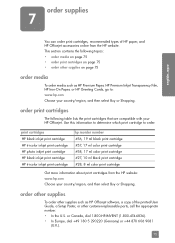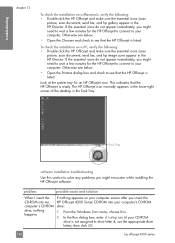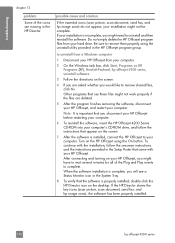HP 4215 Support Question
Find answers below for this question about HP 4215 - Officejet All-in-One Color Inkjet.Need a HP 4215 manual? We have 2 online manuals for this item!
Question posted by nad1 on September 12th, 2012
Cd Software 2007 Scrash.can I Have Copy Hp Officejet 4215 Q5601a
The person who posted this question about this HP product did not include a detailed explanation. Please use the "Request More Information" button to the right if more details would help you to answer this question.
Current Answers
Answer #1: Posted by hzplj9 on September 23rd, 2012 2:17 PM
You can download the files you need from this link to HP.
Related HP 4215 Manual Pages
Similar Questions
How To Receive Fax Confirmation On Hp Officejet 4215
(Posted by camatemv 9 years ago)
Hp Officejet 4215 All In One How Does It Work For Apple
(Posted by flukeEdm 9 years ago)
How To Check Ink Levels On Hp Officejet 4215
(Posted by SPsandr 10 years ago)
What Causes Lines In Copies Hp Officejet 4500
(Posted by RbalcPmc 10 years ago)
How To Make Black And White Copies Hp Officejet 4620
(Posted by Anarjaz 10 years ago)