HP 4215 Support Question
Find answers below for this question about HP 4215 - Officejet All-in-One Color Inkjet.Need a HP 4215 manual? We have 2 online manuals for this item!
Question posted by camatemv on July 30th, 2014
How To Receive Fax Confirmation On Hp Officejet 4215
The person who posted this question about this HP product did not include a detailed explanation. Please use the "Request More Information" button to the right if more details would help you to answer this question.
Current Answers
There are currently no answers that have been posted for this question.
Be the first to post an answer! Remember that you can earn up to 1,100 points for every answer you submit. The better the quality of your answer, the better chance it has to be accepted.
Be the first to post an answer! Remember that you can earn up to 1,100 points for every answer you submit. The better the quality of your answer, the better chance it has to be accepted.
Related HP 4215 Manual Pages
HP Officejet 4200 series all-in-one - (English) User Guide - Page 48
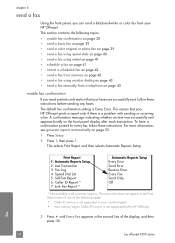
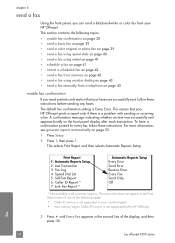
... from a telephone on page 43
enable fax confirmation If you can send a black-and-white or color fax from your faxes are successfully sent, follow these instructions before sending any of the display, and then press OK. fax
38
hp officejet 4200 series until Every Fax appears in all countries/regions. A confirmation message indicating whether an item was successfully sent...
HP Officejet 4200 series all-in-one - (English) User Guide - Page 49
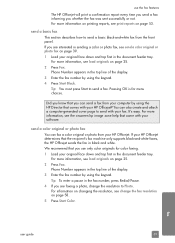
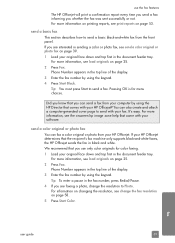
... know that you can send a fax from your computer by using the HP Director that you use the fax features
The HP Officejet will print a confirmation report every time you send a fax informing you whether the fax was sent successfully or not. We recommend that comes with your software. Pressing OK is for color faxing. 1 Load your original face down...
HP Officejet 4200 series all-in-one - (English) User Guide - Page 50
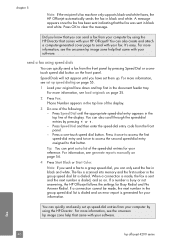
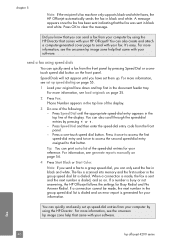
... your software.
fax
40
hp officejet 4200 series chapter 5
Note: If the recipient's fax machine only supports black-and-white faxes, the HP Officejet automatically sends the fax in the group speed dial list is dialed and an error report is dialed, and so on page 54.
4 Press Start Black or Start Color. A message appears once the fax has been...
HP Officejet 4200 series all-in-one - (English) User Guide - Page 52


... your original face down and top first in the document feeder tray.
fax
42
hp officejet 4200 series This feature is useful if the fax number you press Start Color, the fax is available. The HP Officejet scans the originals into memory, and sends them when the receiving fax machine is sent in the top line of the display.
6 Press...
HP Officejet 4200 series all-in-one - (English) User Guide - Page 54


... dial the number by using the attached handset (handset model only)
Note: This procedure applies only to receive faxes manually or automatically, based on
the display. Make sure you press Start Black or Start Color on the HP Officejet before the recipient presses Start on the front panel.
3 Do one of equipment and services (if...
HP Officejet 4200 series all-in-one - (English) User Guide - Page 56
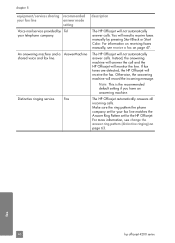
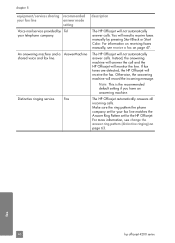
... by pressing Start Black or Start Color.
For information on receiving faxes manually, see change the answer ring pattern (distinctive ringing) on page 47. Instead, the answering machine will answer the call and the HP Officejet will receive the fax. Otherwise, the answering machine will need to receive faxes manually by Tel your fax line matches the Answer Ring Pattern...
HP Officejet 4200 series all-in-one - (English) User Guide - Page 58
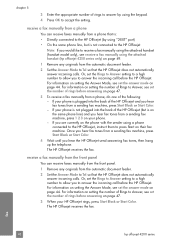
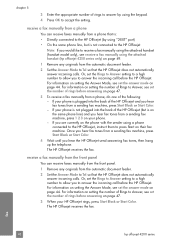
... the phone with the sender using the keypad. 4 Press OK to accept the setting. If your HP Officejet rings, press Start Black or Start Color. For information on setting the Answer Mode, see receive a fax manually using the attached handset (hp officejet 4250 series only) on page 47.
3 When your phone is not plugged into the back...
HP Officejet 4200 series all-in-one - (English) User Guide - Page 59
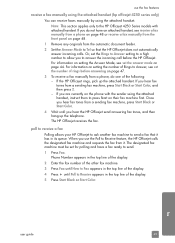
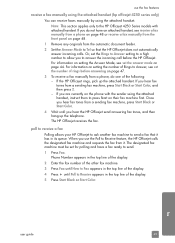
..., press Start Black or Start Color.
4 Wait until you hear fax tones from the automatic document feeder.
2 Set the Answer Mode to Receive appears in the top line of rings before the HP Officejet. If you use the fax features
receive a fax manually using the attached handset (hp officejet 4250 series only)
You can receive faxes manually by using the attached handset...
HP Officejet 4200 series all-in-one - (English) User Guide - Page 60


... series only)
You can make phone calls using the attached handset.
Wait for information.
Contact your phone company for the HP Officejet to finish sending or receiving the fax before using the handset ! Press Redial to that button. Press a one of the display (do not select a group speed-dial entry) and press OK. Press...
HP Officejet 4200 series all-in-one - (English) User Guide - Page 64
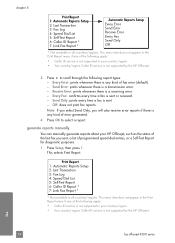
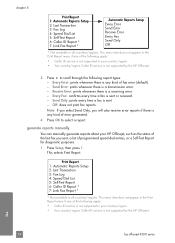
...a report. Every Fax: confirms every time a fax is sent. - This menu item does not appear in your country/region. • Your country/region Caller ID service is not supported by the HP Officejet.
3 Press ... by the HP Officejet. generate reports manually
You can manually generate reports about your HP Officejet, such as the status of the last fax you will also receive error reports if...
HP Officejet 4200 series all-in-one - (English) User Guide - Page 66
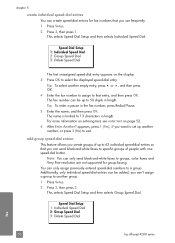
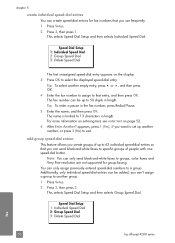
...3: Delete Speed Dial
fax
56
hp officejet 4200 series You can only assign previously entered speed-dial numbers to groups; Additionally, only individual speed-dial entries can only send black-and-white faxes to a group.... 3 Press OK to set up to 50 digits in length. color faxes and Very Fine resolution are not supported for fax numbers that you can't assign a group to another number, or...
HP Officejet 4200 series all-in-one - (English) User Guide - Page 68
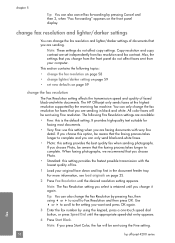
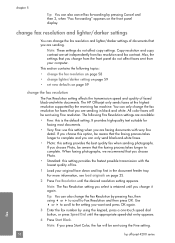
...-white documents. The HP Officejet only sends faxes at the highest resolution supported by pressing Cancel and then 2, when "Fax Forwarding" appears on page 59
change the Fax Resolution by using " or ! chapter 5
Tip: You can also cancel fax forwarding by the receiving fax machine.
Note: These settings do not affect faxes sent from fax resolution and fax contrast. It provides...
HP Officejet 4200 series all-in-one - (English) User Guide - Page 70


... topics:
• set the date and time on page 60 • set the paper size for received faxes on page 61 • set tone or pulse dialing on page 61 • adjust the ring volume... prompt automatically appears after the last digit of the date.
4 Enter the hours and minutes.
fax
60
hp officejet 4200 series The new date and time settings appear on your time is entered if your country/...
HP Officejet 4200 series all-in-one - (English) User Guide - Page 72
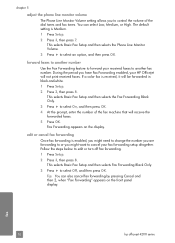
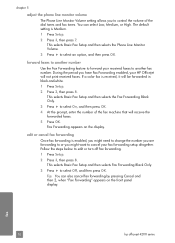
..., or High. Follow the steps below to another fax number. This selects Basic Fax Setup and then selects Fax Forwarding Black Only.
3 Press ! forward faxes to another number
Use the Fax Forwarding feature to forward your received faxes to edit or turn off fax forwarding.
1 Press Setup.
2 Press 3, then press 8. fax
62
hp officejet 4200 series chapter 5
adjust the phone line...
HP Officejet 4200 series all-in-one - (English) User Guide - Page 74
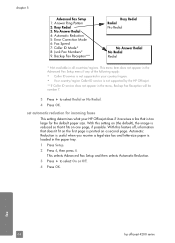
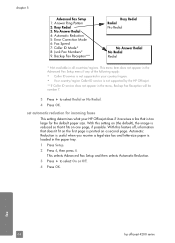
... the following apply:
• Caller ID service is not supported in your HP Officejet does if it fits on one page, if possible.
Automatic Reduction is useful when you receive a legal-size fax and letter-size paper is too large for incoming faxes This setting determines what your country/region. • Your country/region Caller...
HP Officejet 4200 series all-in-one - (English) User Guide - Page 76


.../region, you will not receive faxes from designated numbers using the HP Director, however, you to view the phone number or names of the following options: - For more information on blocking numbers, see use caller ID
Caller ID Mode allows you may not be compatible with your software.
fax
66
hp officejet 4200 series For more...
HP Officejet 4200 series all-in-one - (English) User Guide - Page 77
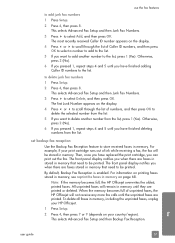
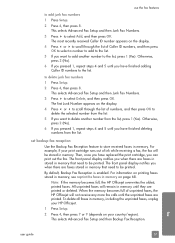
... in memory that need to scroll through the list of unprinted faxes, the HP Officejet will not receive any more fax calls until they are printed. This selects Advanced Fax Setup and then Backup Fax Reception. to delete junk fax numbers
1 Press Setup.
2 Press 4, then press 8. The front panel display notifies you want to scroll through the list...
HP Officejet 4200 series all-in-one - (English) User Guide - Page 78
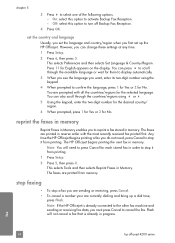
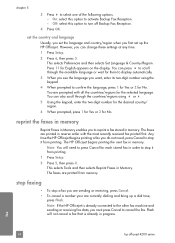
... fax. reprint the faxes in memory
Reprint Faxes in progress. Note: You will not cancel a fax that is already connected to the other fax machine and sending or receiving fax data, you to confirm the language, press 1 for Yes or 2 for English appears on the display.
The faxes are prompted with the most recently received fax printed first. Note: If the HP Officejet...
HP Officejet 4200 series all-in-one - (English) User Guide - Page 134


... company to Answer setting). a. Press Setup. Note: Your HP Officejet is different from the telephone wall jack to your HP Officejet, you probably will not be able to the sending fax machine and receive the fax.
124
hp officejet 4200 series Caution! If you do not set to your fax number-for your HP Officejet. Press 4, then press 1. c. When the ring pattern...
HP Officejet 4200 series all-in-one - (English) User Guide - Page 139
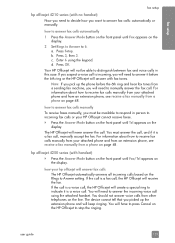
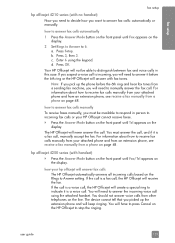
.... For information about how to receive fax calls manually from your HP Officejet cannot receive faxes. ! For information about how to receive fax calls manually from your hp officejet will need to answer the incoming voice call using the keypad. If the call is a fax call , the HP Officejet will have to press Cancel on the
display. The device cannot tell that you will...
Similar Questions
Hp Officejet 4215 All In One How Does It Work For Apple
(Posted by flukeEdm 9 years ago)
How To Check Ink Levels On Hp Officejet 4215
(Posted by SPsandr 10 years ago)
Why Do I Have To Press Accept On To Receive Fax On Hp Officejet 6500
(Posted by healtes 10 years ago)
How To Manually Receive Fax On Hp Officejet Pro 8600
(Posted by KA10imano 10 years ago)
Cd Software 2007 Scrash.can I Have Copy
Hp Officejet 4215 Q5601a
(Posted by nad1 11 years ago)

