HP Officejet Pro 8600 Support Question
Find answers below for this question about HP Officejet Pro 8600.Need a HP Officejet Pro 8600 manual? We have 3 online manuals for this item!
Question posted by healtes on August 30th, 2013
Why Do I Have To Press Accept On To Receive Fax On Hp Officejet 6500
The person who posted this question about this HP product did not include a detailed explanation. Please use the "Request More Information" button to the right if more details would help you to answer this question.
Current Answers
There are currently no answers that have been posted for this question.
Be the first to post an answer! Remember that you can earn up to 1,100 points for every answer you submit. The better the quality of your answer, the better chance it has to be accepted.
Be the first to post an answer! Remember that you can earn up to 1,100 points for every answer you submit. The better the quality of your answer, the better chance it has to be accepted.
Related HP Officejet Pro 8600 Manual Pages
Getting Started Guide - Page 4


..., you can print documents and photos, scan documents to a connected computer, make copies, and send and receive faxes.
For more information about finding the user guide, see the user guide.
For information about these tools, see "Where's the user guide?" English
Where's the user guide? on HP's support website (www.hp.com/go/customercare).
Getting Started Guide - Page 5


...well as helping reduce paper consumption and waste.
saving money on page 4.
You can receive faxes to one or more information, see "Where's the user guide?" You must be sent to a ...on your network or quickly share them with the printer.
Tip: If you set up the HP Digital Solutions, make sure that the best settings are usually written in this format: \\mypc\...
Getting Started Guide - Page 6


... the Internet using a USB cable. For Scan to Email, Fax to Email
Note: These features are only supported by HP Officejet Pro 8600 Plus and HP Officejet Pro 8600 Premium.
• A valid email address
• Outgoing SMTP...of text. Once you to your account, you can sign in this without using HP ePrint. Preformatted content designed specifically for an account on the Web.
6
The ...
Getting Started Guide - Page 10


...setting up distinctive ring, see "Step 3: Configure fax settings" on page 12.
10
Connect any other end to connect the
additional devices or services with the printer, see the user..., you will use for a fax number.
HP recommends that you might need another ring pattern to
other telephone equipment and you want to receive faxes automatically instead, contact your telephone ...
Getting Started Guide - Page 14


...fax in a conversation before sending the fax.
5. Touch Fax.
3. Send a fax from the receiving fax machine. Dial the number by using the keypad.
Tip: If the recipient reports issues with the recipient before sending the fax...hear fax tones. Note: If prompted, select Send Fax. If you can also send documents on their fax machine after they should press Start on your computer as faxes, ...
Getting Started Guide - Page 15


... not automatically answer incoming calls.
15
Instead, you have disabled the Automatic Reduction feature, the printer prints the fax on the same phone line (but not directly connected to press Start on the line. Receive a fax manually
When you are on the phone, the person you are currently on the phone with can send...
Getting Started Guide - Page 17


...-cost phone service that allows you are designed specifically for faxing.
HP printers are in a digital phone environment (such as the following:
• DSL: A Digital subscriber line (DSL) service through your printer by using the Internet.
English
17 If you to send and receive faxes with all digital-to -analog filters or converters when...
Getting Started Guide - Page 21


... drivers have when setting up fax for faxing. Windows Device Manager.
• If the computer cannot recognize the HP
software CD in the fax test, go to Step 2.
The test will fail if the printer is set up properly for faxing, you might experience problems when sending faxes, receiving faxes, or both.
Tip: If you receive a fax communication error that includes...
Getting Started Guide - Page 23


... ). After resolving the problems... Solve setup problems
The printer cannot send faxes but can receive faxes
• The printer might encounter when connecting the printer to your wireless... network.
On the computer desktop, click Start, select Programs or All Programs, click HP, select ...
User Guide - Page 7


... received faxes from memory 68 Poll to receive a fax...69 Forward faxes to another number 69 Set the paper size for received faxes 70 Set automatic reduction for incoming faxes 70 Block unwanted fax numbers 70 Add numbers to the junk fax list 71 Remove numbers from the junk fax list 71 Print a Junk Fax Report 72 Receive faxes to your computer using HP Digital Fax (Fax...
User Guide - Page 21


... the answer mode (Auto answer). Displays a screen where you can help conserve natural resources and reduce the impact of the Auto Answer function. HP Officejet Pro 8600 model
Displays a screen where you receive a low-ink warning message, consider having a replacement cartridge available to avoid possible printing delays.
(continued) Icon
Purpose Displays the Network screen for...
User Guide - Page 55


..., versatile, document-management capabilities-for quick sharing. HP Digital Fax Never lose important faxes misplaced within a stack of paper pages again! These scanned documents can simply walk up HP Digital Solutions • Use the HP Digital Solutions
What are only supported by HP Officejet Pro 8600 Plus and HP Officejet Pro 8600 Premium.
These digital solutions include the following...
User Guide - Page 56


... HP Digital Solutions without installing the HP software, you can receive faxes to your computer using HP Digital Fax (Fax to PC and Fax to Mac).
• The HP software HP recommends that you set up HP Digital... Windows, network addresses are only supported by HP Officejet Pro 8600 Plus and HP Officejet Pro 8600 Premium.
• A valid email address • Outgoing SMTP server information •...
User Guide - Page 60


...only supported by HP Officejet Pro 8600 Plus and HP Officejet Pro 8600 Premium. NOTE: Contact names appear on the printer's control-panel display and in all email messages sent from the printer), complete the following steps: 1.
Received faxes are printed instead of being saved.
56
HP Digital Solutions
NOTE: Before you can configure HP Digital Fax to use either Fax to Network Folder...
User Guide - Page 62


... the network folder or email address that corresponds to the Outgoing
Email Profile you receive print, by HP Officejet Pro 8600 Plus and HP Officejet Pro 8600 Premium.
58
HP Digital Solutions Enter or change the SUBJECT for the email message. 7. Change any black-and-white faxes that you want to Network Folder, this process happens in the ADF.
Chapter 4
1. For...
User Guide - Page 81


...the line. Change fax settings
77 The Rings to Answer setting is important if you want the answering machine to set your telephone company assign one phone line. HP recommends that allows... printer detects the specified ring pattern, it receives the fax. If you do not have an answering machine on the Auto Answer setting, you to accept the setting.
If you request double or ...
User Guide - Page 121


...
Solution: • Turn the printer off by pressing the (Power button) located on . • The printer is having problems sending and receiving faxes • The printer is having problems sending a manual fax • The printer cannot receive faxes, but can send faxes • The printer cannot send faxes, but can receive faxes • Fax tones are recorded on my answering machine...
User Guide - Page 127
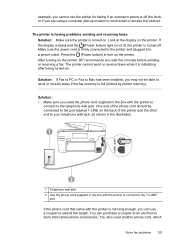
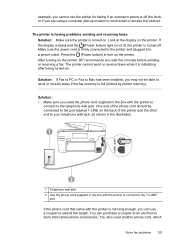
... on the printer, HP recommends you wait five minutes before sending or receiving a fax.
Look at an electronics store that came with the printer to connect to the "1-LINE"
port
If the phone cord that carries phone accessories. After turning on . example, you cannot use a coupler to extend the length. Press the (Power button...
User Guide - Page 138


... available for your operating system.
• Make sure the folder name uses only the letters or characters supported by HP Officejet Pro 8600 Plus and HP Officejet Pro 8600 Premium. After the incoming faxes are printed, they are received, print the fax log from the printer control panel.
134 Solve a problem Incorrect date and time on the server. For more information...
User Guide - Page 173


... and HP Officejet Pro 8600 Premium: 216 x 356 mm (8.5 x 14 inches) • Maximum scan size from ADF: 216 x 356 mm (8.5 x 14 inches)
Web Services and HP website specifications
Web Services specifications
An Internet connection using either a wired (Ethernet) or wireless connection.
More complicated pages or higher resolution takes longer and uses more memory.
• Manual fax...
Similar Questions
What Does Poll To Receive Fax Hp Officejet 4500 Wireless
(Posted by bclion 10 years ago)
Mismatched Paper When Receiving Faxes Hp Officejet 8600
(Posted by chabacdeb 10 years ago)
Why Does Fax Keeps Failing To Receive On Hp Officejet Pro 8600 Plus
(Posted by saSccr 10 years ago)
Can't Receive Fax Hp Officejet 4500a-f
(Posted by TIMCOloooki 10 years ago)
Can You Reprint A Fax Received On Hp Officejet Pro 8600 Plus?
(Posted by danwacang 10 years ago)

