HP 4215 Support Question
Find answers below for this question about HP 4215 - Officejet All-in-One Color Inkjet.Need a HP 4215 manual? We have 2 online manuals for this item!
Question posted by flukeEdm on May 29th, 2014
Hp Officejet 4215 All In One How Does It Work For Apple
The person who posted this question about this HP product did not include a detailed explanation. Please use the "Request More Information" button to the right if more details would help you to answer this question.
Current Answers
There are currently no answers that have been posted for this question.
Be the first to post an answer! Remember that you can earn up to 1,100 points for every answer you submit. The better the quality of your answer, the better chance it has to be accepted.
Be the first to post an answer! Remember that you can earn up to 1,100 points for every answer you submit. The better the quality of your answer, the better chance it has to be accepted.
Related HP 4215 Manual Pages
HP Officejet 4200 series all-in-one - (English) User Guide - Page 4
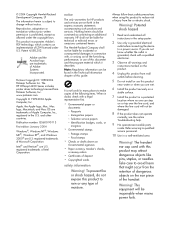
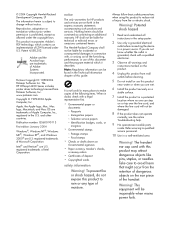
... laws. Apple, the Apple logo, Mac, Mac logo, Macintosh, and Mac OS are U.S. notice
The only warranties for technical or editorial errors or omissions contained herein. To prevent fire or shock hazard, do not know whether the outlet is grounded, check with a legal representative first.
• Governmental paper or
documents:
-
The HP Officejet 4200...
HP Officejet 4200 series all-in-one - (English) User Guide - Page 6
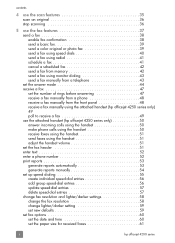
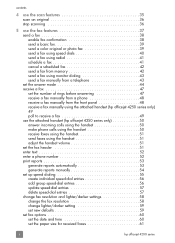
...the fax features 37 send a fax 38 enable fax confirmation 38 send a basic fax 39 send a color original or photo fax 39 send a fax using speed dials 40 send a fax using redial 41 ...48 receive a fax manually using the attached handset (hp officejet 4250 series only) 49 poll to receive a fax 49 use the attached handset (hp officejet 4250 series only 50 answer incoming calls using the handset...
HP Officejet 4200 series all-in-one - (English) User Guide - Page 7
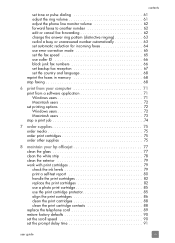
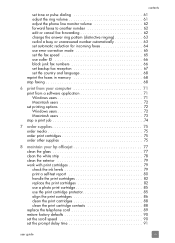
... job 74
7 order supplies 75 order media 75 order print cartridges 75 order other supplies 75
8 maintain your hp officejet 77 clean the glass 77 clean the white strip 78 clean the exterior 79 work with print cartridges 79 check the ink levels 79 print a self-test report 80 handle the print cartridges...
HP Officejet 4200 series all-in-one - (English) User Guide - Page 11
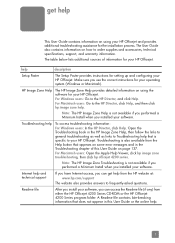
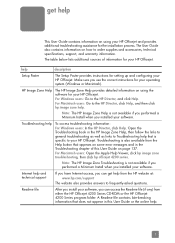
For Macintosh users: Open the Apple Help Viewer, click hp image zone troubleshooting, then click hp officejet 4200 series. Make sure you installed your HP Officejet.
For Windows users: Go to frequently-asked questions. Troubleshooting help
description
Setup Poster
The Setup Poster provides instructions for your operating system (Windows or Macintosh).
A ...
HP Officejet 4200 series all-in-one - (English) User Guide - Page 16


...
When the HP Officejet is still supplied to insert a pause while entering a telephone number.
Speed Dial: Select a number from programmed speed dial entries.
Also, use to the device. Photo Fit ...fax function.
Press the Scan button repeatedly to the HP Officejet.
6
hp officejet 4200 series
Start Black, Start Color: Start a black or color fax, copy, or scan job. OK: Select the...
HP Officejet 4200 series all-in-one - (English) User Guide - Page 18
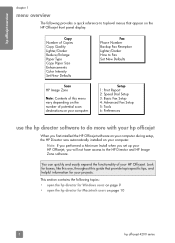
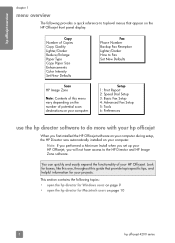
... with your computer.
hp officejet overview
chapter 1
menu overview
The following topics: • open the hp director for Windows users on page 9 • open the hp director for your HP Officejet. Copy Number of Copies Copy Quality Lighter/Darker Reduce/Enlarge Paper Type Copy Paper Size Enhancements Color Intensity Set New Defaults
Scan HP Image Zone
Note: Contents...
HP Officejet 4200 series all-in-one - (English) User Guide - Page 20
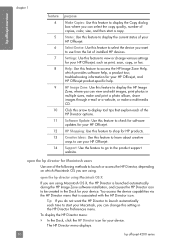
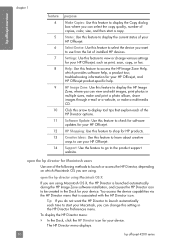
... view or change various settings for your HP Officejet. The HP Director menu displays.
10
hp officejet 4200 series Help: Use this feature to check for software updates for HP products.
Settings: Use this feature to display the current status of installed HP devices. HP Shopping: Use this feature to shop for your HP Officejet, such as print, scan, copy, or...
HP Officejet 4200 series all-in-one - (English) User Guide - Page 21


... you have an HP scanner and an HP Officejet installed, two HP Director icons are present in the Dock, one for each device appears in black and white
or color.
4
Send Fax: use this feature to open the fax dialog box so you can
enter the appropriate information and then send your fax.
5
HP Gallery: use this...
HP Officejet 4200 series all-in-one - (English) User Guide - Page 22
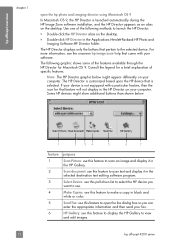
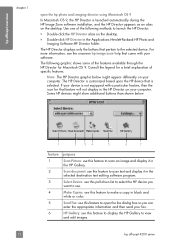
... your software. Double-click HP Director in black and
white or color.
5
Send Fax: use this feature to display the HP Gallery to view
and edit images.
12
hp officejet 4200 series The HP Director is customized based upon the HP device that came with a particular feature, then the icon for Macintosh OS 9. Some HP devices might show additional buttons...
HP Officejet 4200 series all-in-one - (English) User Guide - Page 28
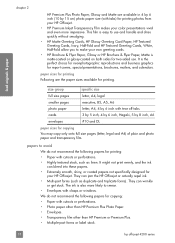
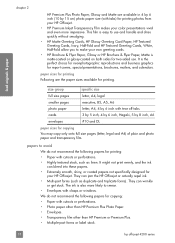
... bleed into these papers. • Extremely smooth, shiny, or coated papers not specifically designed for printing photos from your HP Officejet.
• HP Premium Inkjet Transparency Film makes your own greeting cards.
• HP Brochure & Flyer Paper, Glossy or HP Brochure & Flyer Paper, Matte is easy to use and handle and dries quickly without smudging.
•...
HP Officejet 4200 series all-in-one - (English) User Guide - Page 29
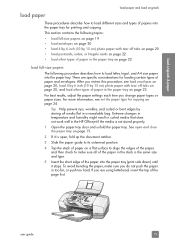
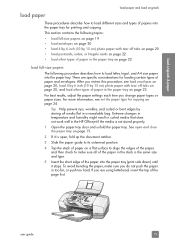
...15 cm) photo paper with tear off tabs on page 20, and load other types of paper in the HP Officejet if the media is the same size and type.
5 Insert the short edge of the paper into the ... push too hard. Extreme changes in temperature and humidity might result in curled media that does not work well in the paper tray on page 22. user guide
19 This section contains the following procedure ...
HP Officejet 4200 series all-in-one - (English) User Guide - Page 31
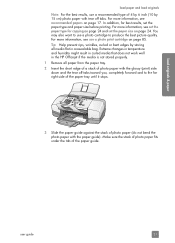
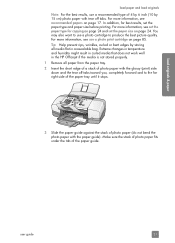
...and load originals
Note: For the best results, use a recommended type of 4 by 6 inch (10 by storing all media flat in the HP Officejet if the media is not stored properly. 1 Remove all paper from the paper tray. 2 Insert the short edge of a stack of photo...and the tear off tabs. Extreme changes in temperature and humidity might result in curled media that does not work well in a resealable bag.
HP Officejet 4200 series all-in-one - (English) User Guide - Page 33
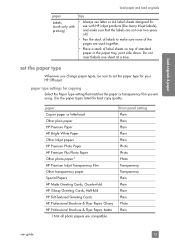
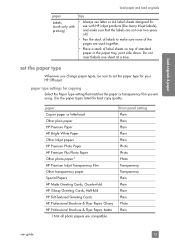
....
Do not insert labels one sheet at a time. set the paper type for your HP Officejet. paper type settings for copying Select the Paper Type setting that the labels are not over... paper and load originals
paper
Labels (work only with printing)
tips
• Always use letter or A4 label sheets designed for use with HP inkjet products (like Avery Inkjet Labels), and make sure that matches ...
HP Officejet 4200 series all-in-one - (English) User Guide - Page 35
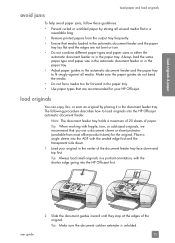
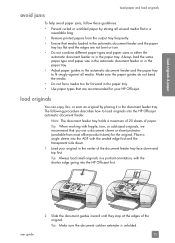
Tip: When working with the sealed edge first and the transparent side down and top first. Place a single sleeve ... are recommended for the original.
Tip: Always load small originals in a portrait orientation, with the shorter edge going into the HP Officejet automatic document feeder. user guide
2 Slide the document guides inward until they stop at the edges of paper. load originals &...
HP Officejet 4200 series all-in-one - (English) User Guide - Page 36
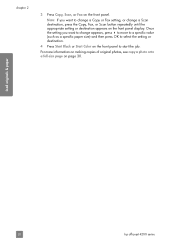
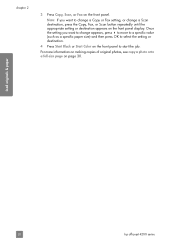
... Black or Start Color on page 30.
Note: If you want to change a Scan destination, press the Copy, Fax, or Scan button repeatedly until the appropriate setting or destination appears on the front panel.
chapter 2
3 Press Copy, Scan, or Fax on the front panel display. load originals & paper
26
hp officejet 4200 series...
HP Officejet 4200 series all-in-one - (English) User Guide - Page 37
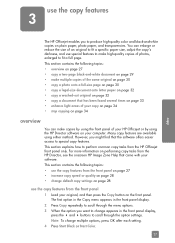
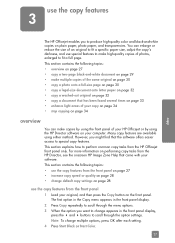
copy
use the copy features
3
The HP Officejet enables you to produce high-quality color and black-and-white copies on the front panel. This section contains the following topics: • use the copy features from the HP Officejet front panel only. However, you want to make copies by using the HP Director software on performing copy...
HP Officejet 4200 series all-in-one - (English) User Guide - Page 38
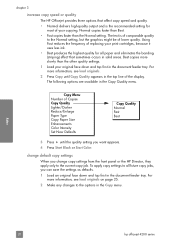
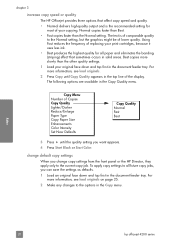
... options are available in the Copy Quality menu.
change default copy settings When you want appears. 4 Press Start Black or Start Color. chapter 3
increase copy speed or quality
The HP Officejet provides three options that affect copy speed and quality.
• Normal delivers high-quality output and is of comparable quality to the...
HP Officejet 4200 series all-in-one - (English) User Guide - Page 87
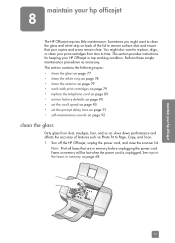
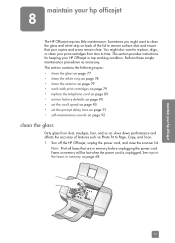
... and scans remain clear. maintain your hp officejet
maintain your HP Officejet in top working condition. This section provides instructions for keeping your hp officejet
8
The HP Officejet requires little maintenance.
You might want...glass
Dirty glass from time to Page, Copy, and Scan. 1 Turn off the HP Officejet, unplug the power cord, and raise the scanner lid. Note: Print all faxes ...
HP Officejet 4200 series all-in-one - (English) User Guide - Page 94
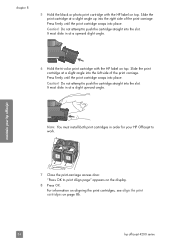
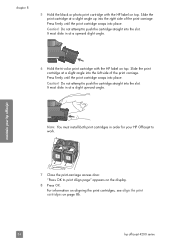
...6 Hold the tri-color print cartridge with the HP label on top. Slide the print cartridge at a slight angle up into the slot. It must slide in order for your hp officejet
7 Close the print... HP label on top. Do not attempt to work. For information on aligning the print cartridges, see align the print cartridges on page 86.
84
hp officejet 4200 series Caution! maintain your HP Officejet ...
HP Officejet 4200 series all-in-one - (English) User Guide - Page 154


.... If you press the On button too quickly. The HP Officejet might not respond if you plugged the HP Officejet into a grounded power outlet, surge protector, or power strip.and wait a few seconds for the HP Officejet to a power supply.
-
Being careful not to touch the gold-colored contacts or ink nozzles, make sure you have gently...
Similar Questions
How To Receive Fax Confirmation On Hp Officejet 4215
(Posted by camatemv 9 years ago)
How To Check Ink Levels On Hp Officejet 4215
(Posted by SPsandr 10 years ago)
Will Hp Officejet 4622 Work On A Mac Osx 10.5.8?
Will a HP OFFICEJET 4622 work on a Mac with an OSX 10.5.8 operating system?
Will a HP OFFICEJET 4622 work on a Mac with an OSX 10.5.8 operating system?
(Posted by herbek 10 years ago)
Hp Officejet G55 Works With Osx Mountain Lion?
HP Officejet g55 works with OSX mountain lion?
HP Officejet g55 works with OSX mountain lion?
(Posted by berndt 10 years ago)
Cd Software 2007 Scrash.can I Have Copy
Hp Officejet 4215 Q5601a
(Posted by nad1 11 years ago)

