HP J4680 Support Question
Find answers below for this question about HP J4680 - Officejet All-in-One Color Inkjet.Need a HP J4680 manual? We have 4 online manuals for this item!
Question posted by Dawndiball on August 23rd, 2014
Hpj4680 Wireless Will Not Respond Windows Xp
The person who posted this question about this HP product did not include a detailed explanation. Please use the "Request More Information" button to the right if more details would help you to answer this question.
Current Answers
There are currently no answers that have been posted for this question.
Be the first to post an answer! Remember that you can earn up to 1,100 points for every answer you submit. The better the quality of your answer, the better chance it has to be accepted.
Be the first to post an answer! Remember that you can earn up to 1,100 points for every answer you submit. The better the quality of your answer, the better chance it has to be accepted.
Related HP J4680 Manual Pages
Wireless Getting Started Guide - Page 3


...connection 9 Change from an Ethernet connection 9
Connect the HP Officejet/Officejet Pro device using an ad hoc wireless network connection.....9 Method 1...9 Method 2 (Windows only 10
Configure your firewall to work with HP devices 10 Advanced firewall information 11
Add hardware addresses to a wireless router 11 About wireless communication 12
Communication mode 12 Network name (SSID 12...
Wireless Getting Started Guide - Page 4


...Officejet/ Officejet Pro device using an ad hoc wireless network connection" on page 12.
3 Set up the HP Officejet/Officejet Pro device to use a wireless router, you must have the following information about connecting the HP device using the device... by the software. For computers running Windows, HP provides a webbased tool called the Wireless Network Assistant [URL: www.hp.com...
Wireless Getting Started Guide - Page 5


Windows
IMPORTANT: Do not connect the USB wireless setup cable until prompted by the software. Connect a USB wireless setup cable to the port on the back of the HP device and then... The installation program installs the software and creates a wireless connection.
NOTE: If the firewall software on your HP Officejet/Officejet Pro device
You must run the installation program from the Starter ...
Wireless Getting Started Guide - Page 6


... following suggestions in the Basic troubleshooting section. Or press the Setup ( ) button on wireless capabilities. NOTE: If your HP device supports Ethernet networking, make sure that might not have connected the HP device to your HP Officejet/Officejet Pro device over a network, try the following steps:
Windows Place the Starter CD into the computer and run the...
Wireless Getting Started Guide - Page 7


..., one that blinks. Windows a.
Mac OS a. If the wireless connection is turned on and another that is on and which wireless network your computer's wireless has been
turned on . If you can help in setting up a network. (This Web site is only available in the list of the HP Officejet/ Officejet Pro device is actively connected to...
Wireless Getting Started Guide - Page 8


... light: If the yellow light flashes, data is being sent or received by the HP device over the network.
• If the HP device is the network address assigned to a wireless network, print the device's Network Configuration Page:
HP Officejet J4680 a.
If the light is off any recommendations.
For more information on the EWS, see the...
Wireless Getting Started Guide - Page 9


... list of the following steps:
Windows 1.
Contact the person who set as you are not being displayed in your network setup was successful. Do one icon in the folder for the HP device, right-click the printer icon for the version of the HP Officejet/Officejet Pro device is connected wirelessly:
a.
If you can check the...
Wireless Getting Started Guide - Page 10


... can change from an Ethernet connection
Use the following steps:
HP Officejet J4680 a. Select Tools, select Wireless Menu, and then select Reset Wireless. After you install the software.
2. Place the Starter CD into the computer. 2. Press Add a Device. 3. Click the Networking tab, and then click Wireless (802.11) in -One series
panel, press the Setup ( )
button...
Fax Getting Started Guide - Page 7


... the computer, it prints color faxes 3.
Pop-up note appears notifying you install the software. Set up Fax to the PC 1. Save a fax to PC (Windows only) 7 NOTE: You can turn off Fax to PC from the HP Officejet/Officejet Pro device control panel, or from the Fax to the
HP Officejet/Officejet Pro device 2. Incoming black-and...
User Guide - Page 3


... under copyright laws. Acknowledgements
Windows, Windows XP, and Windows Vista are wet.
6.
If you are U.S.
Mobility
For users with mobility impairments, the device software functions can be operated...HP products and services are color blind, colored buttons and tabs used in a protected location where no user-serviceable parts inside. Visual
The device software is subject to ...
User Guide - Page 41


... a program on a computer (direct connection)
Scan an original to a program on a computer.
NOTE: Closing the HP Digital Imaging Monitor icon in your Windows system tray can cause your device is directly connected to a computer via a USB cable. Scan functions are only available after you can edit a scanned image and create special projects...
User Guide - Page 42
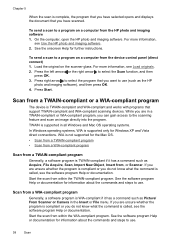
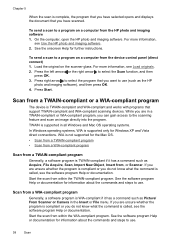
... as Picture/ From Scanner or Camera in all Windows and Mac OS operating systems. In Windows operating systems, WIA is supported only for Windows XP and Vista direct connections. Scan from the HP ...scanned. Load the original on a computer from a TWAIN-compliant or a WIA-compliant program
The device is compliant or you want to select the Scan function, and then
press OK. 3.
Chapter 5...
User Guide - Page 45


... or the fax machine might take the call and you have to respond to make a phone call and talk with the recipient before you ...call . If the device detects an original loaded in -One. This makes it easy for you can speak with the HP Officejet J4660 All-in the... select Fax B&W or Fax Color, and then
press OK. 3. Send a fax manually from the device control panel 1. If a person answers the phone, you ...
User Guide - Page 57


... Image File Format). With Fax to PC is the time that appears on Windows. Received faxes are done, press No. Once the fax is saved. Make sure you get a notification with bulky paper files.
Color faxes are named in the device memory will be different.
7. NOTE: Fax to PC, you can remove a number...
User Guide - Page 96


... the Starter CD. 3. The CD menu runs automatically. If the CD
menu does not start automatically, double-click the setup icon on Windows 2000, Windows XP, or Windows Vista. Connect the device directly to run the installation program. In addition, you install the software because the installation program is created in the Printers folder.
92...
User Guide - Page 97


... Found New Hardware dialog box that the other computers (clients).
Click Finish to close it off or unplug the cable from the device while the installation program is running Windows XP as locally shared networking.
Click Next and follow the onscreen instructions. 6. The wizard automatically
starts the installation program (this configuration only in...
User Guide - Page 100


... after you have reinstalled the software.
5.
Do not connect the device to your computer's CDROM drive, follow the onscreen directions. 4. Chapter 7
7. After connecting and turning on . Select HP Officejet All-in the Windows Start menu.
1. Restart your computer. 4. Do not connect the device to your computer's CD-ROM drive and then start the Setup...
User Guide - Page 154


... report of the printer driver, open the printer settings or properties dialog box, and click the About tab.) 5. Note how the device is connected to your system, such as Windows XP. 3. To assist our Customer Care Center representatives to serve you need to your country/region, and then click Contact HP for information...
User Guide - Page 161
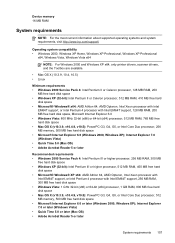
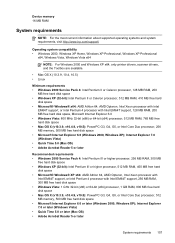
... requirements 157 Device memory 16 MB RAM
System requirements
NOTE: For the most current information about supported operating systems and system requirements, visit http://www.hp.com/support/
Operating system compatibility • Windows 2000, Windows XP Home, Windows XP Professional, Windows XP Professional
x64, Windows Vista, Windows Vista x64
NOTE: For Windows 2000 and Windows XP x64, only...
User Guide - Page 179


... copies, troubleshoot 125 unclear scans 129
tone dialing 57 Toolbox (Windows)
about 64 administrator settings 64 Device Services tab 65 Estimated Ink Level tab 65 Information tab 65 ... illustration 8 troubleshoot feeding 122 troubleshoot answering machines 141 blank pages printed 115 bleeding colors 121 colors 120, 121 copy 123 copy quality 124
175 Index
connection types 11 distinctive ringing...
Similar Questions
How To Print From Ipad3 Hp J4680 Wireless
(Posted by LOdja 9 years ago)
How To Setup Hp Photosmart C6380 Printer Wireless With Windows Xp
(Posted by evbrady7 10 years ago)
How To Find Drivers On Windows 7for Officejet J4680
(Posted by bl0mmo 10 years ago)
How To Install Hp Photosmart 3310 Wireless On Windows Xp
(Posted by stantheha 10 years ago)
How To Run Wireless Setup For Officejet J4680 Windows 7
(Posted by anthdrbumb 10 years ago)

