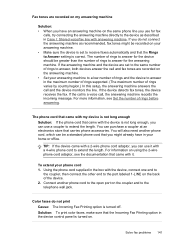HP J4680 Support Question
Find answers below for this question about HP J4680 - Officejet All-in-One Color Inkjet.Need a HP J4680 manual? We have 4 online manuals for this item!
Question posted by anthdrbumb on December 24th, 2013
How To Run Wireless Setup For Officejet J4680 Windows 7
The person who posted this question about this HP product did not include a detailed explanation. Please use the "Request More Information" button to the right if more details would help you to answer this question.
Current Answers
Related HP J4680 Manual Pages
Similar Questions
How To Scan Wirelessly From Officejet Hpj4680
(Posted by drap55 9 years ago)
How Do I Disconnect Wireless Function On J4680
(Posted by dan4dislan 9 years ago)
Can't Scan Wirelessly Using Hp J4680
(Posted by Besim1Ti 10 years ago)
How To Run Wireless Setup Wizard Hp Officejet 4620 To Router
(Posted by bmedjpo 10 years ago)
How To Run Wireless Setup Wizard
test results- the WPA security passphrase configured on your HP printer does not match your wireless...
test results- the WPA security passphrase configured on your HP printer does not match your wireless...
(Posted by jim817495 11 years ago)