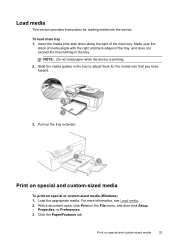HP J4680 Support Question
Find answers below for this question about HP J4680 - Officejet All-in-One Color Inkjet.Need a HP J4680 manual? We have 4 online manuals for this item!
Question posted by onTruep on December 22nd, 2013
Hp Officejet J4680 Pulls Paper But Won't Print
The person who posted this question about this HP product did not include a detailed explanation. Please use the "Request More Information" button to the right if more details would help you to answer this question.
Current Answers
Related HP J4680 Manual Pages
Similar Questions
How To Get Hp Officejet J4680 All In One To Print With Mac Airport
(Posted by heiabilj 9 years ago)
How Can I Print Of My Ipad 3 To My Printer Hp Officejet J4680 All In One
(Posted by Karst 10 years ago)
Hp Photosmart Premium C310 Inkjet Won't Pull Paper In To Print
(Posted by gpse 10 years ago)
Why Hp Officejet J4680 All-in-one Printer Won't Print , New Cartridge
(Posted by Penttzxc 10 years ago)
Hp Photosmart D110 Pulls Paper But Does Not Print
(Posted by dpattBecc 10 years ago)