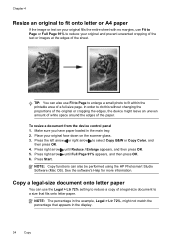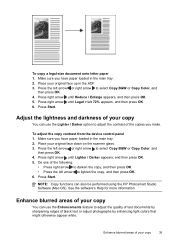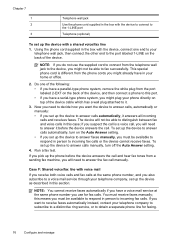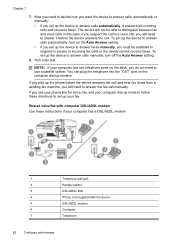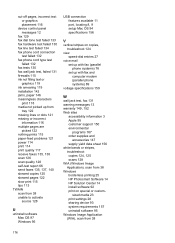HP J4680 Support Question
Find answers below for this question about HP J4680 - Officejet All-in-One Color Inkjet.Need a HP J4680 manual? We have 4 online manuals for this item!
Question posted by abnecas on December 12th, 2013
My Hp J4680 Will Not Pick Up Paper
The person who posted this question about this HP product did not include a detailed explanation. Please use the "Request More Information" button to the right if more details would help you to answer this question.
Current Answers
Related HP J4680 Manual Pages
Similar Questions
Can The Hp F4240-deskjet All-intone Color Inkjet Use 61 Printer Cartridge
(Posted by lawrencemauppin 2 years ago)
How To Clear Paper Jam On Hp J4680
(Posted by jourcassi 10 years ago)
How To Set Up The Paper Tray On Hp J4680
(Posted by amudyd 10 years ago)
How To Clean Under Glass Of Hp J4680
(Posted by seawbbradb 10 years ago)
Hp Laserjet M2727 Nf Is Not Picking Paper
HP LaserJet M2727 nf is not picking paper when papers are loaded in the tray. Kindly provide me an i...
HP LaserJet M2727 nf is not picking paper when papers are loaded in the tray. Kindly provide me an i...
(Posted by maibu 10 years ago)