HP J4680 Support Question
Find answers below for this question about HP J4680 - Officejet All-in-One Color Inkjet.Need a HP J4680 manual? We have 4 online manuals for this item!
Question posted by amudyd on April 7th, 2014
How To Set Up The Paper Tray On Hp J4680
The person who posted this question about this HP product did not include a detailed explanation. Please use the "Request More Information" button to the right if more details would help you to answer this question.
Current Answers
There are currently no answers that have been posted for this question.
Be the first to post an answer! Remember that you can earn up to 1,100 points for every answer you submit. The better the quality of your answer, the better chance it has to be accepted.
Be the first to post an answer! Remember that you can earn up to 1,100 points for every answer you submit. The better the quality of your answer, the better chance it has to be accepted.
Related HP J4680 Manual Pages
Wireless Getting Started Guide - Page 4


... network connections types, the SSID, and the WEP key/WPA Passphrase, see the electronic User Guide available on page 12.
3 Set up Wireless (802.11) communication
Your HP Officejet/Officejet Pro device can set up the HP Officejet/Officejet Pro device to use wireless communication, you must have the following:
• A USB wireless setup cable, included in the box.
•...
Fax Getting Started Guide - Page 3


... Vietnam
Australia Chile Greece Ireland Latin America Philippines Russia Spain USA
Brazil China India Japan Malaysia Poland Saudi Arabia Taiwan Venezuela
Set up the HP Officejet/Officejet Pro device for faxing, determine whether your HP Officejet/Officejet Pro device, you might already have in the following countries use the supplied cord to connect from the phone cords you might...
Fax Getting Started Guide - Page 4


.../at the same phone number you have determined that came with another device to the HP Officejet/Officejet Pro device, you will need to change the Auto Answer setting, see the electronic user guide available on the computer after installing the software.
4 Set up the HP Officejet/Officejet Pro device for faxing using a serial-type phone system, see "Step 3: Manage and...
Fax Getting Started Guide - Page 5


... also configure these tools from the control panel. You can also launch these settings from Solution Center (Windows) or HP Device Manager (Mac OS) at all ring patterns. Set up the HP Officejet/Officejet Pro device to work with the HP Officejet/Officejet Pro device between the 1-LINE port on the HP Officejet/Officejet Pro device and the phone jack. English
Dedicated phone line
Use this...
Fax Getting Started Guide - Page 6


... entries: Select Delete Speed Dial and press the arrow keys to move to your HP Officejet/Officejet Pro device is connected to the HP Officejet/Officejet Pro device
• Checks that full-size paper is set up and using the embedded Web server.
A blank or incorrect fax setting can store fax numbers or groups of the test on the keypad. NOTE...
User Guide - Page 3


...Windows, Windows XP, and Windows Vista are set forth in the express warranty statements accompanying such...device provides a number of injury from wall outlets before cleaning.
5. Mobility
For users with disabilities. The device doors, buttons, paper trays, and paper...product accessibility, visit HP's Web site at www.apple.com/accessibility. There are color blind, colored buttons and tabs used...
User Guide - Page 16


... messages • Error messages • Critical error messages
12
Use the device 2 Use the device
This section contains the following topics: • Use device control panel menus • Device control-panel message types • Change device settings • Use the HP Solution Center (Windows) • Use the HP photo and imaging software • Load originals • Select print...
User Guide - Page 18


...
You can use the Control Panel in the HP Solution Center. Chapter 2
To change settings from the HP photo and imaging software (Mac OS) 1. To change print settings, order supplies, and access the onscreen Help. Select the device in the Dock. 2. If the selected device is installed on your device. For more information, see the setup documentation...
User Guide - Page 19


... a Windows computer 1. Do one HP device installed, select the tab with your product's
name. For more than one of the following:
• On the Windows desktop, double-click the HP Photosmart Software icon. • In the system tray at the far right of the Windows taskbar, double-click the HP
Digital Imaging Monitor icon. •...
User Guide - Page 21
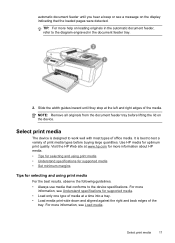
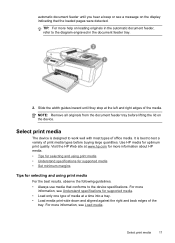
...Set minimum margins
Tips for selecting and using print media
For the best results, observe the following guidelines. • Always use media that the loaded pages were detected. NOTE: Remove all originals from the document feeder tray before buying large quantities. Select print media
17
Select print media
The device...the document feeder tray.
2. Use HP media for supported media....
User Guide - Page 36


...Mac OS).
Paper type Plain paper HP Bright White Paper HP Premium Presentation Paper, Matte Other inkjet papers HP Premium Plus Photo Papers HP Premium Photo Papers HP Advanced Photo Paper HP Everyday Photo Paper, Semi-gloss HP Everyday Photo Paper, Matte Other photo papers HP Premium Inkjet Transparency HP Iron-on the paper loaded in the main tray. To set the paper type on the device. Press...
User Guide - Page 54


... tray. 2. To set up (or has not changed the default pass code) or the HP All-in the reverse order from the device control panel 1. Chapter 6
Reprint received faxes from memory
If you set the...in memory from which they are polling does not have paper loaded in its queue.
To delete all the stored faxes are unprinted, the device does not receive any fax calls until Fax Method appears,...
User Guide - Page 70


... of recent events.
66
Configure and manage Select the device and click Launch Utility. Click the HP Device Manager icon in the Devices drop-down menu. 3. On the Information and Settings menu, click Maintain Printer. 4.
Select the device in the Dock. 2. Select HP, select Utilities, and then select HP Printer Selector. 4. This page contains information about the model...
User Guide - Page 71


... print the self-test report before calling.
1. To print the Self-Test Report • Device control panel: Press Setup, select Print Report, select Self-Test, and
then press OK. • HP Printer Utility (Mac OS): Click Device Information from the tray.
2. Check the ink levels.
4. Keep your fax setup. Event Log: Shows a log of...
User Guide - Page 99


...printers with the device. Select the Paper Size, and then... All Programs, select
HP, select Officejet J4500 Series, and then... click Uninstall. 4.
Uninstall and reinstall the software
If your computer. Turn on printer sharing on the computer. Click File, and then select Page Setup in the document you would like to the printer. Make additional settings...
User Guide - Page 123


... Change print settings. Ink is smearing
Check the print settings •...damaged. For more information, see Manage the device and Work with ink cartridges. For more information, see Align the ...quality. • Color documents that use HP Premium Paper designed for printing vivid color documents. Check the media type Some types of non-HP ink cartridges. HP cannot guarantee the quality...
User Guide - Page 124


... ink cartridges may need to be cleaned. For more information, see Manage the device and Work with ink cartridges. For information on changing this setting, see Change print settings. Wrong colors are not low on ink. HP cannot guarantee the quality of non-HP ink cartridges. For more information, see , Clean the ink cartridges.
120 Maintain...
User Guide - Page 127


... within this range.
• Use HP media for example, the media is too moist or too rough). For more information.
• Check the settings The contrast setting might be set too light. Solve copy problems 123
Check the control-panel display for jams. See Clear paper jams.
• Check the trays Make sure that media is...
User Guide - Page 131
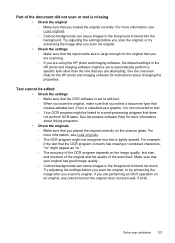
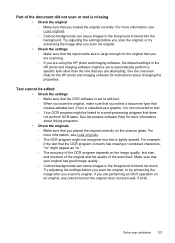
... default settings in the HP photo and imaging software might be set to edit text. ◦ When you scan the original, make sure that you select a document type that is tightly spaced.
Solve scan problems 127 Text cannot be linked to a word-processing program that your original has good image quality. ◦ Colored backgrounds...
User Guide - Page 147
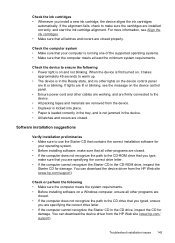
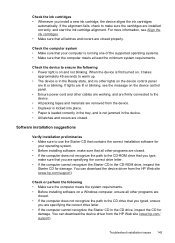
... the path to the device. • All packing tapes and materials are removed from the device. • Duplexer is locked into place. • Paper is loaded correctly in the tray, and is not jammed...closed properly.
You can download the device driver from the HP Web site (www.hp.com/ support). You can download the device driver from the HP Web site (www.hp.com/support). Check the ink ...
Similar Questions
How To Set Default On Hp J4680 Printer To Normal Resolution
(Posted by jljoe 9 years ago)
How To Set Up A Hp J4680 Mac
(Posted by jcauiva 9 years ago)
How To Clear A Paper Jam Hp Officejet J4680
(Posted by Jositmocbim 10 years ago)
Hp Officejet Pro 8600 How To Set Paper Tray To Default To Other Tray If Empty
(Posted by tinmac 10 years ago)
How To Default Paper Tray Hp Officejet Pro 8
(Posted by Grmy 10 years ago)

