HP J4680 Support Question
Find answers below for this question about HP J4680 - Officejet All-in-One Color Inkjet.Need a HP J4680 manual? We have 4 online manuals for this item!
Question posted by tswboobop on May 17th, 2014
How To Clean Rollers On Hp J4680 Printer
The person who posted this question about this HP product did not include a detailed explanation. Please use the "Request More Information" button to the right if more details would help you to answer this question.
Current Answers
There are currently no answers that have been posted for this question.
Be the first to post an answer! Remember that you can earn up to 1,100 points for every answer you submit. The better the quality of your answer, the better chance it has to be accepted.
Be the first to post an answer! Remember that you can earn up to 1,100 points for every answer you submit. The better the quality of your answer, the better chance it has to be accepted.
Related HP J4680 Manual Pages
Wireless Getting Started Guide - Page 6


If you are using your computer.) Select Setup Assistant or Network Setup Assistant from the HP device control panel:
HP Officejet J4680 All-in-One series
HP Officejet J6400 All-in the Basic troubleshooting section.
First, follow the suggestions provided in -One series
a. If you are still encountering problems, follow the onscreen instructions. ...
Wireless Getting Started Guide - Page 7


... computer.
The connection status should change to Connected. Solving wireless (802.11) problems 6 Make sure the wireless version of the HP Officejet/ Officejet Pro device is not connected to the same network as the default printer driver (Windows only) (page 8)
6. Windows a. Click Start, point to the wireless router. Reconnect the power cord to Settings, click...
Wireless Getting Started Guide - Page 10


...wireless setup cable when prompted. From the Information and Settings list, select Network Printer Setup Utility.
3. On the Wireless Setup tab, press Start Wizard. 4.... click Wireless (802.11) in the HP device.
2. Follow the onscreen instructions to a wireless connection. Change from an Ethernet connection
Use the following steps:
HP Officejet J4680 a. For more information on the EWS,...
User Guide - Page 10


... 152 HP Quick Exchange Service (Japan 152 Call HP Korea customer support 152
Prepare the device for shipment 153 Remove the ink cartridges before shipment 153
Pack the device ...154
C Device specifications... use ...167 Plastics ...167 Material safety data sheets 167 Recycling program ...167 HP inkjet supplies recycling program 167 Disposal of waste equipment by users in private households in...
User Guide - Page 18


... to change. Chapter 2
To change settings from the HP photo and imaging software (Mac OS) 1. Select the device in the HP Solution Center. To correct this, use the HP photo and imaging software to completely uninstall the HP Photosmart Software, and then reinstall the software. Click the HP Device Manager icon in Windows to access many features...
User Guide - Page 19


... Studio window appears. 2.
Regardless, the entry point serves as checking the ink levels for that feature does not appear in the software. Do one HP device installed, select the tab with your device from the Device drop-down menu.
To correct this, use the Control Panel in Windows to Programs or All Programs, select...
User Guide - Page 67


... Details button to display the Cartridge Details button. Windows • Device control panel • Printer driver • Toolbox
Mac OS • Device control panel • HP Printer Utility
• Monitor the device • Administer the device
Monitor the device
This section provides instructions for managing the device. 7 Configure and manage
This section is intended for the...
User Guide - Page 69


... can call to print the selftest report of the device. Printer Information: Shows the device hardware. For more information, see Clean the ink cartridges.
• Back of Page Smear Cleaning: Cleans the ribs of the device if ink is smearing on the page.
• Paper Feed Cleaning: Cleans the paper rollers of the installed ink cartridges. NOTE: Ink level warnings...
User Guide - Page 70


... information about returning and recycling used printing supplies. Select the device and click Launch Utility.
To open the HP Printer Utility from the HP Device Manager 1.
Select the device in the Dock. 2. This page contains information about the device and the supplies. • Clean: Guides you through cleaning the ink cartridges. • Align: Guides you through aligning...
User Guide - Page 71


... Configuration Page. Keep your fax setup. Color bars and boxes: Uneven, faded, or faint color bars or boxes indicate low ink. To print the Self-Test Report • Device control panel: Press Setup, select Print Report, select Self-Test, and
then press OK. • HP Printer Utility (Mac OS): Click Device Information from the tray.
2. In...
User Guide - Page 98


... give it among other versions of networking known as a convenience to Settings, and then click Printers or Printers and Faxes.
- Insert the Starter CD into the CD drive. Right-click the device icon, click Properties, and then click the Sharing tab. 3. Double-click the CD icon on a locally shared network. You must have...
User Guide - Page 99


... OS 10.4: Open System Preferences, click Print & Fax, click the Sharing
tab, check the box next to Share these printers with the device. On the Windows taskbar, click Start, select Programs or All Programs, select
HP, select Officejet J4500 Series, and then click Uninstall. 4. Other programs that use these files might need to your...
User Guide - Page 103


... prepares the device and cartridges ...colored contacts 2 Plastic tape with pink pull tab (must be removed before installing) 3 Ink nozzles under tape
Hold the ink cartridges by using the printer Toolbox (Windows) or the HP Printer...clean an ink cartridge, you receive a low-ink warning message, consider having a replacement cartridge
Work with ink cartridges
99
Do not touch the copper-colored...
User Guide - Page 108


... print quality still seems poor after you can also open the Printer Toolbox from the device control panel 1. To clean the ink cartridges from the HP Photosmart Studio Software (Mac OS) 1. Recycle or discard the ink cartridge alignment sheet. HP Printer Utility (Mac OS): Open the HP Printer Utility. For more information, see Load an original on the...
User Guide - Page 109


..., lint-free cloth, or any excess water from
the back of the device. 2. For more information, see HP Printer Utility (Mac OS). 2. If you continue to get repeated messages on the...the ink cartridge by its sides. HP Printer Utility (Mac OS) 1. Make sure you get messages to the far right side of the device. Inspect the ink cartridge contacts for cleaning ink cartridges.
• Distilled,...
User Guide - Page 110
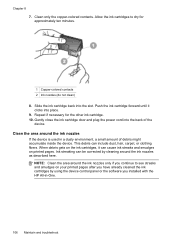
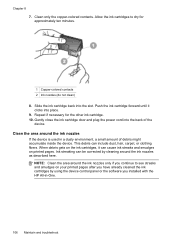
... the copper-colored contacts. Push the ink cartridge forward until it can cause ink streaks and smudges on your printed pages after you have already cleaned the ink cartridges by using the device control panel or the software you installed with the HP All-in a dusty environment, a small amount of the device. Ink streaking can...
User Guide - Page 114
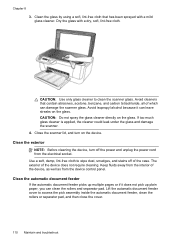
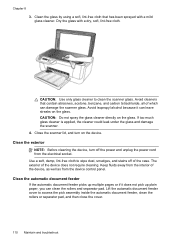
...
If the automatic document feeder picks up plain paper, you can clean the rollers and separator pad. Clean the exterior
NOTE: Before cleaning the device, turn on the device. Close the scanner lid, and turn off of which can leave streaks on the glass. Chapter 8 3. Clean the glass by using a soft, lint-free cloth that contain abrasives...
User Guide - Page 123


...Color documents that use HP Premium Paper designed for transparencies. For these types of media, ink will dry more information, see Change print settings. For more information, see Manage the device and Work with ink cartridges. Clean..., see Manage the device and Work with ink cartridges. This is especially true for printing vivid color documents. In the printer driver, select the ...
User Guide - Page 124


... need to be cleaned.
For more information, see Manage the device and Work with ink cartridges.
Check the ink cartridges Make sure the correct ink cartridges are installed and the ink cartridges are printing
Check the print settings Make sure Print in Grayscale is not selected in the printer driver. Wrong colors are not...
User Guide - Page 176


...HP Printer Utility (Mac OS)
administrator settings 64 opening 66 panels 66 HP Solution Center 14 humidity specifications 159
I
Information tab, Toolbox (Windows) 65
ink cartridge door, locating 9 ink cartridge latch, locating 9 ink cartridges
align 102 clean 104 clean contacts 105
clean... fax mode 52
K
keypad, device control panel locating 10
L
language, printer 156 left navigation button 10 legal...
Similar Questions
How To Clean A Hp M5035 Printer Document Feeder
(Posted by jisenicke 9 years ago)
How To Set Default On Hp J4680 Printer To Normal Resolution
(Posted by jljoe 9 years ago)
How To Find Or Locate Wpa Passphrase On Hp J4680 Printer
(Posted by olivedavi 10 years ago)
How To Reset Hp J4680 Printer
(Posted by tojskoto 10 years ago)
How To Properly Clean An Hp C4480 Printer
(Posted by leHunter 10 years ago)

