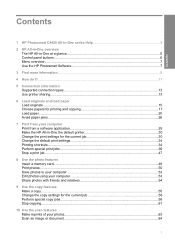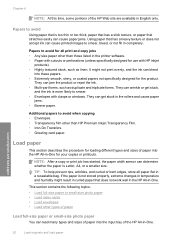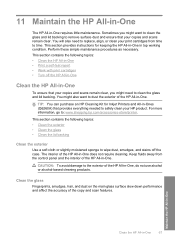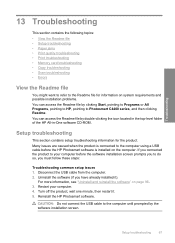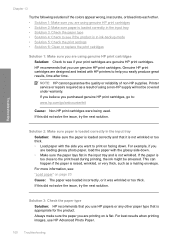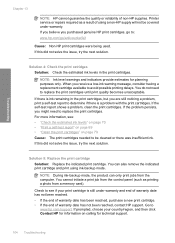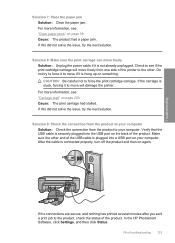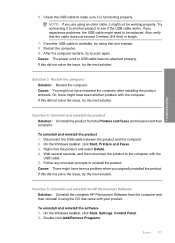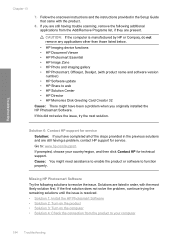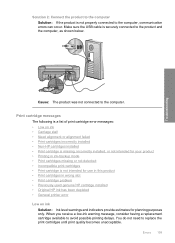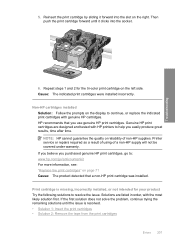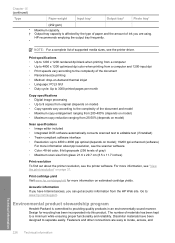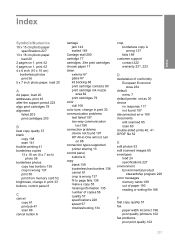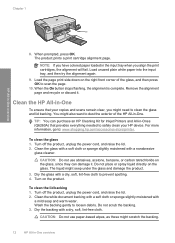HP C4480 Support Question
Find answers below for this question about HP C4480 - Photosmart All-in-One Color Inkjet.Need a HP C4480 manual? We have 3 online manuals for this item!
Question posted by leHunter on September 17th, 2013
How To Properly Clean An Hp C4480 Printer
The person who posted this question about this HP product did not include a detailed explanation. Please use the "Request More Information" button to the right if more details would help you to answer this question.
Current Answers
Related HP C4480 Manual Pages
Similar Questions
My Hp C4480 Printer Always Shows Cartridge Malfunction - Cannot Move How Fix?
(Posted by jannimp 9 years ago)
Hp C4480 Printer Will Not Turn Off
(Posted by 22tonyvn 10 years ago)
How To Clean Rollers On Hp C4480
(Posted by risatim 10 years ago)
How To Make A Hp 2050 Printer Copy Color Pages In Black And White
HOW TO MAKE A HP 2050 PRINTER COPY COLOR PAGES IN BLACK AND WHITE
HOW TO MAKE A HP 2050 PRINTER COPY COLOR PAGES IN BLACK AND WHITE
(Posted by rami983 11 years ago)