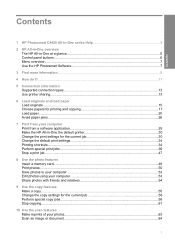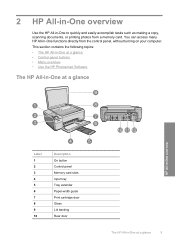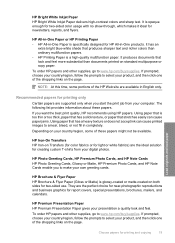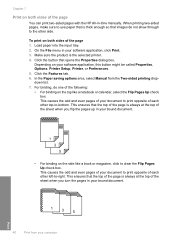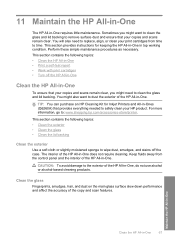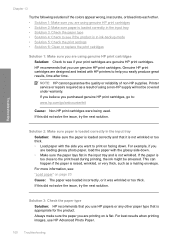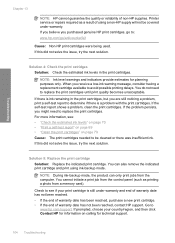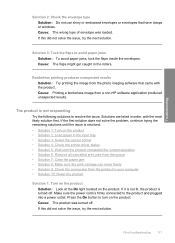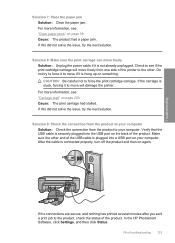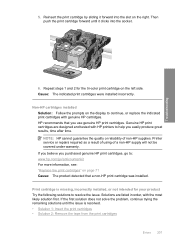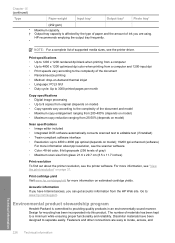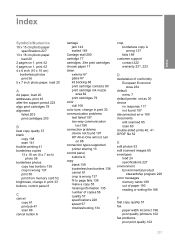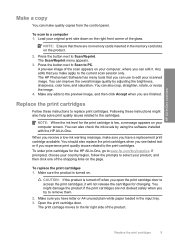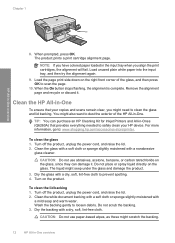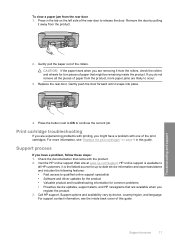HP C4480 Support Question
Find answers below for this question about HP C4480 - Photosmart All-in-One Color Inkjet.Need a HP C4480 manual? We have 3 online manuals for this item!
Question posted by 22tonyvn on January 2nd, 2014
Hp C4480 Printer Will Not Turn Off
The person who posted this question about this HP product did not include a detailed explanation. Please use the "Request More Information" button to the right if more details would help you to answer this question.
Current Answers
Related HP C4480 Manual Pages
Similar Questions
Can The Hp F4240-deskjet All-intone Color Inkjet Use 61 Printer Cartridge
(Posted by lawrencemauppin 2 years ago)
My Hp C4480 Printer Always Shows Cartridge Malfunction - Cannot Move How Fix?
(Posted by jannimp 9 years ago)
How To Properly Clean An Hp C4480 Printer
(Posted by leHunter 10 years ago)
How To Make A Hp 3050 Printer Turn Online
(Posted by pospyBarco 10 years ago)
Printer Turns Off And Then Turns On And Turns Off And On. Won't Stay On Or Off.
Printer won't do anything because when I try to turn it on or off it just keeps cycling through on a...
Printer won't do anything because when I try to turn it on or off it just keeps cycling through on a...
(Posted by wwalker63 11 years ago)