HP J4580 Support Question
Find answers below for this question about HP J4580 - Officejet All-in-One Color Inkjet.Need a HP J4580 manual? We have 4 online manuals for this item!
Question posted by clem36 on March 20th, 2010
How Do I Stop The Printer From Pulling More Then 1 Sheet When It Prints?
The printer will grab 2-3 sheets at the same time, or as it is printing 1 page it will feed additional sheets
Current Answers
There are currently no answers that have been posted for this question.
Be the first to post an answer! Remember that you can earn up to 1,100 points for every answer you submit. The better the quality of your answer, the better chance it has to be accepted.
Be the first to post an answer! Remember that you can earn up to 1,100 points for every answer you submit. The better the quality of your answer, the better chance it has to be accepted.
Related HP J4580 Manual Pages
Wireless Getting Started Guide - Page 9


... network setup was successful. Right-click the printer icon for additional troubleshooting help . English
4. To check the HP device's status, complete the following , depending on page 10. Or - If the printers on page 10.
Contact the person who set as Default Printer.
6. Make sure the HP Officejet/Officejet Pro device is online and ready
If you can check...
Wireless Getting Started Guide - Page 11


... software for your HP Officejet/Officejet Pro device" on page 4 and select the network that corresponds to the ad hoc network profile for an option to cause interference even after configuring the firewall as :
• Printer not found when installing HP software
• Unable to print, print job stuck in queue or printer goes offline
• Scan...
Fax Getting Started Guide - Page 7


Save a fax to the computer, it prints color faxes 3. Incoming faxes are saved on the desktop or in the System Tray.
2. Follow the ...a fax has been
received
To set up Fax to PC. Pop-up note appears notifying you install the software. HP Officejet/Officejet Pro device sends black-and-white
faxes to the PC 1. Open the Solution Center, available on the computer 4. Incoming black-and-...
Fax Getting Started Guide - Page 9


... phone cord in the box with the HP Officejet/Officejet Pro device, connect one at a time and rerunning the test each time until a dash (-) appears on the coupler...print color faxes
To print color faxes, make sure that the software that came with the HP Officejet/Officejet Pro device:
• Check that is set to receive faxes automatically. English
The HP Officejet/Officejet Pro device...
User Guide - Page 28
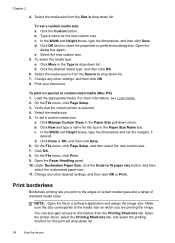
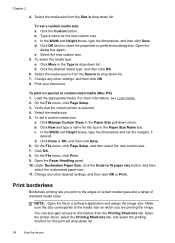
... printer driver, select the Printing Shortcuts tab, and select the printing shortcut for this feature from the Printing Shortcuts tab. Click the Custom button. Type a name for the size in the Paper Size pull-down list. Change any other settings, and then click OK. 8. Verify that the correct printer is drop-down list.
24
Use the device...
User Guide - Page 29
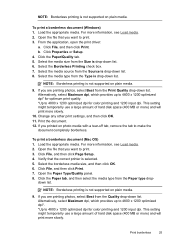
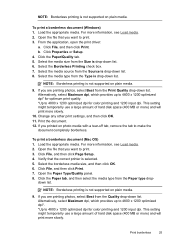
Open the file that you want to print. 3. Alternatively, select Maximum dpi, which provides up to 4800 x 1200 optimized dpi* for optimum print quality. *Up to print. 3. Open the file that the correct printer is drop-down list. Verify that you want to 4800 x 1200 optimized dpi for color printing and 1200 input dpi. Open the Paper...
User Guide - Page 33
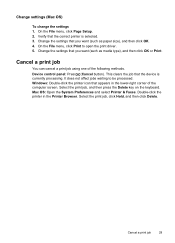
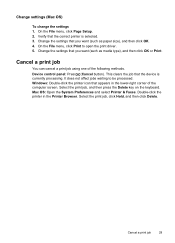
..., click Hold, and then click Delete. Verify that the device is selected. 3.
Windows: Double-click the printer icon that you want (such as media type), and then click OK or Print. This clears the job that the correct printer is currently processing. Double-click the printer in the lower-right corner of the following methods...
User Guide - Page 44


... a fax
You can send a fax in Error Correction Mode
40
Fax From the device control panel, you can send a black-and-white or color fax. You can schedule faxes to be sent at a later time and set up the device properly for faxing.
6 Fax
You can use the HP photo and imaging software to...
User Guide - Page 66


... Help for the HP photo and imaging software for further
instructions. If the device does not stop a fax you are sending or receiving at any pages it has already started printing and then cancels the remainder of the fax. The device prints any time. This can cancel a fax you are dialing ▲ Press Cancel to select...
User Guide - Page 71


...color bars or boxes indicate low ink.
Try cleaning the cartridges, or replacing the cartridges.
3. Check the ink levels.
4.
Set up faxing for the device
67 Set up faxing for later use the instructions in this section, you need to call HP, it is often useful to print... the self-test report before calling.
1. Printer Information: Shows device information (such ...
User Guide - Page 99


...to turn off the device. 3. Make additional settings, if necessary, and then click Print. Disconnect the device from the other computers, and then select the printer to the printer. Other programs that... select
HP, select Officejet J4500 Series, and then click Uninstall. 4. e. There are
connected to be shared. • Mac OS 10.5: Open System Preferences, click Print & Fax, click the...
User Guide - Page 103


... the HP Printer Utility (Mac OS). Replace the ink cartridges
Follow these instructions when the ink level is used in the printing process in a number of different ways, including in the initialization process, which prepares the device and cartridges for printing. NOTE: Ink from the cartridges is low, a message appears on top. In addition, some...
User Guide - Page 106


... the ink cartridge alignment sheet.
If you are installing a black, photo, or gray photo ink cartridge, slide it snaps into the empty cartridge slot. You can also align the ink cartridges at any time from the device control panel or by using the software you installed a new ink cartridge, the device prints an ink cartridge...
User Guide - Page 107


... the ink cartridge alignment sheet. If prompted, choose your country/region, and then click Contact HP for information on calling for technical support. Selects Tools and then select Align Cartridge. NOTE: You can also open the Printer Toolbox from the device control panel at any time 1. Make sure you might have colored paper loaded in...
User Guide - Page 108


... All-in -One prints an ink cartridge alignment sheet. 3. Do not clean ink cartridges unnecessarily, as this wastes ink and shortens the life of color or when a color is muddy. Press ...Printer Utility (Mac OS): Open the HP Printer Utility. Load the ink cartridge alignment sheet face down on the scanner glass.
To clean the ink cartridges from the HP Photosmart Software 1. The device prints...
User Guide - Page 109


... nothing is unplugged, the date and time might contain contaminants that can damage the ink cartridge or the HP All-in -One is covering the ink cartridge contacts, then reinstall the ink cartridge. Open the HP Printer Utility.
The print carriage moves to release it, and then pull it toward you have cleaned or...
User Guide - Page 111
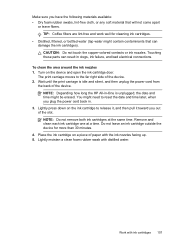
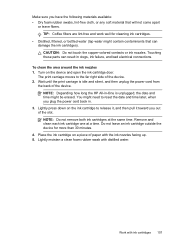
...ink cartridge on the device and open the ink cartridge door.
CAUTION: Do not touch the copper-colored contacts or ink nozzles. The print carriage moves to release it, and then pull it toward you plug...water might need to reset the date and time later, when you out of the device. 2.
Remove and clean each ink cartridge one at the same time. To clean the area around the ink ...
User Guide - Page 126
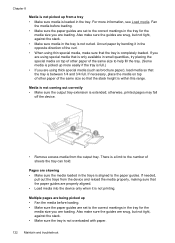
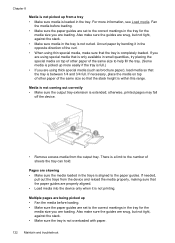
... and troubleshoot Uncurl paper by bending it is not printing. otherwise, printed pages may fall
off the device.
• Remove excess media from a tray •... If necessary, place the media on top of other paper of sheets the tray can hold. Fan
the media before loading. •...
pull out the trays from the device and reload the media properly, making sure that the tray is...
User Guide - Page 148


...requirements.
Restart your computer is feeding pages. For more
information, see Clean the device. • Make sure that the trays are loaded correctly and are printing with media that you attempt ...printing with media that is not wrinkled, folded, or damaged. • Make sure that the device is clean. For information on the left side of the device driver. Remove the
door by pulling...
User Guide - Page 157
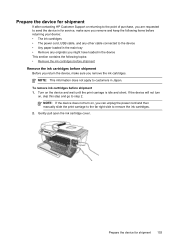
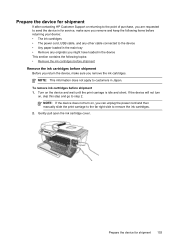
... Customer Support or returning to the point of purchase, you are requested to send the device in Japan. NOTE: If the device does not turn
on the device and wait until the print carriage is idle and silent. Prepare the device for service, make sure you remove and keep the following items before returning your...
Similar Questions
Why Is It That My Printer Has Stopped Photo Copying But Will Print From Pc
(Posted by patsheldon189 8 years ago)
How Do You Change Printer Settings On A Mac For Officejet J4580 To No Use Color
ink to print
ink to print
(Posted by weedlsb 10 years ago)
Why Won't My Hp Officejet J4580 Printer Print?
(Posted by tapiMahm 10 years ago)
How To Stop Printer From Printing Confirmation Page After Scan To Email
(Posted by nbcAKCARD 10 years ago)
Hp Officejet J4580 Send Information To Printer But Will Not Print With Black
(Posted by Laurbarr 10 years ago)

