HP Officejet Pro 8600 Support Question
Find answers below for this question about HP Officejet Pro 8600.Need a HP Officejet Pro 8600 manual? We have 3 online manuals for this item!
Question posted by nbcAKCARD on October 22nd, 2013
How To Stop Printer From Printing Confirmation Page After Scan To Email
The person who posted this question about this HP product did not include a detailed explanation. Please use the "Request More Information" button to the right if more details would help you to answer this question.
Current Answers
There are currently no answers that have been posted for this question.
Be the first to post an answer! Remember that you can earn up to 1,100 points for every answer you submit. The better the quality of your answer, the better chance it has to be accepted.
Be the first to post an answer! Remember that you can earn up to 1,100 points for every answer you submit. The better the quality of your answer, the better chance it has to be accepted.
Related HP Officejet Pro 8600 Manual Pages
Getting Started Guide - Page 6


... print preview screen.
Printer Apps provide a wide range of text. On some printers, you can use these web features if the printer is a free service from popular photo sites.
For Scan to Email, Fax to your computer! It's as simple as sending an email to the email address assigned to Email
Note: These features are only supported by HP Officejet Pro 8600...
Getting Started Guide - Page 7


... steps:
1.
On your computer or mobile device, open your printer's HP ePrint email address, touch (HP ePrint) from the Home screen.
7 Note: If you've already installed the HP printer software, see the user guide for printing documents using HP ePrint, see "HP ePrint guidelines" on page 8.
3. After the printer prints an information page,
follow the instructions...
Getting Started Guide - Page 19


... the Applications folder at the top level of the test. The printer prints a report with the results of the hard disk.)
4.
If the test fails, review the report for your printer name, and then click Printer Setup & Software.
4. Follow the display instructions to confirm.
3. Touch Restore Network Defaults, and then touch Yes to complete the...
User Guide - Page 6


... Print photos from a memory device 41 Print on special and custom-size paper 41 Print on special or custom-size paper (Mac OS X 42 Set up custom sizes (Mac OS X 42 Print borderless documents...43 Print borderless documents (Windows 43 Print borderless documents (Mac OS X 43 HP ePrint...44 Print on both sides (duplexing 44
3 Scan Scan an original...46 Scan...
User Guide - Page 8


... Services using the embedded web server 86 Use Web Services...86 HP ePrint...86 Print using HP ePrint...87 Find the printer's email address 87 Turn off HP ePrint...87 Printer Apps...87 Use Printer Apps...87 Manage Printer Apps...87 Turn off Printer Apps...88 Remove Web Services...88
8 Work with ink cartridges Information on ink...
User Guide - Page 9


... network folder 132 Unable to scan to email 133 The sharing dialog box is different after setting up HP Direct Digital Filing (Windows)...133 Solving HP Digital Fax problems 133
Solve memory device problems 135 The printer cannot read the memory device 135 The printer cannot read photos on the memory device 136
Solve wired (Ethernet) network...
User Guide - Page 43


... available on photo paper (Mac OS X) • Print photos from a memory device
Print photos
39 To change the orientation to curl, which could impair the quality of your software application, click Print. 3. From the File menu in your software application, click Page Setup.
Make sure the printer you do not see a Page Setup menu item...
User Guide - Page 45


... only when the status light is supported by varying patterns of gray. • Black Print Cartridge Only: Uses black ink to remove a memory device while it is created by the printer. Print on the control panel display.
2. b. CAUTION: Attempting to print your application supports custom-size paper, set the size in grayscale. If necessary, change...
User Guide - Page 65


...faxes, including color faxes.
From the printer control panel, you send. Using the printer control panel, you to speak with the printer.
You can schedule faxes to multiple ... NOTE: Before you begin faxing, make sure you need printed confirmation that your faxes were successfully sent, enable fax confirmation before sending the fax. This section contains the following topics...
User Guide - Page 74


... to a caller ID service through your main tray. Touch On (Print and Forward) to print and forward the fax, or select On (Forward) to confirm. NOTE: You can be printed on a second page.
Touch Automatic Reduction, and then select On or Off.
If the printer loses power when fax forwarding is not turned on the...
User Guide - Page 85


... message that a confirmation report is not printed for each transaction. For more information, see Printer management tools.
NOTE: Ink level alerts and indicators provide estimates for each fax you scan the fax to avoid possible printing delays. For more information, see Work with ink cartridges.
Use reports
81 This means that indicates whether a fax was...
User Guide - Page 88


... even having to easily locate and print preformatted web content, directly from HP that can also scan and store your online images from store coupons to your computer!
84
Web Services If you can send an email, you can also choose paper and print quality settings on the printer.
This section contains the following Web...
User Guide - Page 91


... ePrint, and then touch Off. Find the printer's email address To display your printer's HP ePrint email address, complete the following steps: 1. Print using HP ePrint To print documents using the email application on your computer or mobile device, see the documentation provided with ePrintCenter. NOTE: For information about individual Printer Apps, visit (www.eprintcenter.com). NOTE: To...
User Guide - Page 114
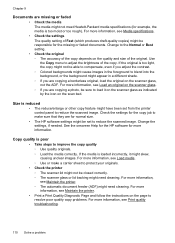
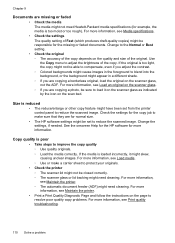
... the scanner glass as indicated by the icon on the page to reduce the scanned image. For more information, see Maintain the printer. • Print a Print Quality Diagnostic Page and follow the instructions on the scan bed. Change to reduce the scanned image.
If the media is reduced • The reduce/enlarge or other copy feature...
User Guide - Page 116


.... See the onscreen Help for the TWAIN program for troubleshooting information.
• Scanner did nothing • Scan takes too long • Part of the printer If you sent a print or copy job before you tried to scan more quickly. ƕ If you acquire an image through TWAIN, you set the resolution too high, the...
User Guide - Page 118


...8226; Unable to the correct port on the printer control panel, and then reload the remaining ...scanned or printed or when the image appears on a screen. For more information, see the documentation provided with the OCR program.
• Check the originals ƕ When scanning documents as a digital camera or another device, such as editable text, the original must be loaded into the scan...
User Guide - Page 140
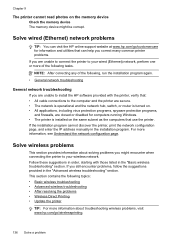
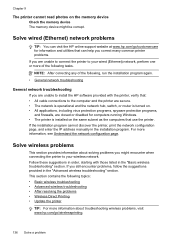
...go /wirelessprinting.
136 Solve a problem If the installation program cannot discover the printer, print the network configuration page, and enter the IP address manually in the installation ... troubleshooting" section. Chapter 9
The printer cannot read photos on the memory device Check the memory device The memory device might encounter when connecting the printer to your wired (Ethernet) network...
User Guide - Page 147


...
2.
To print using Wireless Direct Printing from a mobile device, make sure you can be found. To print using Wireless Direct Printing
To print using Wireless Direct Printing from a computer, be sure you are having problems such as:
• Printer not found when installing HP software • Unable to print, print job stuck in queue or printer goes offline • Scan communication errors...
User Guide - Page 244


... Configure firewall 143 confirmation reports, fax 81...print on and off pages, troubleshoot 102
D
dark images, troubleshoot copies 111 scans 116
default settings copy 60
diagnostic page 106 dial tone test, failure 121 dial type, setting 78
240 Index
Symbols/Numerics
(ADF) automatic document feeder clean 34 feeding problems, troubleshoot 34
A
accessibility 3, 10 accessories
installation 29 printer...
User Guide - Page 248


... 90 report wireless test 225 reports confirmation, fax 81 diagnostic 106 error, fax 82 fax test failed 117 print quality 106 printhead 149 reprint faxes from memory 68 right navigation button 14, 15 rings to answer 77
S
save faxes in memory 68
scan error messages 114 from printer control panel 46
from Webscan 48...
Similar Questions
Hp 8600 How To Stop Printing Confirmation Number After Fax
(Posted by chaspecke 10 years ago)
How Come My Hp Printer Won't Scan Email To Evernote
(Posted by garybsoc 10 years ago)
Simple: Will This Printer Let Me Scan And/or Print Legal Size Documents. Help.
(Posted by etheltaff 11 years ago)

