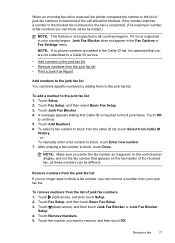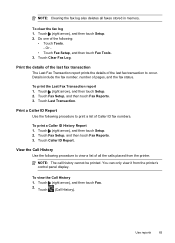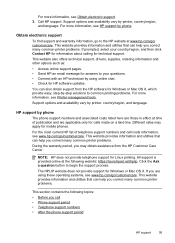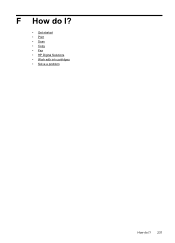HP Officejet Pro 8600 Support Question
Find answers below for this question about HP Officejet Pro 8600.Need a HP Officejet Pro 8600 manual? We have 3 online manuals for this item!
Question posted by chaspecke on December 22nd, 2013
Hp 8600 How To Stop Printing Confirmation Number After Fax
The person who posted this question about this HP product did not include a detailed explanation. Please use the "Request More Information" button to the right if more details would help you to answer this question.
Current Answers
Related HP Officejet Pro 8600 Manual Pages
Similar Questions
How To Stop Printing Paper After Fax Transmission In Hp 8600
(Posted by parale 10 years ago)
How To Stop Print Out After Fax Hp Officejet Pro
(Posted by roberelhe 10 years ago)
On Hp Officejet J3680- Can I Print Confirm A Fax I Sent On 9/29/2012???
(Posted by debi28777 11 years ago)
Hp Cn173a - Stop Printing
Can I stop printing without having to unplug it? My old C5280 had a button for this purpose...
Can I stop printing without having to unplug it? My old C5280 had a button for this purpose...
(Posted by sfalcaojr 11 years ago)