HP J4580 Support Question
Find answers below for this question about HP J4580 - Officejet All-in-One Color Inkjet.Need a HP J4580 manual? We have 4 online manuals for this item!
Question posted by zxcdprak on July 28th, 2014
How To Scan A Document On Hp Printer J4580
The person who posted this question about this HP product did not include a detailed explanation. Please use the "Request More Information" button to the right if more details would help you to answer this question.
Current Answers
There are currently no answers that have been posted for this question.
Be the first to post an answer! Remember that you can earn up to 1,100 points for every answer you submit. The better the quality of your answer, the better chance it has to be accepted.
Be the first to post an answer! Remember that you can earn up to 1,100 points for every answer you submit. The better the quality of your answer, the better chance it has to be accepted.
Related HP J4580 Manual Pages
Wireless Getting Started Guide - Page 14


... contract with local law, this Warranty Statement may also have additional statutory rights against the seller based on the duration of implied warranties. 3. For HP printer products, the use of the product, and does not cover any other rights which duration begins on the date of purchase by the customer. 2. Local ...
Fax Getting Started Guide - Page 11


... governments outside the product's specifications; This warranty does not cover HP ink products that have other problems, including those defects that this Warranty Statement is depleted or the "end of warranty" date printed on the duration of : a. For HP printer products, the use of a non-HP or refilled cartridge or an expired ink cartridge...
User Guide - Page 6


... a scan job ...39
6 Fax Send a fax ...40 Send a basic fax ...41 Send a fax manually from a phone 41 Send a fax using monitor dialing 42 Send a fax from memory 43 Schedule a fax to send later 43 Send a fax to multiple recipients 44 Send a fax to multiple recipients from the device control panel 44 Send a color...
User Guide - Page 7


... the fax log 61 Cancel a fax ...62
7 Configure and manage Manage the device ...63 Monitor the device ...63 Administer the device ...64 Use device management tools 64 Toolbox (Windows) ...64 Open the Toolbox ...65 Toolbox tabs ...65 HP Printer Utility (Mac OS 66 Open the HP Printer Utility 66 HP Printer Utility panels 66 Understand the self-test report 66
3
User Guide - Page 10


...167 HP inkjet ...HP Korea customer support 152
Prepare the device for shipment 153 Remove the ink cartridges before shipment 153
Pack the device ...154
C Device specifications Physical specifications ...156 Product features and capacities 156 Processor and memory specifications 156 System requirements ...157 Print specifications ...158 Copy specifications ...158 Fax specifications ...158 Scan...
User Guide - Page 11


...more information, see HP Printer Utility (Mac OS). Self-Test diagnostic page
• Device information: ◦ Product name ◦ Model number
For more information, see Device control panel buttons... number
◦ Firmware version number
• Number of the document is provided with the device.
Device control panel
Provides status, error, and warning information about events that...
User Guide - Page 18


... software. Click the HP Device Manager icon in the Devices drop-down menu. 3. If the selected device is customized to show icons that feature does not appear in Windows to the HP photo and imaging software differs by operating system (OS). For information about opening the HP Solution Center, see the setup documentation that came with the...
User Guide - Page 19


... originals
You can scan, import documents, and perform maintenance procedures such as the launching pad for that are associated with your device.
The HP Device Manager window appears. 3.
TIP: If the HP Photosmart Software on the selected device. Click the HP Photosmart Studio icon in the HP Photosmart Studio software vary depending on your device from the Device drop-down menu...
User Guide - Page 42
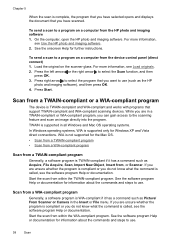
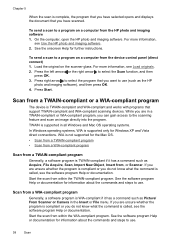
... a WIA-compliant program
Generally, a software program is called , see the software program Help or documentation. For more information,
see Load originals. 2. Scan from the HP photo and imaging software 1. Start the scan from the device control panel (direct connect) 1. To send a scan to a program on the scanner glass.
Load the original on a computer from a TWAIN-compliant...
User Guide - Page 43


...OCR software must be installed on the device control panel. Edit a scanned document using optical character recognition (OCR) software
You can also rotate the image using the HP Photosmart Software. Cancel a scan job
To cancel a scan job, press Cancel on your computer.
• Edit a scanned photo or graphic • Edit a scanned document using optical character recognition (OCR) software...
User Guide - Page 67


... common tools can be used to manage the device. Windows • Device control panel • Printer driver • Toolbox
Mac OS • Device control panel • HP Printer Utility
• Monitor the device • Administer the device
Monitor the device
This section provides instructions for managing the device.
Device control panel
Toolbox (Windows)
to display the Cartridge...
User Guide - Page 68


... Setup, press Basic Settings, and then press Date and Time. Use device management tools
• Toolbox (Windows) • HP Printer Utility (Mac OS)
Toolbox (Windows)
The Toolbox provides maintenance information about administering the device and modifying settings. Chapter 7 (continued) Use this tool... HP Printer Utility (Mac OS)
to replace the ink cartridges until print quality becomes...
User Guide - Page 70


... site support information. • Open the HP Printer Utility • HP Printer Utility panels
Open the HP Printer Utility
To open the HP Printer Utility from the Go menu. 2. From the Finder, select Computer from the HP Device Manager 1. Select HP, select Utilities, and then select HP Printer Selector. 4. Click the HP Device Manager icon in the Devices drop-down menu. 3.
This page...
User Guide - Page 71


...Color bars and boxes: Uneven, faded, or faint color bars or boxes indicate low ink.
If you need to call HP, it is often useful to complete your fax setup. Set up faxing for the device... the Self-Test Report • Device control panel: Press Setup, select Print Report, select Self-Test, and
then press OK. • HP Printer Utility (Mac OS): Click Device Information from the tray.
2. Event...
User Guide - Page 102


...the device • General troubleshooting tips and resources • Solve printing problems • Poor print quality and unexpected printouts • Solve paper-feed problems • Solve copy problems • Solve scan problems...click Cartridge Details. • Mac OS: From the HP Printer Utility, click Supply Info from the Information and Support panel, and then click Retail ...
User Guide - Page 103


... ink is left in the initialization process, which prepares the device and cartridges for printing. For more information see www.hp.com/go/inkusage.
NOTE: When the ink level for planning... Copper-colored contacts 2 Plastic tape with pink pull tab (must be removed before installing) 3 Ink nozzles under tape
Hold the ink cartridges by using the printer Toolbox (Windows) or the HP Printer Utility...
User Guide - Page 108


...scanner glass. For more information, see HP Printer Utility (Mac OS). Recycle or discard the ink cartridge alignment sheet.
To clean the ink cartridges from the device control panel 1.
In the Print ...The HP All-in the front right corner with the top of color or when a color is streaking, white lines through any of the lines of the page to Print Settings, and then click
Printer ...
User Guide - Page 123


... dry more information, see Manage the device and Work with ink cartridges. For more time to be damaged.
Poor print quality and unexpected printouts 119 If you print documents that have rich, blended colors can print other documents from the same application, try printing a backup copy of non-HP ink cartridges. For more information, see...
User Guide - Page 176


...test, failed 131
Fax B&W function indicator 10 Fax Color function indicator 10 firewalls, troubleshoot 115 fit to page...HP Photosmart Software
send scans to programs 38 HP Photosmart Studio
send scans to programs 38 HP Printer Utility (Mac OS)
administrator settings 64 opening 66 panels 66 HP...52
K
keypad, device control panel locating 10
L
language, printer 156 left navigation button 10 ...
User Guide - Page 177


Index
lines copies, troubleshoot 125 scans, troubleshoot 128, 129
load main tray 23
log, fax print 61
Low ink indicator 10
M
Mac OS borderless printing 25 HP Photosmart Studio 14 HP Printer Utility 66 install software 94 print on special, or customsized media 24 print settings 29 sharing device 94, 95 system requirements 157 uninstall software...
Similar Questions
How Do You Scan Document Hp Deskjet4480 Printer
(Posted by mmJoseMa 9 years ago)
How I Can Turn On The Wireless For My Hp Printer J4580
(Posted by mstmal 9 years ago)
How Do I Scan Using Hp Officejet J4580
(Posted by phoebVoca 10 years ago)
How To Change Name Of Scanned Document In Printer Control With Hp Officejet
8600
8600
(Posted by PJoli 10 years ago)
Hp Officejet J4580 All-in-one Won't Scan Troubleshoot Hp Printers
(Posted by terElec 10 years ago)

